... die flexible, benutzerfreundliche All-in-One-Bibliothek für Ihr Android-Projekt.
Was ist enthalten: • Einrichtung • Migrationshandbuch? • WIKI / FAQ • Verwendet von • Beispiel-App
Wenn Sie ein Upgrade von < 8.0.0 durchführen, befolgen Sie die MIGRATIONSANLEITUNG
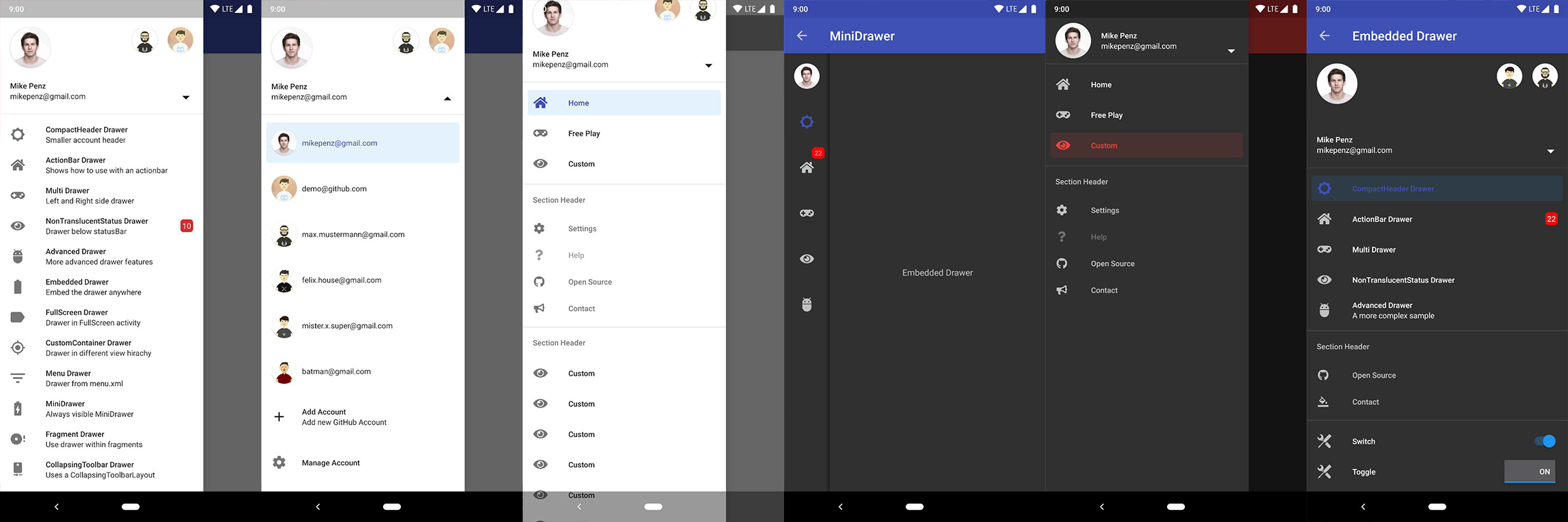
Die neueste Version ist auf Maven Central verfügbar.
implementation( " com.mikepenz:materialdrawer:9.0.1 " ) // required support lib modules
implementation " androidx.appcompat:appcompat: ${ versions.appcompat } "
implementation " androidx.recyclerview:recyclerview: ${ versions.recyclerView } "
implementation " androidx.annotation:annotation: ${ versions.annotation } "
implementation " com.google.android.material:material:1.5.0-alpha05 " // requires at least 1.5.0-x
implementation " androidx.constraintlayout:constraintlayout: ${ versions.constraintLayout } "NavController-Unterstützung @ Maven Central.
// Add for NavController support
implementation " com.mikepenz:materialdrawer-nav: ${ lastestMaterialDrawerRelease } "Android-Iconics-Support @ Maven Central.
// Add for Android-Iconics support
implementation " com.mikepenz:materialdrawer-iconics: ${ lastestMaterialDrawerRelease } "Drawer zum XML hinzu Die MaterialDrawerSliderView muss als untergeordnetes Element von DrawerLayout bereitgestellt werden und fungiert als solche als Schieberegler
< androidx.drawerlayout.widget. DrawerLayout xmlns : android = " http://schemas.android.com/apk/res/android "
xmlns : app = " http://schemas.android.com/apk/res-auto "
android : id = " @+id/root "
android : layout_width = " match_parent "
android : layout_height = " match_parent "
android : fitsSystemWindows = " true " >
.. . your content .. .
< com.mikepenz.materialdrawer.widget. MaterialDrawerSliderView
android : id = " @+id/slider "
android : layout_width = " wrap_content "
android : layout_height = " match_parent "
android : layout_gravity = " start "
android : fitsSystemWindows = " true " / >
< / androidx.drawerlayout.widget. DrawerLayout >DrawerStyle zu Ihrem Theme hinzu < style name = " SampleApp.DayNight " parent = " Theme.Material3.DayNight.NoActionBar " >
...
< item name = " materialDrawerStyle " >@style/Widget.MaterialDrawerStyle</ item >
< item name = " materialDrawerHeaderStyle " >@style/Widget.MaterialDrawerHeaderStyle</ item >
...
</ style >Großartig. Ihre Schublade ist jetzt einsatzbereit.
Die Verwendung von v9.x mit Material 3-Themen erfordert ein
Material3-Thema als Basis für die Aktivität.
// if you want to update the items at a later time it is recommended to keep it in a variable
val item1 = PrimaryDrawerItem (). apply { nameRes = R .string.drawer_item_home; identifier = 1 }
val item2 = SecondaryDrawerItem (). apply { nameRes = R .string.drawer_item_settings; identifier = 2 }
// get the reference to the slider and add the items
slider.itemAdapter.add(
item1,
DividerDrawerItem (),
item2,
SecondaryDrawerItem (). apply { nameRes = R .string.drawer_item_settings }
)
// specify a click listener
slider.onDrawerItemClickListener = { v, drawerItem, position ->
// do something with the clicked item :D
false
} // set the selection to the item with the identifier 1
slider.setSelection( 1 )
// set the selection to the item with the identifier 2
slider.setSelection(item2)
// set the selection and also fire the `onItemClick`-listener
slider.setSelection( 1 , true ) Wenn auf ein Schubladenelement geklickt wird, wird es standardmäßig zum neuen ausgewählten Element. Wenn dies nicht das erwartete Verhalten ist, können Sie es für dieses Element mit isSelectable = false deaktivieren:
SecondaryDrawerItem (). apply { nameRes = R .string.drawer_item_dialog; isSelectable = false } // modify an item of the drawer
item1. apply {
nameText = " A new name for this drawerItem " ; badge = StringHolder ( " 19 " )
badgeStyle = BadgeStyle (). apply { textColor = ColorHolder .fromColor( Color . WHITE ); color = ColorHolder .fromColorRes( R .color.md_red_700) }
}
// notify the drawer about the updated element. it will take care about everything else
slider.updateItem(item1)
// to update only the name, badge, icon you can also use one of the quick methods
slider.updateName( 1 , " A new name " )
// the result object also allows you to add new items, remove items, add footer, sticky footer, ..
slider.addItem( DividerDrawerItem ())
slider.addStickyFooterItem( PrimaryDrawerItem (). apply { nameTest = " StickyFooter " })
// remove items with an identifier
slider.removeItem( 2 )
// open / close the drawer
slider.drawerLayout?.openDrawer(slider)
slider.drawerLayout?.closeDrawer(slider)
// get the reference to the `DrawerLayout` itself
slider.drawerLayout // Create the AccountHeader
headerView = AccountHeaderView ( this ). apply {
attachToSliderView(slider) // attach to the slider
addProfiles(
ProfileDrawerItem (). apply { nameText = " Mike Penz " ; descriptionText = " [email protected] " ; iconRes = R .drawable.profile; identifier = 102 }
)
onAccountHeaderListener = { view, profile, current ->
// react to profile changes
false
}
withSavedInstance(savedInstanceState)
} Der MaterialDrawer bietet eine Erweiterung für die Android-Iconics-Bibliothek. Dadurch können Sie Ihre DrawerItems mit einem Symbol aus einer beliebigen Schriftart erstellen.
Wählen Sie die Schriftarten aus, die Sie benötigen. Verfügbare Schriftarten
// Add for Android-Iconics support
implementation " com.mikepenz:materialdrawer-iconics: ${ lastestMaterialDrawerRelease } "
// fonts
implementation ' com.mikepenz:google-material-typeface:x.y.z@aar ' // Google Material Icons
implementation ' com.mikepenz:fontawesome-typeface:x.y.z@aar ' // FontAwesome // now you can simply use any icon of the Google Material Icons font
PrimaryDrawerItem (). apply { iconicsIcon = GoogleMaterial . Icon .gmd_wb_sunny }
// Or an icon from FontAwesome
SecondaryDrawerItem (). apply { iconicsIcon = FontAwesomeBrand . Icon .fab_github }Für fortgeschrittene Anwendungsfälle. Bitte werfen Sie einen Blick auf die bereitgestellten Beispielaktivitäten.
Der MaterialDrawer unterstützt das Abrufen von Bildern von URLs und deren Festlegung für die Profilsymbole. Da der MaterialDrawer keine ImageLoading-Bibliothek enthält, kann der Entwickler seine eigene Implementierung wählen (Picasso, Glide, ...). Dies muss erfolgen, bevor das erste Bild per URL geladen werden soll. (Sollte in der Anwendung erfolgen, aber jede andere Stelle vor dem Laden des ersten Bildes funktioniert auch)
// initialize and create the image loader logic
DrawerImageLoader . init ( object : AbstractDrawerImageLoader () {
override fun set ( imageView : ImageView , uri : Uri , placeholder : Drawable ) {
Picasso .get().load(uri).placeholder(placeholder).into(imageView)
}
override fun cancel ( imageView : ImageView ) {
Picasso .get().cancelRequest(imageView)
}
/*
override fun set(imageView: ImageView, uri: Uri, placeholder: Drawable, tag: String?) {
super.set(imageView, uri, placeholder, tag)
}
override fun placeholder(ctx: Context): Drawable {
return super.placeholder(ctx)
}
override fun placeholder(ctx: Context, tag: String?): Drawable {
return super.placeholder(ctx, tag)
}
*/
})Eine Implementierung mit GLIDE v4 (siehe Tag v6.1.1 für Glide v3-Beispiel) finden Sie in der Beispielanwendung
// Since 8.1.0 the drawer includes core ktx 1.3.0 which requires jvm 1.8
kotlinOptions {
jvmTarget = "1.8"
}
Kreieren Sie Ihren individuellen Stil. Wenn Sie kein benutzerdefiniertes Design benötigen, lesen Sie im nächsten Abschnitt, wie Sie die Farben festlegen können, indem Sie einfach die Originalfarben überschreiben.
// define a custom drawer style
< style name = " Widget.MaterialDrawerStyleCustom " parent = " Widget.MaterialDrawerStyle " >
< item name = " materialDrawerInsetForeground " >#4000</ item >
<!-- MaterialDrawer specific values -->
< item name = " materialDrawerBackground " >?colorSurface</ item >
< item name = " materialDrawerPrimaryText " >@color/color_drawer_item_text</ item >
< item name = " materialDrawerPrimaryIcon " >@color/color_drawer_item_text</ item >
< item name = " materialDrawerSecondaryText " >@color/color_drawer_item_text</ item >
< item name = " materialDrawerSecondaryIcon " >@color/color_drawer_item_text</ item >
< item name = " materialDrawerDividerColor " >?colorOutline</ item >
< item name = " materialDrawerSelectedBackgroundColor " >?colorSecondaryContainer</ item >
</ style >
// define a custom header style
< style name = " Widget.MaterialDrawerHeaderStyleCustom " parent = " " >
< item name = " materialDrawerCompactStyle " >true</ item >
< item name = " materialDrawerHeaderSelectionText " >?colorOnSurface</ item >
< item name = " materialDrawerHeaderSelectionSubtext " >?colorOnSurface</ item >
</ style >
// define the custom styles for the theme
< style name = " SampleApp " parent = " Theme.Material3.Light.NoActionBar " >
...
< item name = " materialDrawerStyle " >@style/Widget.MaterialDrawerStyleCustom</ item >
< item name = " materialDrawerHeaderStyle " >@style/Widget.MaterialDrawerHeaderStyleCustom</ item >
...
</ style >Überschreiben Sie den Stil der BezelImageView für den gesamten MaterialDrawer
< style name = " BezelImageView " >
< item name = " biv_maskDrawable " >@drawable/material_drawer_rectangle_mask</ item >
< item name = " biv_drawCircularShadow " >false</ item >
< item name = " biv_selectorOnPress " >@color/material_drawer_primary</ item >
< item name = " android:scaleType " >centerInside</ item >
</ style >(Schicken Sie mir gerne neue Projekte zu)
Mirosław Stanek – GitHub
Lunae Luman – Behance für das Header-Bild
Copyright 2021 Mike Penz
Licensed under the Apache License, Version 2.0 (the "License");
you may not use this file except in compliance with the License.
You may obtain a copy of the License at
http://www.apache.org/licenses/LICENSE-2.0
Unless required by applicable law or agreed to in writing, software
distributed under the License is distributed on an "AS IS" BASIS,
WITHOUT WARRANTIES OR CONDITIONS OF ANY KIND, either express or implied.
See the License for the specific language governing permissions and
limitations under the License.