Rancher Desktop is an open-source project that brings Kubernetes and container management to the desktop. It runs on Windows, macOS and Linux. This README pertains to the development of Rancher Desktop. For user-oriented information about Rancher Desktop, please see rancherdesktop.io. For user-oriented documentation, please see docs.rancherdesktop.io.
Rancher Desktop is an Electron application that is mainly written in TypeScript.
It bundles a variety of other technologies in order to provide one cohesive application.
It includes a command line tool, rdctl, which is written in Go.
Most developer activities, such as running a development build, building/packaging
Rancher Desktop, running unit tests, and running end-to-end tests, are done throughyarn scripts. Some exceptions exist, such as running BATS tests.
There are two options for building from source on Windows: with a Development VM Setup or Manual Development Environment Setup with an existing Windows installation.
Download a Microsoft Windows 10 development virtual machine. All of the following steps should be done in that virtual machine.
Open a PowerShell prompt (hit Windows Key + X and openWindows PowerShell).
Run the automated setup script:
Set-ExecutionPolicy RemoteSigned -Scope CurrentUser iwr -useb 'https://github.com/rancher-sandbox/rancher-desktop/raw/main/scripts/windows-setup.ps1' | iex
Close the privileged PowerShell prompt.
Ensure msbuild_path and msvs_version are configured correctly in .npmrc file. Run the following commands to set these properties:
npm config set msvs_version <visual-studio-version-number> npm config set msbuild_path <path/to/MSBuild.exe>
For example for Visual Studio 2022:
npm config set msvs_version 2022 npm config set msbuild_path "C:Program FilesMicrosoft Visual Studio2022CommunityMSBuildCurrentBinMSBuild.exe"
If you get an error message when trying to run npm config set..., run npm config edit and then add lines like
msvs_version=2022 msbuild_path=C:Program Files (x86)Microsoft Visual Studio2022CommunityMSBuildCurrentBinMSBuild.exe
Do not quote the values to the right side of the equal sign. The quotes aren't needed, and it's possible that some processors will treat them as literal parts of the path, and then fail.
Configure git to work with linux- and macos-originated files:
git config --global --replace-all core.autocrlf false git config --global --replace-all core.eol lf
If you find the lint:go tests are failing mysteriously, it's possible that the line-endings are incorrect.
You can now clone the repository and run yarn.
Install Windows Subsystem for Linux (WSL) on your machine. Skip this step, if WSL is already installed.
Open a PowerShell prompt (hit Windows Key + X and open Windows PowerShell).
Install Scoop via iwr -useb get.scoop.sh | iex.
Install 7zip, git, go, mingw, nvm, and unzip via scoop install 7zip git go mingw nvm python unzip.
Check node version with nvm list. If node v20 is not installed or set as the current version, then install using nvm install 20 and set as current using nvm use 20.xx.xx.
Install the yarn package manager via npm install --global yarn
Install Visual Studio 2017 or higher. As of this writing the latest version is available at [https://visualstudio.microsoft.com/downloads/]; if that's changed, a good search engine should find it.
Make sure you have the Windows SDK component installed. This Visual Studio docs describes steps to install components.
The Desktop development with C++ workload needs to be selected, too.
Configure git to work with linux- and macos-originated files:
git config --global --replace-all core.autocrlf false git config --global --replace-all core.eol lf
If you find the lint:go tests are failing mysteriously, it's possible that the line-endings are incorrect.
9. Ensure msbuild_path and msvs_version are configured correctly in .npmrc file. Run the following commands to set these properties:
npm config set msvs_version <visual-studio-version-number> npm config set msbuild_path <path/to/MSBuild.exe>
For example for Visual Studio 2022:
npm config set msvs_version 2022 npm config set msbuild_path "C:Program FilesMicrosoft Visual Studio2022CommunityMSBuildCurrentBinMSBuild.exe"
If you get an error message when trying to run npm config set..., run npm config edit and then add lines like
msvs_version=2022 msbuild_path=C:Program Files (x86)Microsoft Visual Studio2022CommunityMSBuildCurrentBinMSBuild.exe
Do not quote the values to the right side of the equal sign. They aren't needed, and it's possible that some processor will treat them as literal parts of the path, and then fail.
You can now clone the repository and run yarn.
Install nvm to get Node.js and npm:
See https://github.com/nvm-sh/nvm#installing-and-updating and run the curl or wgetcommand to install nvm.
Note that this script adds code dealing with nvm to a profile file
(like ~/.bash_profile). To add access to nvm to a current shell session,
you'll need to source that file.
Currently we build Rancher Desktop with Node 20. To install it, run:
nvm install 20.17
Next, you'll need to install the yarn package manager:
npm install --global yarn
You'll also need to run brew install go if you haven't installed go.
Then you can install dependencies with:
yarn
⚠️ Working on a mac with an M1 chip?You will need to set the
M1environment variable before installing dependencies and running any npm scripts:export M1=1 yarnYou will want to run
git clean -fdxto clean out any cached assets and re-downloaded with the correct arch before runningyarnif you previously installed dependencies without settingM1first.
Ensure you have the following installed:
Node.js v20. Make sure you have any development packages
installed. For example, on openSUSE Leap 15.6 you would need to installnodejs20 and nodejs20-devel.
yarn classic
Go 1.22 or later.
Dependencies described in the node-gyp docs installation.
This is required to install the ffi-napi npm package. These docs mention
"a proper C/C++ compiler toolchain". You can install gcc and g++ for this.
Then you can install dependencies with:
yarn
You can then run Rancher Desktop as described below. It may fail on the first run - if this happens, try doing a factory reset and re-running, which has been known to solve this issue.
Once you have your dependencies installed you can run a development version of Rancher Desktop with:
yarn dev
To run the unit tests:
yarn test
To run the integration tests:
yarn test:e2e
Rancher can be built from source on Windows, macOS or Linux. Cross-compilation is currently not supported. To run a build do:
yarn build yarn package
The build output goes to dist/.
The Chrome remote debugger allows you to debug Electron apps using Chrome Developer Tools. You can use it to access log messages that might output to the developer console of the renderer process. This is especially helpful for getting additional debug information in production builds of Rancher Desktop.
To enable remote debugging, start Rancher Desktop with the --remote-debugging-port argument.
On Linux, start Rancher Desktop with the following command:
rancher-desktop --remote-debugging-port="8315" --remote-allow-origins=http://localhost:8315
On macOS, start Rancher Desktop with the following command:
/Applications/Rancher Desktop.app/Contents/MacOS/Rancher Desktop --remote-debugging-port="8315" --remote-allow-origins=http://localhost:8315
On Windows, start Rancher Desktop with the following command:
cd 'C:Program FilesRancher Desktop'& '.Rancher Desktop.exe' --remote-debugging-port="8315" --remote-allow-origins=http://localhost:8315
After Rancher Desktop starts, open Chrome and navigate to http://localhost:8315/. Select the available target to start remote debugging Rancher Desktop.
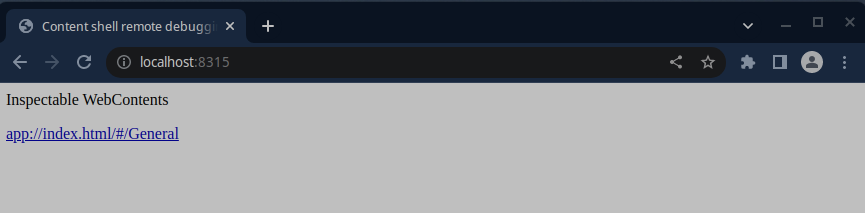
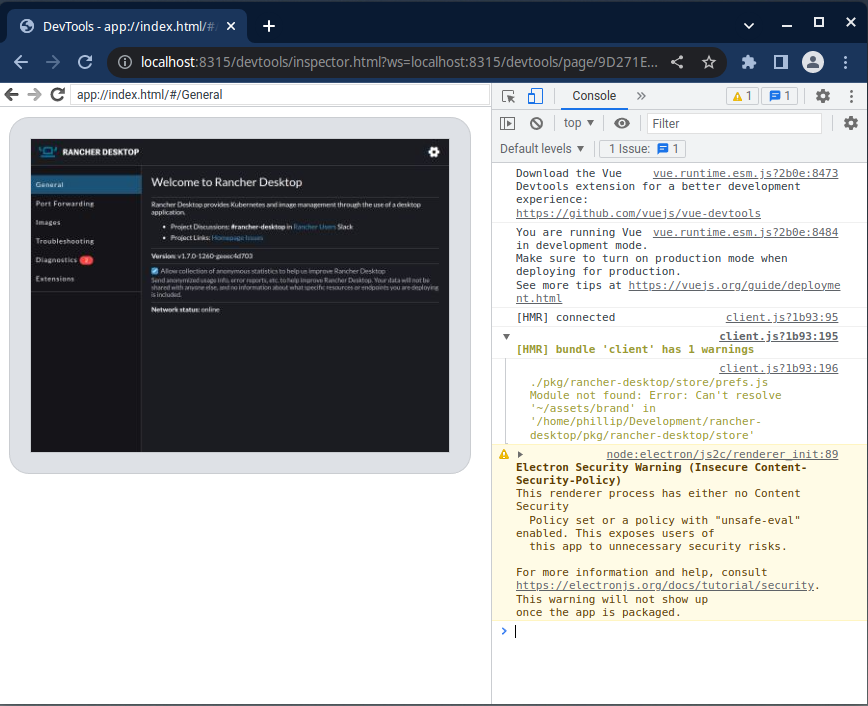
To remote debug an extension, follow the same process as remote debugging a build. However, you will need to load an extension before navigating to http://localhost:8315/. Both Rancher Desktop and the loaded extension should be listed as available targets.
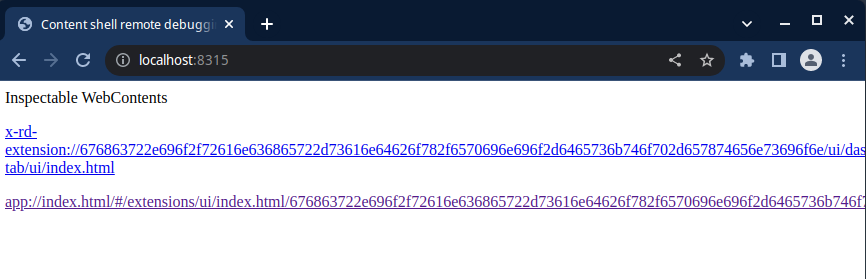
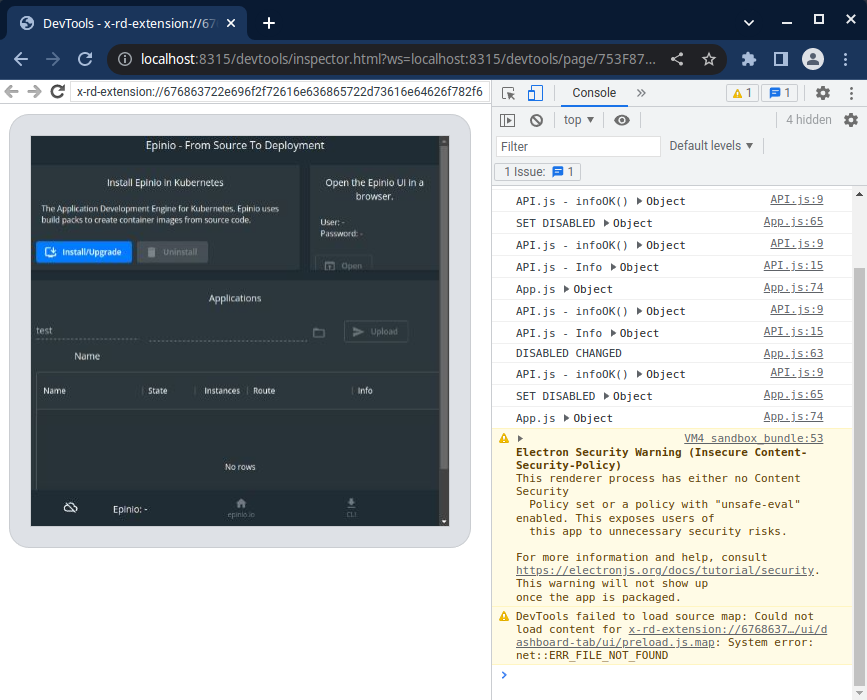
The following steps have been tested with GoLand on Linux but might work for other JetBrains IDEs in a similar way.
Install the Node.js plugin (via File > Settings > Plugins)

Go to the "Run/Debug Configurations" dialog (via Run > Edit Configurations...)
Add a new Node.js configuration with the following settings:

Name: a name for the debug configuration, e.g. rancher desktop
Node interpreter: choose your installed node interpreter, e.g. /usr/bin/node
Node parameters: scripts/ts-wrapper.js scripts/dev.ts
Working directory: choose the working directory of your project, e.g.~/src/rancher-desktop
Save the configuration
You can now set a breakpoint and click "Debug 'rancher desktop'" to start debugging

Each commit triggers a GitHub Actions run that results in application bundles
(.exes and .dmgs) being uploaded as artifacts. This can be useful if you
want to test the latest build of Rancher Desktop as built by the build system.
You can download these artifacts from the Summary page of completed packageactions.
Similar to Windows and macOS, Linux builds of Rancher Desktop are made from each commit. However on Linux, only part of the process is done by GitHub Actions. The final part of it is done by Open Build Service.
There are two channels of the Rancher Desktop repositories: dev and stable.stable is the channel that most users use. It is the one that users are
instructed to add in the official documentation, and the one that contains
builds that are created from official releases. dev is the channel that we are
interested in here: it contains builds created from the latest commit made on
the main branch, and on any branches that match the format release-*. To
learn how to install the development repositories, see below.
When using the dev repositories, it is important to understand the format of
the versions of Rancher Desktop available from the dev repositories.
The versions are in the format:
<priority>.<branch>.<commit_time>.<commit>
where:
priority is a meaningless number that exists to give versions built from the mainbranch priority over versions built from the release-* branches when updating.
branch is the branch name; dashes are removed due to constraints imposed by
package formats.
commit_time is the UNIX timestamp of the commit used to make the build.
commit is the shortened hash of the commit used to make the build.
.deb Development RepositoryYou can add the repo with the following steps:
curl -s https://download.opensuse.org/repositories/isv:/Rancher:/dev/deb/Release.key | gpg --dearmor | sudo dd status=none of=/usr/share/keyrings/isv-rancher-dev-archive-keyring.gpg echo 'deb [signed-by=/usr/share/keyrings/isv-rancher-dev-archive-keyring.gpg] https://download.opensuse.org/repositories/isv:/Rancher:/dev/deb/ ./' | sudo dd status=none of=/etc/apt/sources.list.d/isv-rancher-dev.list sudo apt update
You can see available versions with:
apt list -a rancher-desktop
Once you find the version you want to install you can install it with:
sudo apt install rancher-desktop=<version>
This works even if you already have a version of Rancher Desktop installed.
.rpm Development RepositoryYou can add the repo with:
sudo zypper addrepo https://download.opensuse.org/repositories/isv:/Rancher:/dev/rpm/isv:Rancher:dev.repo sudo zypper refresh
You can see available versions with:
zypper search -s rancher-desktop
Finally, install the version you want with:
zypper install --oldpackage rancher-desktop=<version>
This works even if you already have a version of Rancher Desktop installed.
There are no repositories for AppImages, but you can access the latest development AppImage builds here.
Rancher Desktop supports a limited HTTP-based API. The API is defined inpkg/rancher-desktop/assets/specs/command-api.yaml, and you can see examples of how it's
invoked in the client code at go/src/rdctl.
The API is currently at version 1, but is still considered internal and experimental, and is subject to change without any advance notice. At some point we expect that necessary changes to the API will go through a warning and deprecation notice.
Please see the document about contributing.
Please see the docs directory for further developer documentation.