A plugin for creating and managing download tasks. Supports iOS and Android.
This plugin is using WorkManager on Android andNSURLSessionDownloadTask on iOS to run download
tasks in background.
The changes of external storage APIs in Android 11 cause some problems with the current implementation. I decide to re-design this plugin with new strategy to manage download file location. It is still in triage and discussion in this PR. It is very appreciated to have contribution and feedback from Flutter developer to get better design for the plugin.
In previous versions of this package, there were known vulnerabilities related to SQL injection. SQL injection is a type of security vulnerability that can allow malicious users to manipulate SQL queries executed by an application, potentially leading to unauthorized access or manipulation of the database.
It is strongly recommended to upgrade to the latest version of this package to ensure that your application is not exposed to SQL injection vulnerabilities. The latest version contains the necessary security improvements and patches to mitigate such risks.
The following steps require to open your ios project in Xcode.
Enable background mode.
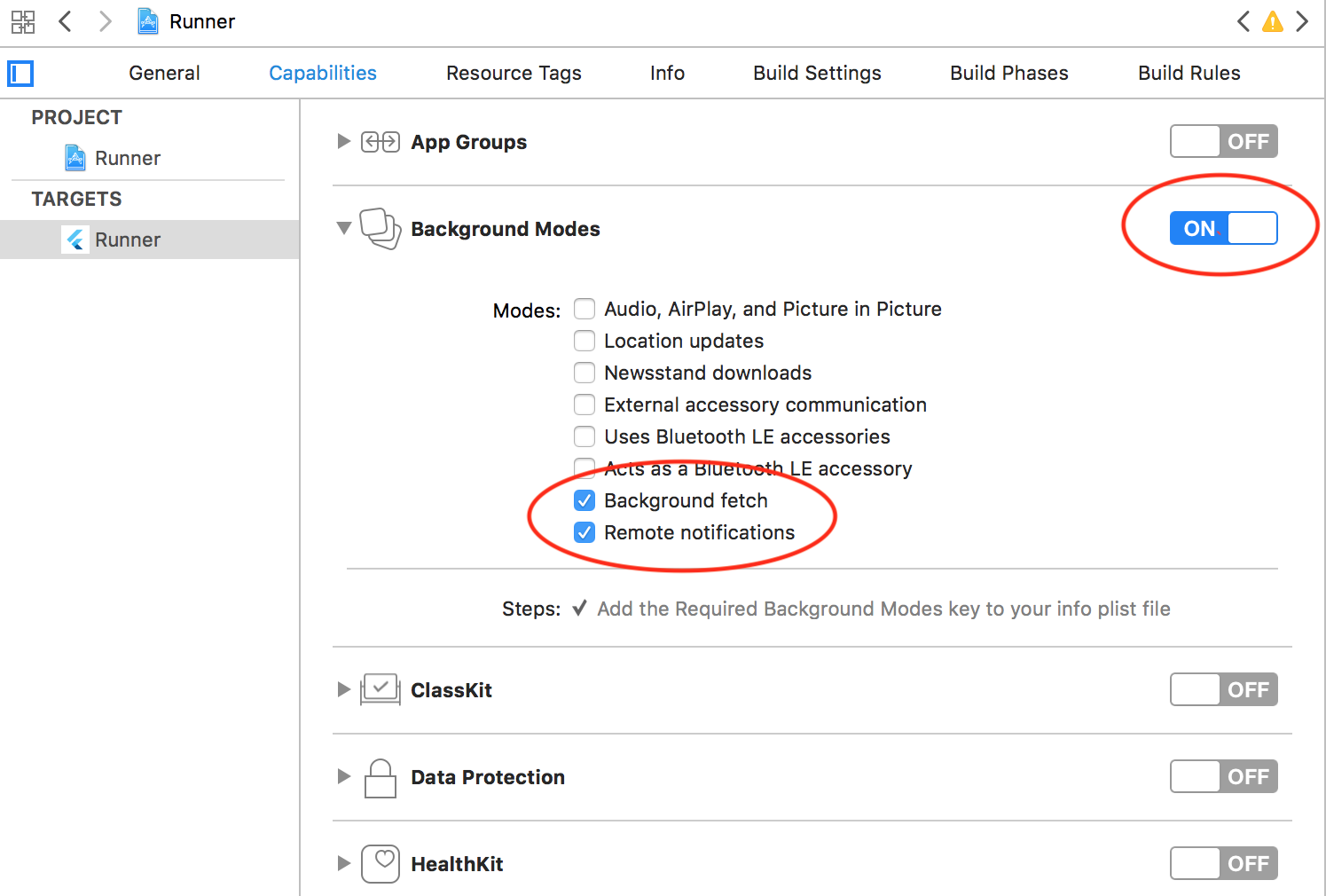
Add sqlite library.
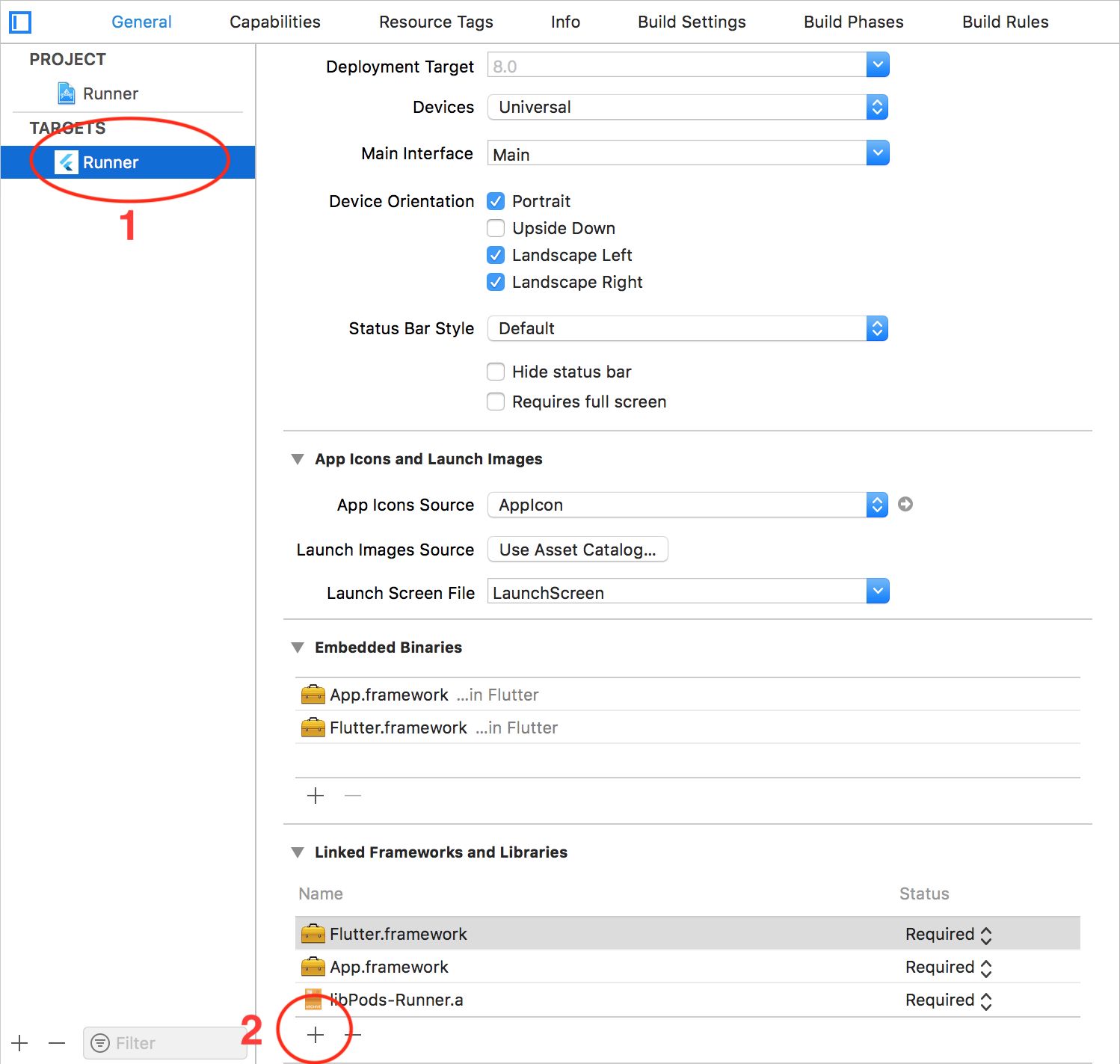
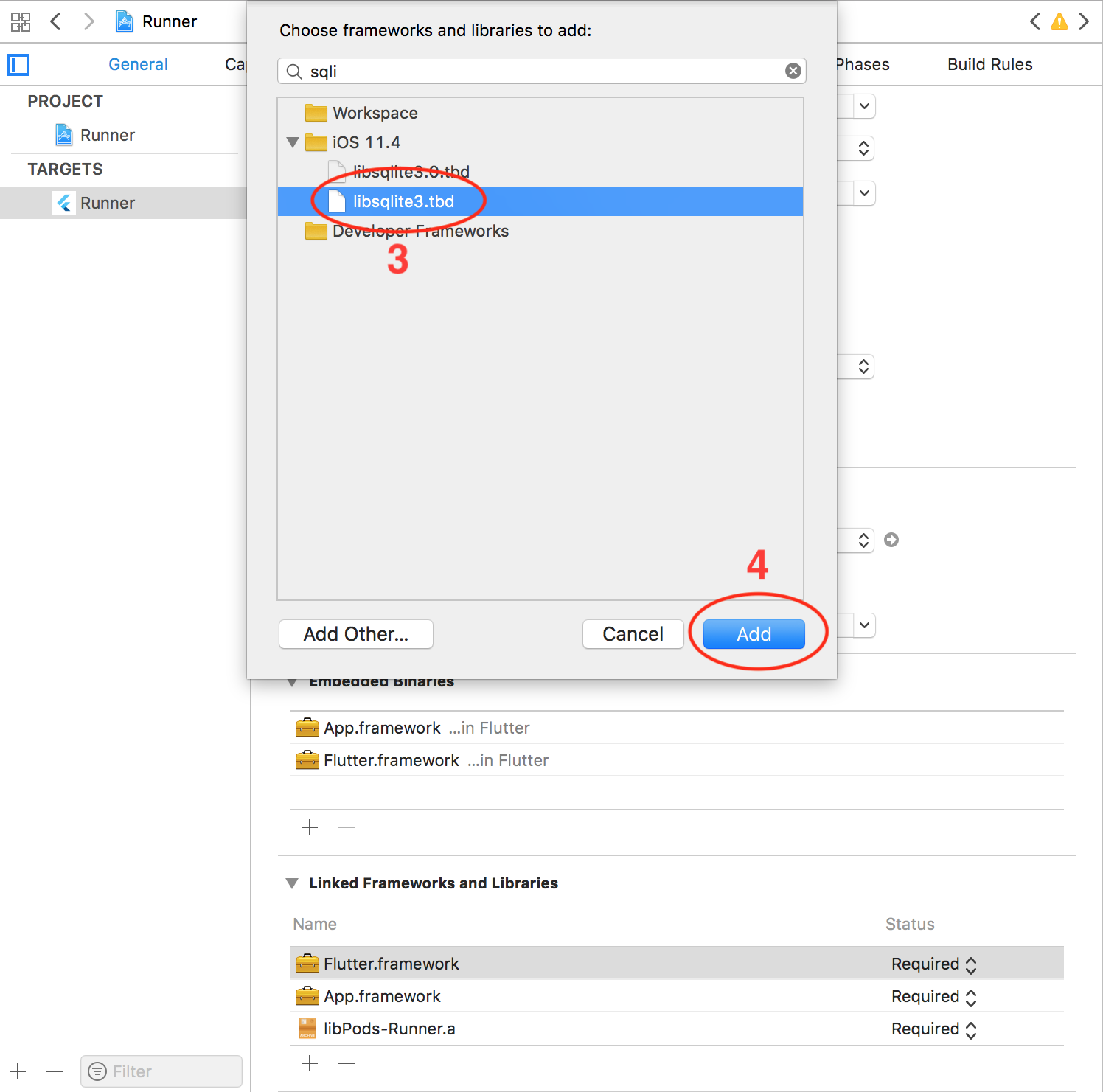
Configure AppDelegate:
Objective-C:
/// AppDelegate.h#import <Flutter/Flutter.h>#import <UIKit/UIKit.h>@interface AppDelegate : FlutterAppDelegate@end
// AppDelegate.m#include "AppDelegate.h"#include "GeneratedPluginRegistrant.h"#include "FlutterDownloaderPlugin.h"@implementation AppDelegatevoid registerPlugins(NSObject<FlutterPluginRegistry>* registry) { if (![registry hasPlugin:@"FlutterDownloaderPlugin"]) {
[FlutterDownloaderPlugin registerWithRegistrar:[registry registrarForPlugin:@"FlutterDownloaderPlugin"]];
}
}
- (BOOL)application:(UIApplication *)application didFinishLaunchingWithOptions:(NSDictionary *)launchOptions {
[GeneratedPluginRegistrant registerWithRegistry:self];
[FlutterDownloaderPlugin setPluginRegistrantCallback:registerPlugins]; // Override point for customization after application launch. return [super application:application didFinishLaunchingWithOptions:launchOptions];
}@endOr Swift:
import UIKit
import Flutter
import flutter_downloader@UIApplicationMain@objc class AppDelegate: FlutterAppDelegate { override func application(
_ application: UIApplication,
didFinishLaunchingWithOptions launchOptions: [UIApplication.LaunchOptionsKey: Any]? ) -> Bool { GeneratedPluginRegistrant.register(with: self) FlutterDownloaderPlugin.setPluginRegistrantCallback(registerPlugins) return super.application(application, didFinishLaunchingWithOptions: launchOptions) }}private func registerPlugins(registry: FlutterPluginRegistry) {
if (!registry.hasPlugin("FlutterDownloaderPlugin")) { FlutterDownloaderPlugin.register(with: registry.registrar(forPlugin: "FlutterDownloaderPlugin")!) }}Support HTTP request: if you want to download file with HTTP request, you need to disable Apple Transport Security (ATS) feature. There're two options:
Disable ATS for a specific domain only: (add the following code to yourInfo.plist file)
<key>NSAppTransportSecurity</key> <dict> <key>NSExceptionDomains</key> <dict> <key>www.yourserver.com</key> <dict> <!-- add this key to enable subdomains such as sub.yourserver.com --> <key>NSIncludesSubdomains</key> <true/> <!-- add this key to allow standard HTTP requests, thus negating the ATS --> <key>NSTemporaryExceptionAllowsInsecureHTTPLoads</key> <true/> <!-- add this key to specify the minimum TLS version to accept --> <key>NSTemporaryExceptionMinimumTLSVersion</key> <string>TLSv1.1</string> </dict> </dict> </dict>
Completely disable ATS. Add the following to your Info.plist file)
<key>NSAppTransportSecurity</key> <dict> <key>NSAllowsArbitraryLoads</key><true/> </dict>
Configure maximum number of concurrent tasks: the plugin allows 3 download
tasks running at a moment by default (if you enqueue more than 3 tasks,
there're only 3 tasks running, other tasks are put in pending state). You can
change this number by adding the following code to your Info.plist file.
<!-- changes this number to configure the maximum number of concurrent tasks --><key>FDMaximumConcurrentTasks</key> <integer>5</integer>
Localize notification messages: the plugin will send a notification
message to notify user in case all files are downloaded while your application
is not running in foreground. This message is English by default. You can
localize this message by adding and localizing following message inInfo.plist file. (you can find the detail of Info.plist localization in
this link)
<key>FDAllFilesDownloadedMessage</key> <string>All files have been downloaded</string>
Note:
This plugin only supports save files in NSDocumentDirectory
You don't have to do anything extra to make the plugin work on Android.
There are although a few optional settings you might want to configure.
To make tapping on notification open the downloaded file on Android, add the
following code to AndroidManifest.xml:
<provider android:name="vn.hunghd.flutterdownloader.DownloadedFileProvider" android:authorities="${applicationId}.flutter_downloader.provider" android:exported="false" android:grantUriPermissions="true">
<meta-data android:name="android.support.FILE_PROVIDER_PATHS" android:resource="@xml/provider_paths"/>
</provider>Notes
You have to save your downloaded files in external storage (where the other applications have permission to read your files)
The downloaded files are only able to be opened if your device has at least one application that can read these file types (mp3, pdf, etc.)
The plugin depends on WorkManager library and WorkManager depends on the
number of available processor to configure the maximum number of tasks running
at a moment. You can setup a fixed number for this configuration by adding the
following code to your AndroidManifest.xml:
<!-- Begin FlutterDownloader customization --><!-- disable default Initializer --><provider android:name="androidx.startup.InitializationProvider" android:authorities="${applicationId}.androidx-startup" android:exported="false" tools:node="merge">
<meta-data android:name="androidx.work.WorkManagerInitializer" android:value="androidx.startup" tools:node="remove" />
</provider><!-- declare customized Initializer --><provider android:name="vn.hunghd.flutterdownloader.FlutterDownloaderInitializer" android:authorities="${applicationId}.flutter-downloader-init" android:exported="false"> <!-- changes this number to configure the maximum number of concurrent tasks -->
<meta-data android:name="vn.hunghd.flutterdownloader.MAX_CONCURRENT_TASKS" android:value="5" />
</provider><!-- End FlutterDownloader customization -->You can localize texts in download progress notifications by localizing following messages.
<string name="flutter_downloader_notification_started">Download started</string> <string name="flutter_downloader_notification_in_progress">Download in progress</string> <string name="flutter_downloader_notification_canceled">Download canceled</string> <string name="flutter_downloader_notification_failed">Download failed</string> <string name="flutter_downloader_notification_complete">Download complete</string> <string name="flutter_downloader_notification_paused">Download paused</string>
You can learn more about localization on Android here.
To open and install .apk files, your application needsREQUEST_INSTALL_PACKAGES permission. Add the following in yourAndroidManifest.xml:
<uses-permission android:name="android.permission.REQUEST_INSTALL_PACKAGES" />
See also:
Fix Cleartext Traffic error on Android 9 Pie
import 'package:flutter_downloader/flutter_downloader.dart';void main() { WidgetsFlutterBinding.ensureInitialized(); // Plugin must be initialized before using await FlutterDownloader.initialize(
debug: true, // optional: set to false to disable printing logs to console (default: true)
ignoreSsl: true // option: set to false to disable working with http links (default: false)
); runApp(/*...*/)
}final taskId = await FlutterDownloader.enqueue(
url: 'your download link',
headers: {}, // optional: header send with url (auth token etc)
savedDir: 'the path of directory where you want to save downloaded files',
showNotification: true, // show download progress in status bar (for Android)
openFileFromNotification: true, // click on notification to open downloaded file (for Android));await FlutterDownloader.registerCallback(callback); // callback is a top-level or static function
Important
UI is rendered on the main isolate, while download events come from the
background isolate (in other words, code in callback is run in the background
isolate), so you have to handle the communication between two isolates. For
example:
ReceivePort _port = ReceivePort();@overridevoid initState() { super.initState(); IsolateNameServer.registerPortWithName(_port.sendPort, 'downloader_send_port');
_port.listen((dynamic data) { String id = data[0]; DownloadTaskStatus status = DownloadTaskStatus(data[1]); int progress = data[2]; setState((){ });
}); FlutterDownloader.registerCallback(downloadCallback);
}@overridevoid dispose() { IsolateNameServer.removePortNameMapping('downloader_send_port'); super.dispose();
}@pragma('vm:entry-point')static void downloadCallback(String id, int status, int progress) { final SendPort send = IsolateNameServer.lookupPortByName('downloader_send_port');
send.send([id, status, progress]);
}@pragma('vm:entry-point') must be placed above the callback function to
avoid tree shaking in release mode for Android.
final tasks = await FlutterDownloader.loadTasks();
final tasks = await FlutterDownloader.loadTasksWithRawQuery(query: query);
In order to parse data into DownloadTask object successfully, you should load
data with all fields from the database (in the other words, use SELECT * ).
For example:
SELECT * FROM task WHERE status=3
Below is the schema of the task table where flutter_downloader plugin stores
information about download tasks
CREATE TABLE `task` ( `id` INTEGER PRIMARY KEY AUTOINCREMENT, `task_id` VARCHAR ( 256 ), `url` TEXT, `status` INTEGER DEFAULT 0, `progress` INTEGER DEFAULT 0, `file_name` TEXT, `saved_dir` TEXT, `resumable` TINYINT DEFAULT 0, `headers` TEXT, `show_notification` TINYINT DEFAULT 0, `open_file_from_notification` TINYINT DEFAULT 0, `time_created` INTEGER DEFAULT 0);
FlutterDownloader.cancel(taskId: taskId);
FlutterDownloader.cancelAll();
FlutterDownloader.pause(taskId: taskId);
FlutterDownloader.resume(taskId: taskId);
resume() will return a new taskId corresponding to a new background task
that is created to continue the download process. You should replace the oldtaskId (that has paused status) by the new taskId to continue tracking the
download progress.
FlutterDownloader.retry(taskId: taskId);
retry() will return a new taskId (just like resume())
FlutterDownloader.remove(taskId: taskId, shouldDeleteContent:false);
FlutterDownloader.open(taskId: taskId);
On Android, you can only open a downloaded file if it is placed in the external storage and there's at least one application that can read that file type on your device.
Feel free to open an issue if you encounter any problems or think that the plugin is missing some feature.
Pull request are also very welcome!