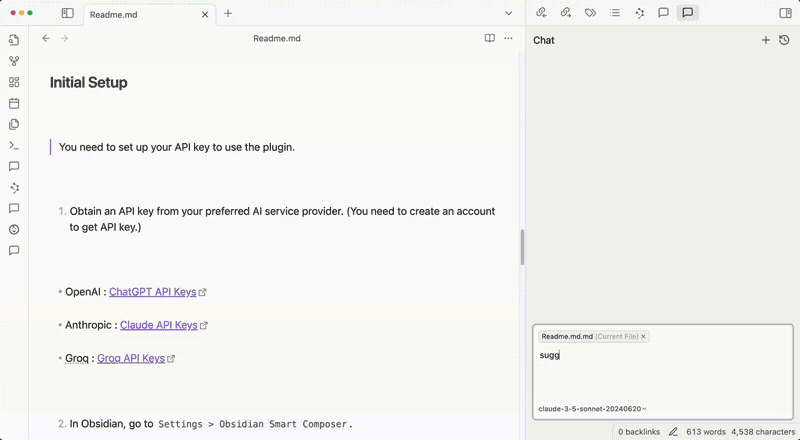
Everytime we ask ChatGPT, we need to put so much context information for each query. Why spend time putting background infos that are already in your vault?
Smart Composer is an Obsidian plugin that helps you write efficiently with AI by easily referencing your vault content. Inspired by Cursor AI and ChatGPT Canvas, this plugin unifies your note-taking and content creation process within Obsidian.
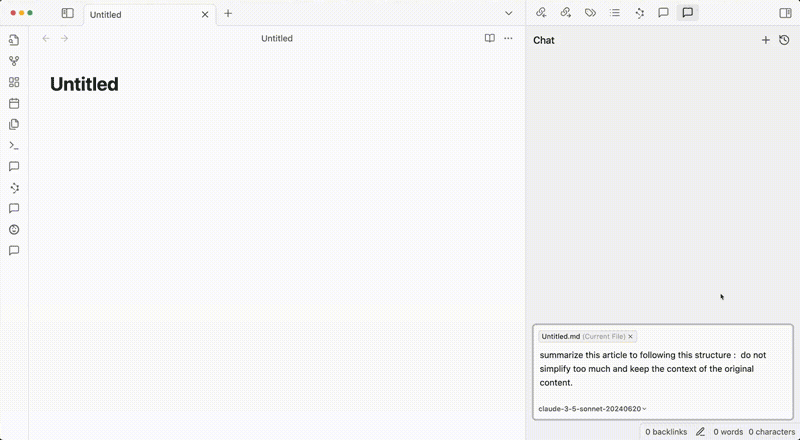
Upgrade your note-taking experience with our Contextual AI Assistant, inspired by Cursor AI. Unlike typical AI plugins, our assistant allows you to precisely select the context for your conversation.
Type @<fname> to choose specific files/folders as your conversation context
Get responses based on selected vault content
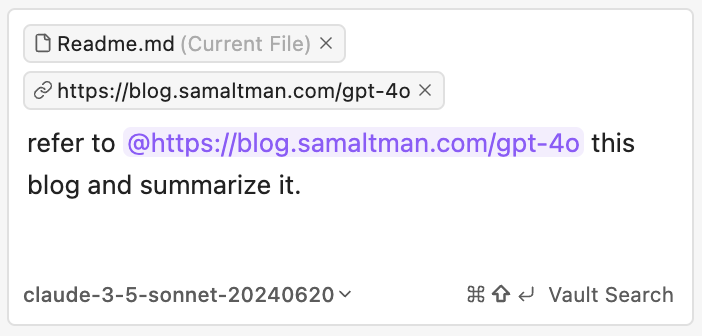
Now, you can add website links as additional context for your queries.
Website content is automatically extracted
Youtube link support: YouTube transcripts are fetched and included as context
Coming soon: Support for image, and external files (PDF, DOCX, ...)
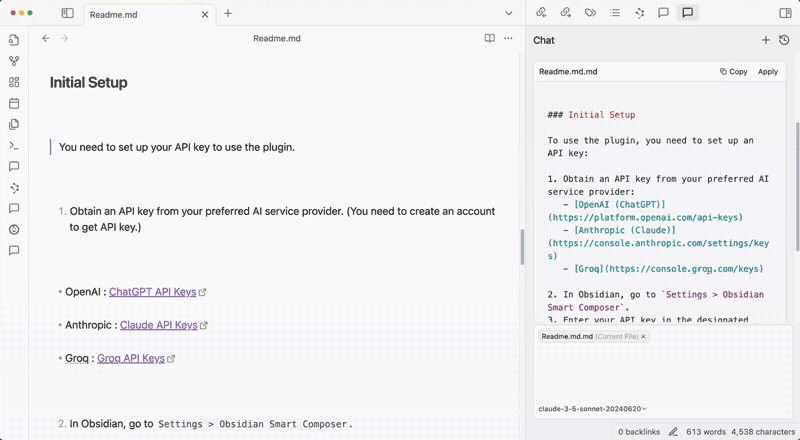
Smart Composer suggests edits to your document. You can apply with a single click.
Offers document change recommendations
Apply suggested changes instantly
Note: The Apply Edit feature is currently slower than desired. We are working on improvements in future updates.
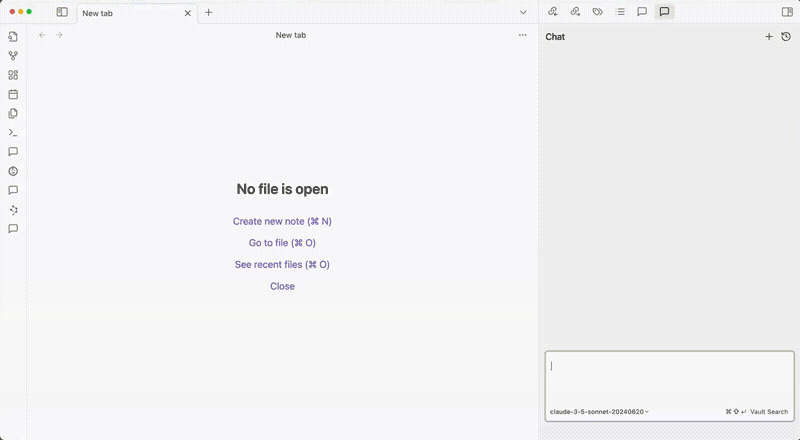
Automatically find and use relevant notes from your vault to enhance AI responses.
Hit Cmd+Shift+Enter to run Vault Search answer
Semantic search across your vault to find the most relevant context
Custom Model Selection: Use your own model by setting your API Key (stored locally).
Local Model Support: Run open-source LLMs and embedding models locally with Ollama for complete privacy and offline usage.
Custom System Prompts: Define your own system prompts that will be applied to every chat conversation.
Prompt Templates: Create and reuse templates for common queries by typing / in the chat view. Perfect for standardizing repetitive tasks.
Create templates from any selected text with one click
⚠️ Important: Installer Version Requirement
Smart Composer requires a recent version of the Obsidian installer. If you experience issues with the plugin not loading properly:
First, try updating Obsidian normally at
Settings > General > Check for updates.If issues persist, manually update your Obsidian installer:
Download the latest installer from Obsidian's download page
Close Obsidian completely
Run the new installer
For more details, see Obsidian's guide on installer updates.
Currently, Smart Composer is available through Beta Quickstart or Manual Installation. Community plugin support is coming soon.
To install Smart Composer as a beta plugin:
Install the BRAT plugin if you haven't already. Click here to install BRAT in Obsidian.
Open the command palette and run the command "BRAT: Add a beta plugin for testing".
Copy and paste this link into the modal: https://github.com/glowingjade/obsidian-smart-composer and click "Add Plugin" and wait for the installation.
Go to Settings > Community plugins and refresh the list of plugins. Enable "Smart Composer".
You need to set up your API key to use the plugin.
Obtain an API key from your preferred AI service provider. (You need to create an account to get API key.)
OpenAI : ChatGPT API Keys
Anthropic : Claude API Keys
Groq : Groq API Keys
In Obsidian, go to Settings > Smart Composer.
Enter your API key in the designated field.
Smart Composer adds a few commands to work with AI. You can set custom hotkeys for these commands by going to Settings > Hotkeys and searching for "Smart Composer". (Note: Hotkeys are unset by default)
| Command | Description | Preferred Hotkey |
|---|---|---|
| Open Chat View | Opens the AI chat interface | Cmd+Shift+L |
| Add Selection to Chat | Adds the selected text to the current chat | Cmd+L |
| Rebuild entire vault index | Rebuilds the RAG embedding index for all files in the vault | - |
| Update index for modified files | Updates the RAG embedding index for recently modified files | - |
Download main.js, manifest.json, and styles.css from the latest release.
Create a folder named obsidian-smart-composer in your vault's <Vault>/.obsidian/plugins/ directory.
Place the downloaded files into this new folder.
Open Obsidian settings Settings > Community plugins, and enable Smart Composer.
To see our up-to-date project roadmap and progress, please check out our GitHub Projects kanban board.
Some of our planned features include:
Support for other models, including local models
Support for image inputs or external files (PDF, DOCX, etc.)
Custom prompt templates and system prompts
Mentioning with tags or other metadata
We value your input and want to ensure you can easily share your thoughts and report any issues:
Bug Reports: If you encounter any bugs or unexpected behavior, please submit an issue on our GitHub Issues page. Be sure to include as much detail as possible to help us reproduce and address the problem.
Feature Requests: For new feature ideas or enhancements, please use our GitHub Discussions - Ideas & Feature Requests page. Create a new discussion to share your suggestions. This allows for community engagement and helps us prioritize future developments.
Show and Tell: We love seeing how you use Smart Composer! Share your unique use cases, workflows, or interesting applications of the plugin in the GitHub Discussions - Smart Composer Showcase page.
Your feedback and experiences are crucial in making Smart Composer better for everyone!
We welcome all kinds of contributions to Smart Composer, including bug reports, bug fixes, documentation improvements, and feature enhancements.
For major feature ideas, please create an issue first to discuss feasibility and implementation approach.
If you're interested in contributing, please refer to our CONTRIBUTING.md file for detailed information on:
Setting up the development environment
Our development workflow
Working with the database schema
The process for submitting pull requests
Known issues and solutions for developers
This project is licensed under the MIT License.