Is a batch script that allows you to easily manage your PS2/PSX hard drive.
PFS BatchKit Manager required the creation of several additional projects
Title database manager
OPL Game infos database Project
HDD-OSD Icon Packs Project
if my tools have helped you or saved you a lot of time and you would like to buy me a coffee or tea, please consider making a donation! Donate
IMPORTANT! If you have already Formatted and installed FreeHDBoot (From HDD), you don't need to do this.
If you installed Premade FreeHDBoot image with HDD Raw Copy Please format your hard drive by following all the steps below.
In PFS BatchKit Manager Go to > HDD Management
Choose option 8 Hack your HDD To PS2 Format (This is only intended to be used as an entry point for the PS2.)
After the hacking put your HDD in your PS2 and format your hard drive with wLaunchELF.
In wLaunchELF do this FileBrowser > MISC > HDDManager > Press R1 > Format and confirm.
Note it is no longer necessary to create the +OPL partition the default resource partition will now be __common but you can still create it if you want
Copy the contents of the !COPY_TO_USB_ROOT folder to the root of your USB driveYour usb key must be in FAT32 format
Install FreeHDBoot (From HDD).
In wLaunchELF do this FileBrowser > Mass > APPS > FreeMcBoot > FMCBInstaller.elf Press Circle for Launch > Press R1 > Install FHDB (From HDD)
Your hard drive will be properly formatted and hacked after that
NOTE: You need to find the right files to be able to launch PS1 games
for copyright reasons I cannot provide you with these files:
POPS.ELF MD5: 355A892A8CE4E4A105469D4EF6F39A42IOPRP252.IMG MD5: 1DB9C6020A2CD445A7BB176A1A3DD418
Copy your .BIN/CUE in POPS Folder
Go to > POPS Management > Transfer POPS-Binaries
Go to > Games Management > Conversion
Choose Convert .BIN/CUE To .VCD
Go to > HDD Management > Create a Partition > Create __.POPS Partition Choose an appropriate size according to the number of games you want to install
Transfer your PS1 Games
NOTE: Before installing your games, it is strongly recommended to define your OPL resource partition or create the +OPL partition. I recommend using the __common partition by default
Support Compressed format Zip, 7z, Rar, ZSO You don't need to convert your BIN/CUE to iso, they will be automatically converted when transferring.
Copy your .ISO, .BIN/CUE, .ZSO, .Zip, .7z .Rar in DVD Folder Or You can choose a folder where your games are located during installation.
In PFS BatchKit Manager Choose Transfer PS2 Games
NOTE: You need to find the correct files to be able to install the HDD-OSD.
for copyright reasons I cannot provide you with these files:hddosd-1.10-u.7z MD5: 403202A03B910FB6FBD522D6AB5007E7
Install FreeHDBoot (From HDD)
Go to the OSD/XMB Management > Install HDD-OSD
In Partitions Management choose Update Partition Resources Header (For PS2 games you want to run from HDD-OSD)
NOTE: HDD-OSD will not work on a 2TB hard drive (Currently)
Obviously this method won't work for PS2/HDD network adapters that don't have a working network port (i.e. gamestar
Go to HDDManagement > NBD Server
Choose Install/Update NBD Driver (You will be asked to restart the computer to activate test mode)
After restarting Repeat steps 1 and 2 You will not need to restart your computer this time
A window should warn you if you want to install the driver Confirm install the driver
(If the driver refuses to install, you will have to go into your computer's bios and disable Secureboot UEFI)
After installing the driver Turn on your PS2 go to OPL (Compatible NBD Download Here)
In OPL Go to Settings > Enable Write Operation ON Select OK For save
Still in OPL Go to Network Settings and write down the IP Address Now go back to the menu and Go to Start NBD Server
(if it works, the following message should appear NBD Server Running...)
Now In PFS Batchkit Manager Go to HDDManagement > NBD Server > Mount Device
Type in the IP address of your PS2 that you wrote down
Normally if all goes well, your hard drive should be connected to your pc as local hard drive
(You can check in Show list of mounted devices InstanceName PS2HDD)
Now you can use all features of PFS Batchkit Manager!
NOTE: Once you are done with what you need to do, don't forget to unmount the hard drive from the network
Connect your PS2 Or PSX HDD With NBD Server Or locally
Go to the OSD/XMB Management > Partitions Management >
Choose Update Partition Resources Header
Choose Yes > Update partition resources PS2 Games
when it asks Do you want to create a PFS resource partition put Yes
(if you do not have this option it means that it did not detect the p2lboot folder in the __system partition then you must create it first)
Select your game!
NOTE: For PS1 games you need to install them as a partition everything will be done automatically
Yes, all models are supported
PSX V1 5000, 7000, 5100, 7100
PSX V2 5500, 7500, 5700, 7700
NOTE:
In HDD Management menu
Do Not Format your PSX hard drive
Do Not Use Option Hack PS2 HDD
For security, I advise you to make a full backup of your PSX hard drive in case of problems. You can do it with HDDRawCopy
Do not use the Expand option in wLaunchELF, it may corrupt your hard drive
If you get stuck during file transfer, it means your partition is full or corrupted.
You have to delete it and recreate one with an appropriate size
Yes you can use it without internet
Yes Support up to 2TB Maximum
TROJAN_7.BIN It's a patch for PS1 games that fixes some bugs.
you can find it here
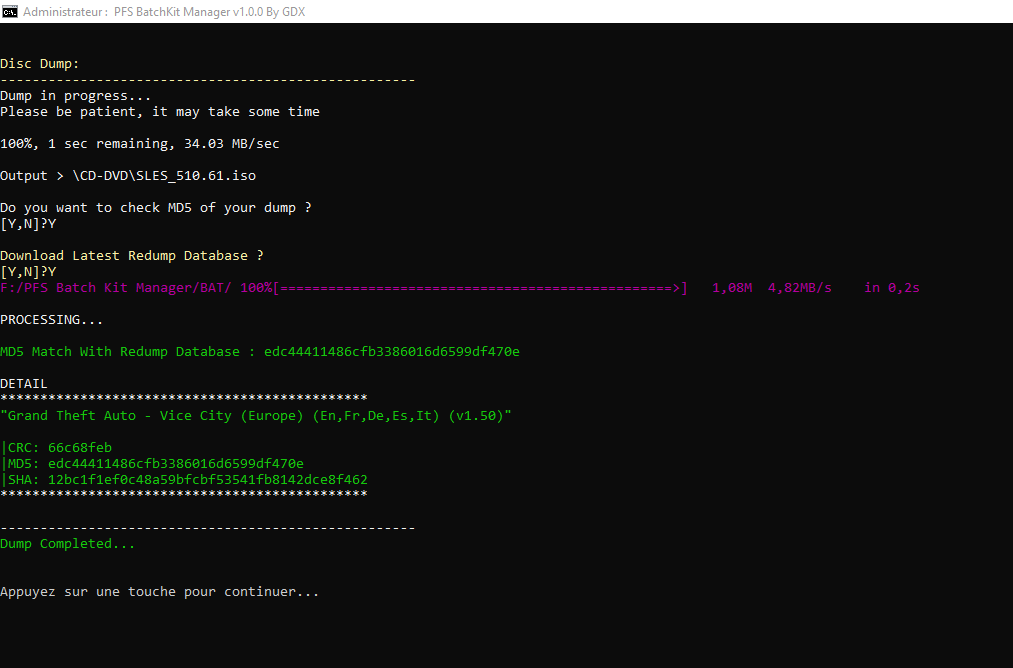
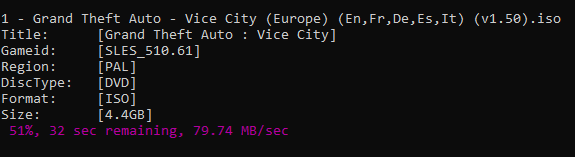
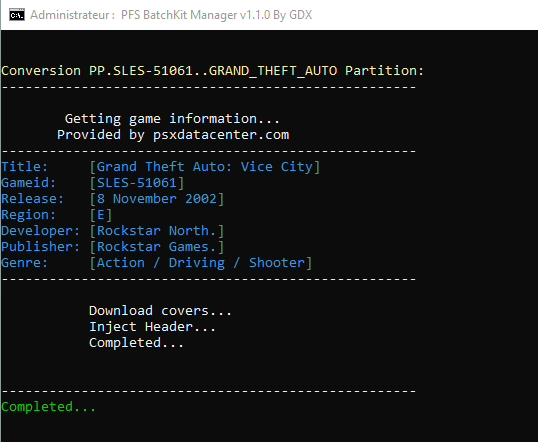
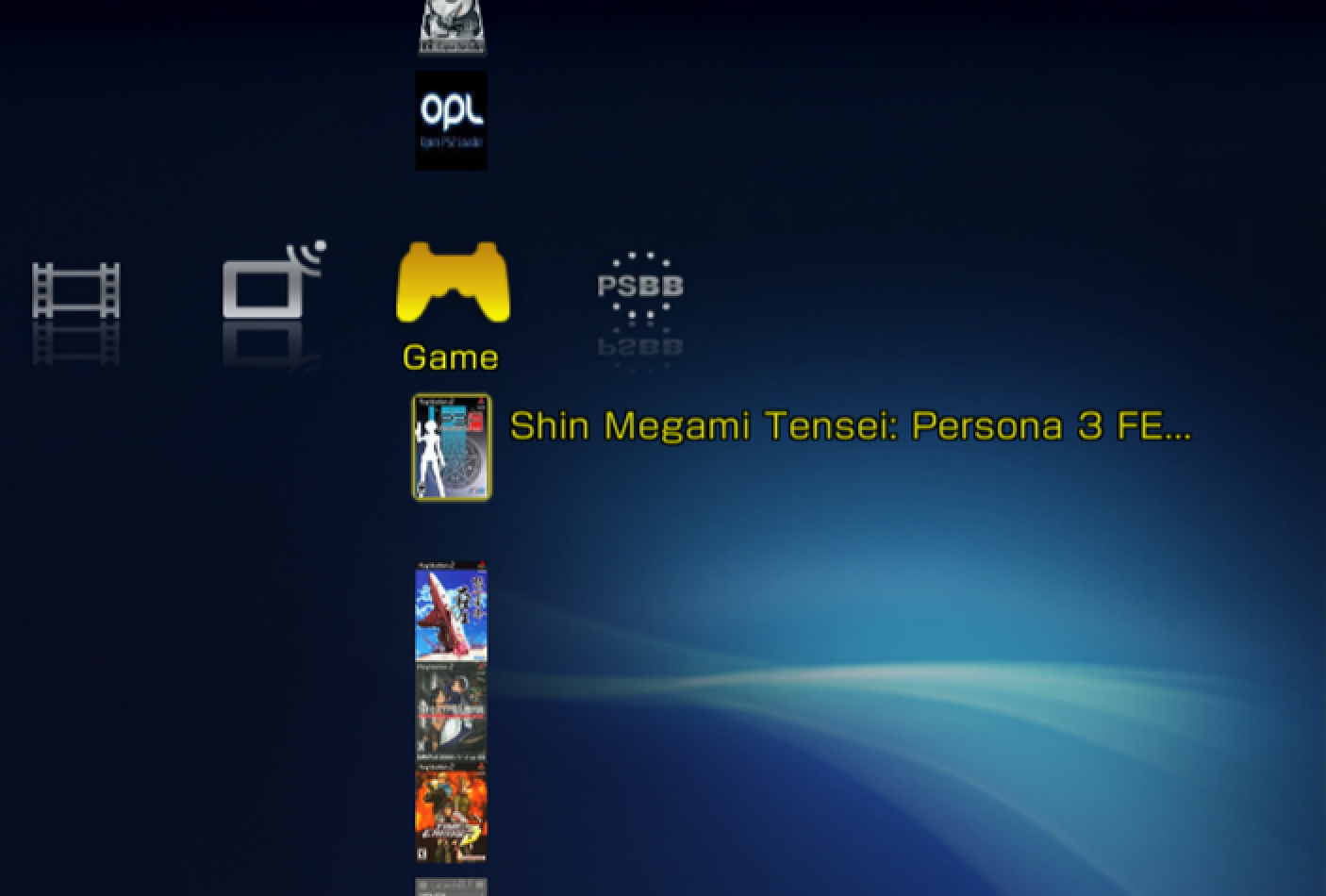

AkuHAK, Uyjulian For maintaining and improving hdl_dump and pfsshell.
NeMesiS, Dekkit, Rs1n For making me want to create this script.
krHACKen For mbr.img, POPStarter, CUE2POPS, SCEDoormat_NoME and more
El_isra For DiagBox.
Roland For NBD Server
SpaceCoyote For 3D PS1 games covers HDD-OSD
LopoTRI, Ripto For the tests carried out.
TnA For giving me some ideas to add to the script.