An alternative low-cost Linux board for exploits PS4 on V11.00 or below.
Original work by theflow PPPwn
and thanks to xfangfang PPPwn-CPP for an executable re-write of PPPwn in C++ and SiSTRo for his GoldHen, and lastly Stooged for his inspiration.
Currently support version: 9.00, 9.60, 10.00, 10.01, 10.50, 10.70, 10.71, 11.00
The average PPPwned time is around 1min - 2min sometimes it loads under 1 minute
Using pppwn C++ nightly build from xfangfang PPPwn_cpp
The problem where the PS4 does not shutdown properly (white blinking light) and sometimes crashes when trying to shutdown are still present in the current version resulting in an HDD check, please use it at your own responsibility!
Feel free to submit pull requests for improvements and bug fixes.
Thanks to @harsha-0110 for the webserver base scripts and PHP.
You can access it at 192.168.1.1 on your PS4 browser. It allows you to:
Change your PPPwn settings
Shutdown your Luckfox device
Execute PPPwn
Inject payloads for 9.00 & 11.00 (make sure to enable BinLoader in GoldHEN)
Set on/off auto-run PPPwn on boot (ON by default)
Disable Eth0 (to free LAN port)
You can manually edit the configuration file located at /etc/pppwn/config.json.
Luckfox Pico
Luckfox Pico Pro
Luckfox Pico Max
Luckfox Pico Ultra/Ultra W
Luckfox Pico Plus
Luckfox Pico Mini A/B
One of Luckfox Pico models above
SD Card 4GB or above (for Luckfox Pico/Mini A)
Ethernet Cable
USB Type-C
A USB drive with exFAT32 formatted (only use for the first time to load GoldHEN)
PC/Laptop for config the Luckfox
Download one of the custom buildroot image for your respective Luckfox models below or from the release pages.
*If you use the pre-build image, you only need to follow step 1: flash the image, and you're done with the installation step. After you flash the pre-build pppwn image, you need to run the exploit manually from the web, and config the "auto-run PPPwn" to "ON" if you want it to auto jailbreak at the start, also make sure to set PPPoE username/password to "ppp" for the web to run properly.
NAND Flash boot
| Luckfox Model | Buildroot Image |
|---|---|
| Luckfox Pico Pro/Max | download |
| Luckfox Pico Plus/Mini B | download |
SD Card boot
| Luckfox Model | Buildroot Image |
|---|---|
| Luckfox Pico/Mini A | download |
Use SocToolKit to burn the buildroot image you downloaded above to your Luckfox.
If you're using luckfox with NAND Flash, proceed to burn the OS by following the official tutorial here.
If you're using luckfox with SD Card, proceed to burn the OS by following the official tutorial here.
Plug your luckfox to your PC via USB type-c port and wait a few minutes until you hear the device connect sound.
On your PC open Control Panel -> Network and Internet -> Network and Sharing Center -> Change Adapter Options. You will find Remote NDIS based Internet Sharing Device. Right-click and choose Properties.

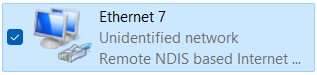
Double-click on Internet Protocol Version 4 (TCP/IPv4). Set the IPv4 address to 172.32.0.100 and subnet mask to 255.255.0.0 and click OK.
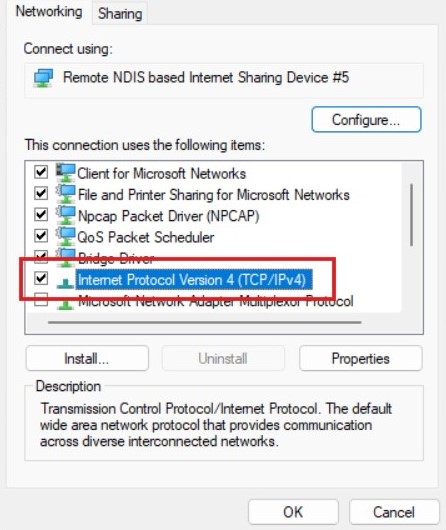
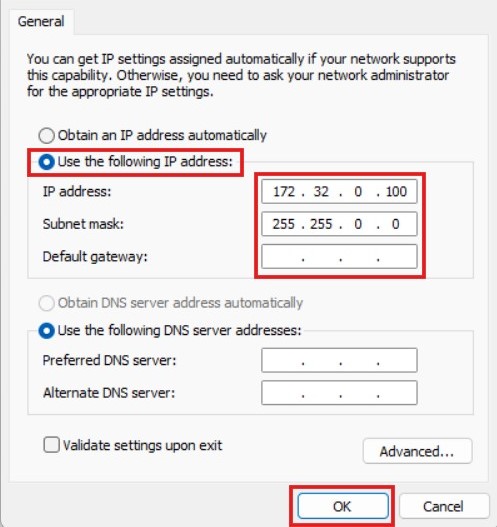
MobaXterm Login
Download MobaXterm and unzip to use.
Open the MobaXterm remote login software, choose Session->SSH, and enter the static IP address of Luckfox pico as 172.32.0.93.
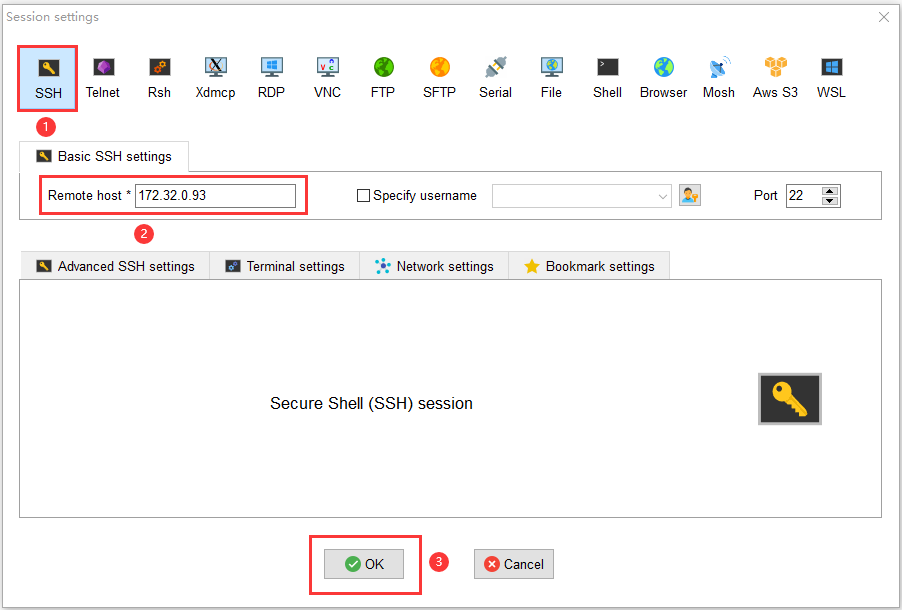
After filling it out, click OK, enter the login name, and login root password luckfox.
At this point, you have successfully logged in to Luckfox pico. Download PPPwn-Luckfox from release pages or from GitHub repo, unzip and rename folder to PPPwn-Luckfox drag and drop the files in the highlight red rectangle there, it will copy the files to the luckfox.
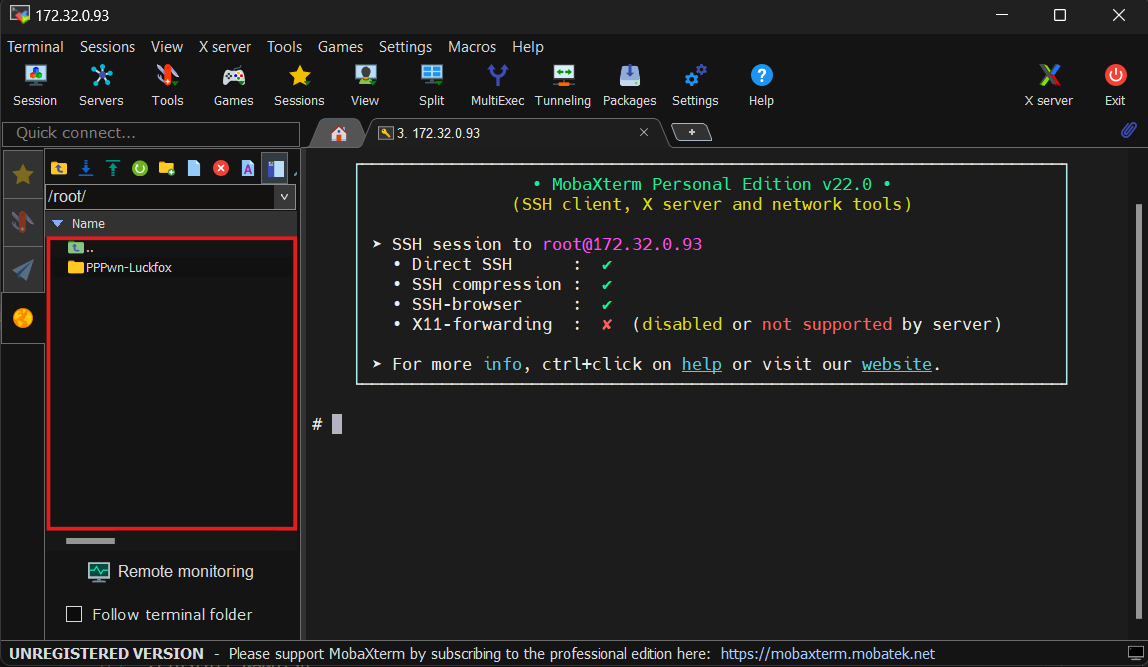
After finish copy, paste this cmd, and follow the instructions.
cd PPPwn-Luckfox chmod +x install.sh ./install.sh
Once the Luckfox reboots pppwn will run automatically.
You simply need to connect the LAN cable from Luckfox Pico to the PS4 and power the Luckfox from the PS4 via a USB Type-C cable or other sources.
Go to Settings and then Network
Select Set Up Internet connection and choose Use a LAN Cable
Choose Custom setup and choose PPPoE for IP Address Settings
Enter ppp for both PPPoE User ID and PPPoE Password
Choose Automatic for DNS Settings and MTU Settings
Choose Do Not Use for Proxy Server
For Goldhen you need to place the goldhen.bin file onto the root of a USB drive and plug it into the console.
Once Goldhen has been loaded for the first time it will be copied to the console's internal HDD and the USB is no longer required.
To update Goldhen just repeat the above process and the new version will be copied to the internal HDD.