Helm Chart to deploy Twistlock Defender.
This Chart can work with the CNCF approved External Secrets Operator to manage it's internal secrets.
NOTE
This Chart was tested using AWS Secrets Manager and Azure Key Vault as secret management systems.
To get the required values for this Helm Chart to work download the Helm Chart from Prisma Cloud Compute Console by going to Manage > Defenders > Manual Deploy and Select the following paramaters:
Deployment method: Orchestrator
Orchestrator type: Kubernetes or Openshift
All other basic and advanced settings will vary depending on your environment.
Once chosen the appropriate options for you, then Download the Helm Chart:
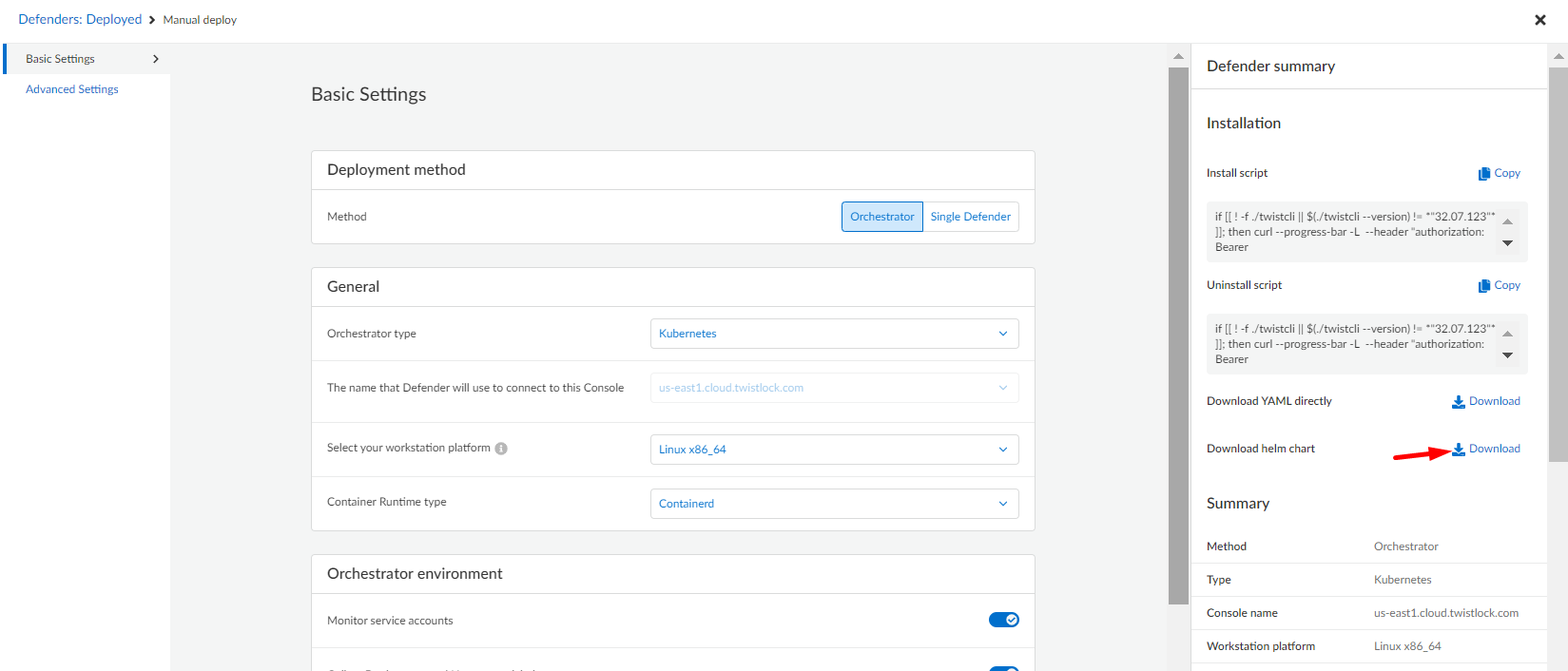
The file downloaded will be called twistlock-defender-helm.tar.gz. Inside of this compressed folder you need to extract the file values.yaml which will help as reference for the deployment.
To store the secrets related to the defender deployment in a Secrets Managment System, use the following process:
Install the External Secrets Operator with the following commands
helm repo add external-secrets https://charts.external-secrets.io helm install external-secrets external-secrets/external-secrets -n external-secrets --create-namespace
For more details regarding the installation, follow up the getting started guide.
Follow up the corresponding guide for installing a SecretStore or ClusterSecretStore so the External Secrets Operator can retrieve the secrets. This Chart uses by default ClusterSecretStore since there's no attachment to the namespace where the defender is being deployed. To change it to SecretStore, set the follwing value in your values.yaml file:
secret_store: kind: SecretStore
Create the Secret with the following JSON format:
{"SERVICE_PARAMETER":"service_parameter","DEFENDER_CA":"defender_ca_cert","DEFENDER_CLIENT_CERT":"defender_client_cert","DEFENDER_CLIENT_KEY":"defender_client_key","ADMISSION_CERT":"admission_cert","ADMISSION_KEY":"admission_key","INSTALL_BUNDLE":"install_bundle","WS_ADDRESS":"ws_address","REGISTRY_USER":"registry.user","REGISTRY_PASS":"registry.password","REGISTRY":"registry.name"}You must substitute the values by the ones corresponding to your defender deployment.
For Azure Key vault, you require to set the content type to application/json.
The values from SERVICE_PARAMETER until WS_ADDRESS are values that can be found in the values.yaml file of the helm chart downloaded from Prisma Cloud previously.
If using the Defender Public Registry, the values for registry configuration should be the following:
REGISTRY: registry.twistlock.com
REGISTRY_USER: Any of your choice
REGISTRY_PASS: The access token used to download the image
For more details regarding how to download the container images, follow Prisma Cloud Container Images documentation.
The default configuration is the following:
collect_pod_labels: true # Allows the Collection of Namespace an Deployment labels to be part of the labels detected in Prismamonitor_service_accounts: true # Allows the monitoring of the k8s service accountsunique_hostname: true # Assings unique hostnameshost_custom_compliance: false # Disables de custome compliance of hosts
All other default settings can be found un the values.yaml file.
Here is a simplest recommended sample of the values.yaml without external secrets:
image_name: registry.twistlock.com/twistlock/defender:defender_<VERSION>registry:name: registry.twistlock.comusername: twistlockpassword: <ACCESS_TOKEN># Secretsservice_PARAMETER: <YOUR_SERVICE_PARAMETER>defender_ca_cert: <YOUR_DEFENDER_CA>defender_client_cert: <YOUR_DEFENDER_CERT>defender_client_key: <YOUR_DEFENDER_KEY>admission_cert: <YOUR_ADMISSION_CERT>admission_key: <YOUR_ADMISSION_KEY> install_bundle: <YOUR_INSTALL_BUNDLE>ws_address: <YOUR_WS_ADDRESS>
The value of the access token can be obtained in the image name when downloaded the helm chart. It should be the value next to tw_.
You can also substitute the image name and registry details if using a private registry.
Here is a simplest recommended sample of the values.yaml with external secrets:
image_name: registry.twistlock.com/twistlock/defender:defender_<VERSION>secret_store:name: <YOUR_SECRETSTORE_NAME>remote_key: <YOUR_SECRET_NAME>
For deployments in GKE Autopilot it is required to set the following value:
gke_autopilot_annotation: 'autopilot.gke.io/no-connect: "true"'
For deployments in OpenShift, set the following values:
openshift: trueselinux_header: 'seLinuxOptions:'selinux_options: 'type: spc_t'
To include the admission controller you must include the following values:
defender_ca_cert: <YOUR_DEFENDER_CA>admission_path: <YOUR_ADMISSION_PATH>
These values can be obtained from Prisma Compute Console by going to Manage > Defenders > Settings
To install the latest version execute the following command:
helm upgrade --install -n twistlock -f values.yaml --create-namespace --repo https://paloaltonetworks.github.io/twistlock-defender-helm twistlock-defender twistlock-defender
To install an specific version execute the following command:
helm upgrade --install -n twistlock -f values.yaml --create-namespace --repo https://paloaltonetworks.github.io/twistlock-defender-helm --version <VERSION> twistlock-defender twistlock-defender