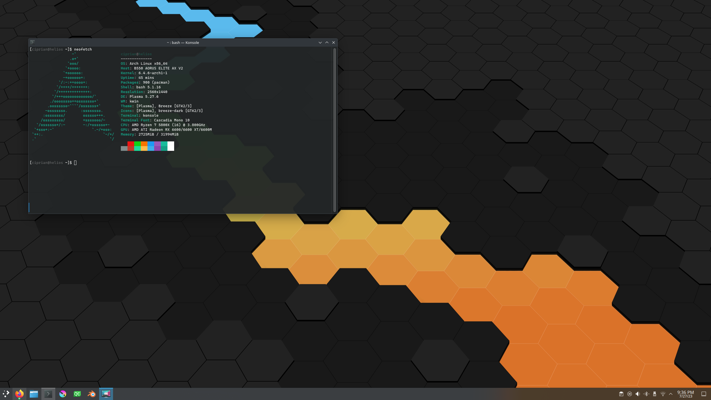
My personal Arch Linux and KDE Plasma installation.
Disclaimer: This is not a beginner guide, please read the official Arch Linux installation guide
Download the latest Arch Linux ISO for x86_64 platform from Arch Linux Downloads
Write the ISO image to the USB flash drive using balenaEtcher
Optional: On Linux dd command can be used instead of balenaEtcher, first identify the USB flash drive path:
[user@hostname ~]$ lsblk
NAME MAJ:MIN RM SIZE RO TYPE MOUNTPOINTS
sda 8:0 1 28.9G 0 disk
└─sda1 8:3 1 28.9G 0 part
nvme1n1 259:0 0 931.5G 0 disk
├─nvme1n1p1 259:2 0 1G 0 part /boot/efi
└─nvme1n1p2 259:3 0 930.5G 0 part /
nvme0n1 259:1 0 931.5G 0 disk
└─nvme0n1p1 259:4 0 931.5G 0 part /mnt/storageWrite the ISO image:
sudo dd if=archlinux-2023.07.01-x86_64.iso of=/dev/sda bs=1M status=progressWhile PC is booting hit F12 and select the Arch flash drive from the boot menu
If you are using an ethernet connection just make sure the ethernet cable is connected and use ip link to check if the interface has an IP address.
On WiFi use iwctl to connect to your WiFi network.
Test the internet connection by pinging a known server, example
root@archiso ~ # ping -c 5 8.8.8.8
PING 8.8.8.8 (8.8.8.8) 56(84) bytes of data.
64 bytes from 8.8.8.8: icmp_seq=1 ttl=58 time=17.4 ms
64 bytes from 8.8.8.8: icmp_seq=2 ttl=58 time=17.2 ms
64 bytes from 8.8.8.8: icmp_seq=3 ttl=58 time=17.3 ms
64 bytes from 8.8.8.8: icmp_seq=4 ttl=58 time=17.2 ms
64 bytes from 8.8.8.8: icmp_seq=5 ttl=58 time=17.2 ms
--- 8.8.8.8 ping statistics ---
5 packets transmitted, 5 received, 0% packet loss, time 4005ms
rtt min/avg/max/mdev = 17.150/17.262/17.400/0.092 msUse fdisk to create a new GPT partition table
fdisk /dev/nvme0n1Then create the following partitions:
root@archiso ~ # lsblk
NAME MAJ:MIN RM SIZE RO TYPE MOUNTPOINTS
nvme0n1 259:0 0 932.0G 0 disk
├─nvme0n1p1 259:2 0 1G 0 part
├─nvme0n1p2 259:2 0 16.0G 0 part
├─nvme0n1p3 259:2 0 128.0G 0 part
└─nvme0n1p4 259:3 0 803.0G 0 partCreate the EFI file system
mkfs.fat -F32 /dev/nvme0n1p1Create the swap partition
mkswap /dev/nvme0n1p2
swapon /dev/nvme0n1p2Create the ext4 Linux file system on the rest
mkfs.ext4 /dev/nvme0n1p3
mkfs.ext4 /dev/nvme0n1p4Mount partitions to /mnt
mount /dev/nvme0n1p3 /mnt
mkdir -p /mnt/efi
mkdir /mnt/home
mount /dev/nvme0n1p1 /mnt/efi
mount /dev/nvme0n1p4 /mnt/homeOptional: If you have other SSD drives create partitions and Linux file system for them or just mount them if they are already partitioned.
mkdir /mnt/storage
mount /dev/nvme1n1p1 /mnt/storageUse pacstrap to install the base system and Linux kernel
pacstrap -K /mnt base base-devel linux linux-headers linux-firmware amd-ucodeGenerate the Linux file system table, use -U parameter to identify partitions by their UUID
genfstab -U /mnt >> /mnt/etc/fstabChange root to /mnt
arch-chroot /mntSet your timezone
ln -sf /usr/share/zoneinfo/Region/City /etc/localtime
hwclock --systohc --utcInstall nano and uncomment the line LANG=en_US.UTF-8 UTF-8 on /etc/locale.gen file and generate localization configuration with locale-gen
pacman -S nano
nano /etc/locale.conf
locale-genCreate the file /etc/locale.conf and add the line LANG=en_US.UTF-8
echo LANG=en_US.UTF-8 > /etc/locale.confSet your desired hostname, replace HOSTNAME with your choice
echo HOSTNAME > /etc/hostnameEdit the /etc/hosts file and add the following lines
127.0.0.1 localhost
::1 localhost
127.0.1.1 HOSTNAME.localdomain HOSTNAME
Install Network Manager and extra packages for WiFi
pacman -S networkmanager wpa_supplicant wireless_tools netctl dialogEnable Network Manager
systemctl enable NetworkManagerUse passwd to change root account password
passwdAdd your user account, replace USERNAME with your name
useradd -m -G wheel USERNAMESet the user password
passwd USERNAMEAllow wheel group to run administrative commands via sudo
EDITOR=nano visudoFind and uncomment the line
%wheel ALL=(ALL) ALL
Install grub and required packages for UEFI
pacman -S grub efibootmgr dosfstools os-prober mtoolsConfigure grub bootloader
grub-install --target=x86_64-efi --efi-directory=efi --bootloader-id=GRUB
grub-mkconfig -o /boot/grub/grub.cfgYou can now reboot into the ARCH instalation and remove the Arch Linux USB flash drive.
exit
umount -R /mnt
rebootEnable BASH autocomplete
sudo pacman -S bash-completionLogin with your user account and install XORG and GPU drivers
sudo pacman -S xorg mesaInstall the bluetooth service
sudo pacman -S bluez bluez-utilsEnable the bluetooth service
sudo systemctl enable bluetooth.serviceOn KDE if bluetooth device is disabled on login check the file ~/.config/bluedevilglobalrc for this entry:
[Adapters]
XX:XX:XX:XX:XX:XX_powered=false
and remove it.
Install KDE desktop environment
sudo pacman -S plasma plasma-wayland-sessionInstall the KDE applications
sudo pacman -S dolphin ksystemlog partitionmanager ark kate kcalc kdeconnect krdc kdialog konsole print-manager elisa dragon ffmpegthumbs gwenview skanlite okular spectacle packagekit-qt5Enable ssdm display manager
sudo systemctl enable sddmInstall pipewire
sudo pacman -S pipewire pipewire-audio pipewire-alsa pipewire-pulseInstall cups service
sudo pacman -S cupsEnable cups service
sudo systemctl enable cups.serviceFor Steam you need to enable multilib support, edit /etc/pacman.conf and uncomment the lines
[multilib]
Include = /etc/pacman.d/mirrorlist
Install Steam
sudo pacman -S steamReboot the computer and login to the KDE Plasma desktop environment.
For spell checking install hunspell
sudo pacman -S hunspell hunspell-en_us hunspell-roLatin families
sudo pacman -S ttf-bitstream-vera ttf-croscore ttf-dejavuMonospaced
sudo pacman -S ttf-cascadia-codeFor C/C++ development
sudo pacman -S git clang cmake ninja kdevelop neovim