
Important
Our repositories on GitHub are primarily for development of the project and tracking active issues. Most of the information you will find here pertains to setting up the project for development purposes and is not relevant to the end-user.
For a setup guide on how to install and play the game there is the following video that you can check out: https://youtu.be/K84UUMnkJc4
For questions or additional information pertaining to the project, we have a Discord for discussion here: https://discord.gg/VZbXMHXzWv
Additionally, you can find further documentation and answers to frequently asked questions on the project's main website: https://opengoal.dev
Warning
Do not use this decompilation project without providing your own legally purchased copy of the game. We do not distribute any assets from the game - you must use your own legitimately obtained PS2 copy of the game. We support every retail PAL, NTSC, and NTSC-J build, including Greatest Hits copies.
goalc
decompiler
goal_src/game runtimeThis project is to port the original Jak and Daxter and Jak II to PC. Over 98% of the games are written in GOAL, a custom Lisp language developed by Naughty Dog. Our strategy is:
Our objectives are:
We support both Linux and Windows on x86-64.
We do not support, or plan to support the ARM architecture. This means that this will not run on devices such as a mobile device.
Jak 1 is largely playable from start to finish with a handful of bugs that are continually being ironed out. Jak 2 is in development.


YouTube playlist: https://www.youtube.com/playlist?list=PLWx9T30aAT50cLnCTY1SAbt2TtWQzKfXX
To help with decompiling, we've built a decompiler that can process GOAL code and unpack game assets. We manually specify function types and locations where we believe the original code had type casts (or where they feel appropriate) until the decompiler succeeds, then we clean up the output of the decompiled code by adding comments and adjusting formatting, then save it in goal_src.
Our decompiler is designed specifically for processing the output of the original GOAL compiler. As a result, when given correct casts, it often produces code that can be directly fed into a compiler and works perfectly. This is continually tested as part of our unit tests.
The remainder of this README is catered towards people interested in building the project from source, typically with the intention on contributing as a developer.
If this does not sound like you and you just want to play the game, refer to the above section Quick Start
All three Linux systems are supported using Docker.
Pick your supported prefered flavour of linux and build your chosen image
docker build -f docker/(Arch|Fedora|Ubuntu)/Dockerfile -t jak .
This will create an image with all required dependencies and already built.
docker run -v "$(pwd)"/build:/home/jak/jak-project/build -it jak bash
Note: If you change the content of the build/ directory you'll need to rerun the build command. Alternatively you can get the build via docker cp.
This will link your build/ folder to the images so can validate your build or test it on an external device.
Docker images can be linked into your IDE (e.g. CLion) to help with codesniffing, static analysis, run tests and continuous build.
Unfortunately you'll still need task runner on your local machine to run the game or instead, manually run the game via the commands found in Taskfile.yml.
Install packages and init repository:
sudo apt install gcc make cmake ninja-build build-essential g++ nasm clang-format libxrandr-dev libxinerama-dev libxcursor-dev libpulse-dev libxi-dev python libgl1-mesa-dev libssl-dev
sudo sh -c "$(curl --location https://taskfile.dev/install.sh)" -- -d -b /usr/local/binCompile:
cmake -B build && cmake --build build -j 8Run tests:
./test.shNote: we have found that clang and lld are significantly faster to compile and link than gcc, generate faster code, and have better warning messages. To install these:
sudo apt install lld clangand run cmake (in a fresh build directory) with:
cmake -DCMAKE_SHARED_LINKER_FLAGS="-fuse-ld=lld" -DCMAKE_EXE_LINKER_FLAGS="-fuse-ld=lld" -DCMAKE_C_COMPILER=clang -DCMAKE_CXX_COMPILER=clang++ ..Install packages and init repository:
sudo pacman -S cmake libpulse base-devel nasm python libx11 libxrandr libxinerama libxcursor libxi
yay -S go-taskFor Arch only, replace task with go-task in the rest of the instructions.
Compile:
cmake -B build && cmake --build build -j 8Run tests:
./test.shInstall packages and init repository:
sudo dnf install cmake python lld clang nasm libX11-devel libXrandr-devel libXinerama-devel libXcursor-devel libXi-devel pulseaudio-libs-devel mesa-libGL-devel
sudo sh -c "$(curl --location https://taskfile.dev/install.sh)" -- -d -b /usr/local/binCompile with clang:
cmake -DCMAKE_SHARED_LINKER_FLAGS="-fuse-ld=lld" -DCMAKE_EXE_LINKER_FLAGS="-fuse-ld=lld" -DCMAKE_C_COMPILER=clang -DCMAKE_CXX_COMPILER=clang++ -B build
cmake --build build -j$(nproc)Run tests:
./test.shWe primarily use Visual Studio on Windows for C++ development. Download the latest community edition from here. At the time of writing this is Visual Studio 2022.
You will require the Desktop development with C++ workload. This can be selected during the installation, or after via the Visual Studio Installer, modifying the Visual Studio Installation.
On Windows, it's recommended to use a package manager, we use Scoop. Follow the steps on the bottom of the homepage here to get it.
Once Scoop is installed, run the following commands:
scoop install git llvm nasm python taskClone the repository by running the following command in your folder of choice.
git clone https://github.com/open-goal/jak-project.gitThis will create a jak-project folder, open the project as a CMake project via Visual Studio.
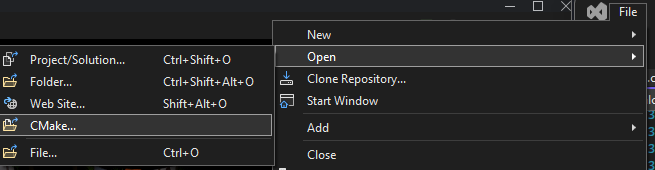
Then build the entire project as Windows Release (clang). You can also press Ctrl+Shift+B as a hotkey for Build All. We currently prefer clang on Windows as opposed to msvc, though it should work as well!
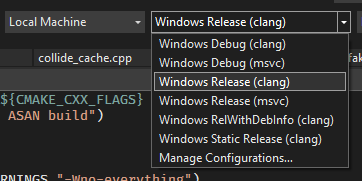
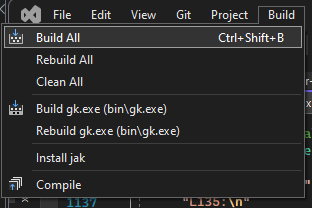
NOTE: Running the game requires an Apple Silicon Mac running macOS Sequoia, or an Intel Mac.
Ensure that you have Xcode command line tools installed (this installs things like Apple Clang). If you don't, you can run the following command:
xcode-select --installOn Apple Silicon, Rosetta 2 also must be installed:
softwareupdate --install-rosettabrew install cmake nasm ninja go-task clang-format
cmake -B build --preset=Release-macos-x86_64-clang
cmake --build build --parallel $((`sysctl -n hw.logicalcpu`))brew install cmake ninja go-task clang-format
cmake -B build --preset=Release-macos-arm64-clang
cmake --build build --parallel $((`sysctl -n hw.logicalcpu`))You may have to add the MacOS SDK to your LIBRARY_PATH:
export LIBRARY_PATH="$LIBRARY_PATH:/Library/Developer/CommandLineTools/SDKs/MacOSX.sdk/usr/lib"If you either don't want to or cannot use Visual Studio for working with the C++ project, VSCode is a good alternatively.
The clangd extension is recommended and requires clangd to be on your $PATH. If you can run clangd in a terminal successfully then you should be good to go.
Once you generate your CMake for the first time the clangd LSP should be able to index the project and give you intellisense.
TODO - Consider Contributing Documentation :)
Getting a running game involves 4 steps:
First, setup your settings so the following scripts know which game you are using, and which version. For the black label version of the game, run the following in a terminal:
task set-game-jak1
task set-decomp-ntscv1For other versions of the game, you will need to use a different -set-decomp-<VERSION> command. An example for the PAL version:
task set-game-jak1
task set-decomp-palRun
task --listto see the other available options
At the time of writing, only Jak 1 is expected to work end-to-end!
The first step is to extract your ISO file contents into the iso_data/<game-name> folder. In the case of Jak 1 this is iso_data/jak1.
Once this is done, open a terminal in the jak-project folder and run the following:
task extractThe next step is to build the game itself. To do so, in the same terminal run the following:
task replYou will be greeted with a prompt like so:
_____ _____ _____ _____ __
| |___ ___ ___| __| | _ | |
| | | . | -_| | | | | | | |__
|_____| _|___|_|_|_____|_____|__|__|_____|
|_|
Welcome to OpenGOAL 0.8!
Run (repl-help) for help with common commands and REPL usage.
Run (lt) to connect to the local target.
g >Run the following to build the game:
g > (mi)IMPORTANT NOTE! If you're not using the non-default version of the game, you may hit issues trying to run
(mi)in this step. An example error might include something like:
Input file iso_data/jak1/MUS/TWEAKVAL.MUS does not exist.This is because the decompiler inputs/outputs using the
gameNameJSON field in the decompiler config. For example if you are using Jak 1 PAL, it will assumeiso_data/jak1_palanddecompiler_out/jak1_pal. Therefore, you can inform the REPL/compiler of this via thegameVersionFolderconfig field described here
Finally the game can be ran. Open a second terminal from the jak-project directory and run the following:
task boot-gameThe game should boot automatically if everything was done correctly.
Connecting the REPL to the game allows you to inspect and modify code or data while the game is running.
To do so, in the REPL after a successful (mi), run the following:
g > (lt)If successful, your prompt should change to:
gc>For example, running the following will print out some basic information about Jak:
gc> *target*You can also start up the game without booting. To do so run the following in one terminal
task run-gameAnd then in your REPL run the following (after a successful (mi)):
g > (lt)
[Listener] Socket connected established! (took 0 tries). Waiting for version...
Got version 0.8 OK!
[Debugger] Context: valid = true, s7 = 0x147d24, base = 0x2123000000, tid = 2438049
gc> (lg)
10836466 #xa559f2 0.0000 ("game" "kernel")
gc> (test-play)
(play :use-vis #t :init-game #f) has been called!
0 #x0 0.0000 0
gc>In the graphics window, you can use the period key to bring up the debug menu. Controllers also work, using the same mapping as the original game.
Check out the pc_debug, examples and pc folders under goal_src for some examples of GOAL code we wrote. The debug files that are not loaded automatically by the engine have instructions for how to run them.
There are four main components to the project.
goalc - the GOAL compiler for x86-64decompiler - our decompilergoal_src/ - the folder containing all OpenGOAL / GOOS codegame - aka the runtime written in C++Let's break down each component.
goalcOur implementation of GOAL is called OpenGOAL.
All of the compiler source code is in goalc/. The compiler is controlled through a prompt which can be used to enter commands to compile, connect to a running GOAL program for interaction, run the OpenGOAL debugger, or, if you are connected to a running GOAL program, can be used as a REPL to run code interactively. In addition to compiling code files, the compiler has features to pack and build data files.
Environment Agnostic
If you have installed task as recommended above, you can run the compiler with task repl
Linux
To run the compiler on Linux, there is a script scripts/shell/gc.sh.
Windows
On Windows, there is a scripts/batch/gc.bat scripts and a scripts/batch/gc-no-lt.bat script, the latter of which will not attempt to automatically attach to a running target.
decompilerThe second component to the project is the decompiler.
The decompiler will output code and other data intended to be inspected by humans in the decompiler_out folder. Files in this folder will not be used by the compiler.
You must have a copy of the PS2 game and place all files from the DVD inside a folder corresponding to the game within iso_data folder (jak1 for Jak 1 Black Label, etc.), as seen in this picture:
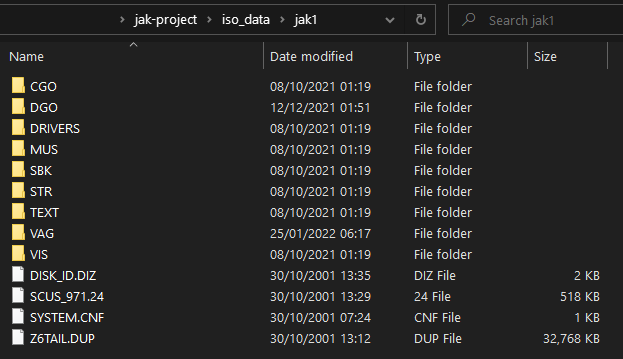
The decompiler will extract assets to the assets folder. These assets will be used by the compiler when building the port, and you may want to turn asset extraction off after running it once.
Environment Agnostic
If you have installed task as recommended above, you can run the compiler with task decomp
Linux
To run, you can use scripts/shell/decomp.sh to run the decompiler
Windows
To run, you can use scripts/shell/decomp-jak1.bat to run the decompiler
goal_src/The game source code, written in OpenGOAL, is located in goal_src. All GOAL and GOOS code should be in this folder.
game runtimeThe final component is the "runtime", located in game. This is the part of the game that's written in C++.
In the port, that includes:
game/kernel folder. This should be as close as possible to the game, and all differences should be noted with a comment.game/sce. Implementations of library features specific to the PC port are located in game/system.game/overlord. Like the C kernel, we try to keep this as close as possible to the actual game.989SND. Code for the library and an interface for it is located in game/sound.game/graphics. While many liberties will be taken to make this work, the end result should very closely match the actual game.game/assets. These include extra text files, icons, etc.