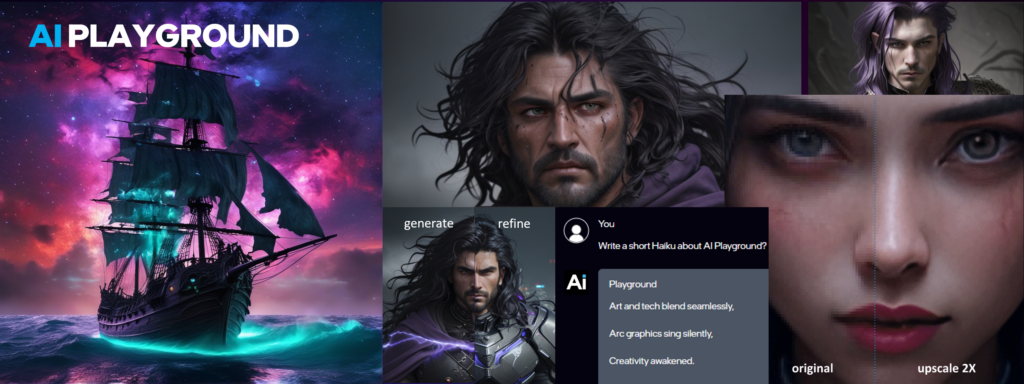
This example is based on the xpu implementation of Intel Arc A-Series dGPU and Ultra iGPU
Welcome to AI Playground beta open source project and AI PC starter app for doing AI image creation, image stylizing, and chatbot on a PC powered by an Intel® Arc™ GPU. AI Playground leverages libraries from GitHub and Huggingface which may not be available in all countries world-wide.
AI Playground beta is currently available as a packaged installer, or available as a source code from our Github repository. To run AI Playground you must have a PC that meets the following specifications
AI Playground has multiple packaged installers, each specific to the hardware. These packages make it easier for an end user to install AI Playground and get it running on their PC. Please note while this does make the process much easier, this is open source beta software, where components and version can have conflicts. Check the Troublshooting section for known issues.
AI Playground 1.22b for Intel Core Ultra 200V (LNL) - Release Notes | Download
AI Playground 1.22b for Intel Core Ultra-H (MTL) - Release Notes | Download
AI Playground 1.22b for Desktop-dGPU (ACM) - Release Notes | Download
AI Playground Users Guide
TROUBLESHOOTING INSTALLATION:
git clone -b dev https://github.com/intel/AI-Playground.git
cd AI-Playgroundconda create -n aipg_xpu python=3.11 -y
conda activate aipg_xpu
conda install libuv -y
cd service
@REM for Desktop-dGPU (e.g. A770)
pip install -r requirements-arc.txt
@REM for Intel Core Ultra-H (MTL)
pip install -r requirements-ultra.txtpython -c "import torch; import intel_extension_for_pytorch as ipex; print(torch.__version__); print(ipex.__version__); [print(f'[{i}]: {torch.xpu.get_device_properties(i)}') for i in range(torch.xpu.device_count())];"Example output:
2.1.0.post3+cxx11.abi
2.1.40+xpu
[0]: _DeviceProperties(name='Intel(R) Arc(TM) Graphics', platform_name='Intel(R) Level-Zero', dev_type='gpu', driver_version='1.3.29283', has_fp64=1, total_memory=14765MB, max_compute_units=112, gpu_eu_count=112)Switch to the root directory of the project. (AI-Playground)
Run the following command to view the path of the conda virtual environment
on windows
conda env list|findstr aipg_xpu
mklink /J "./env" "{aipg_xpu_env_path}"
Install Nodejs development environment, you can get it from https://nodejs.org/en/download.
Switch to the WebUI directory and install all Nodejs dependencies.
npm install
npm run dev
AI Playground supports PyTorch LLM, SD1.5, and SDXL models. AI Playground does not ship with any models but does make models available for all features either directly from the interface or indirectly by the users downloading models from HuggingFace.co or CivitAI.com and placing them in the appropriate model folder.
Models currently linked from the application
| Model | License | Background Information/Model Card |
|---|---|---|
| Dreamshaper 8 Model | license | site |
| Dreamshaper 8 Inpainting Model | license | site |
| JuggernautXL v9 Model | license | site |
| Phi3-mini-4k-instruct | license | site |
| bge-large-en-v1.5 | license | site |
| Latent Consistency Model (LCM) LoRA: SD1.5 | license | site |
| Latent Consistency Model (LCM) LoRA:SDXL | license | site |
Be sure to check license terms for any model used in AI Playground especially taking note of any restrictions.
Check the User Guide for details or watch this video on how to add alternative Stable Diffusion models to AI Playground
For information on AI Playground terms, license and disclaimers, visit the project and files on GitHub repo:
License | Notices & Disclaimers
The software may include third party components with separate legal notices or governed by other agreements, as may be described in the Third Party Notices file accompanying the software.