FreeGPT4-WEB-API is a python server that allows you to have a self-hosted GPT-4 Unlimited and Free WEB API, via the latest AI providers.
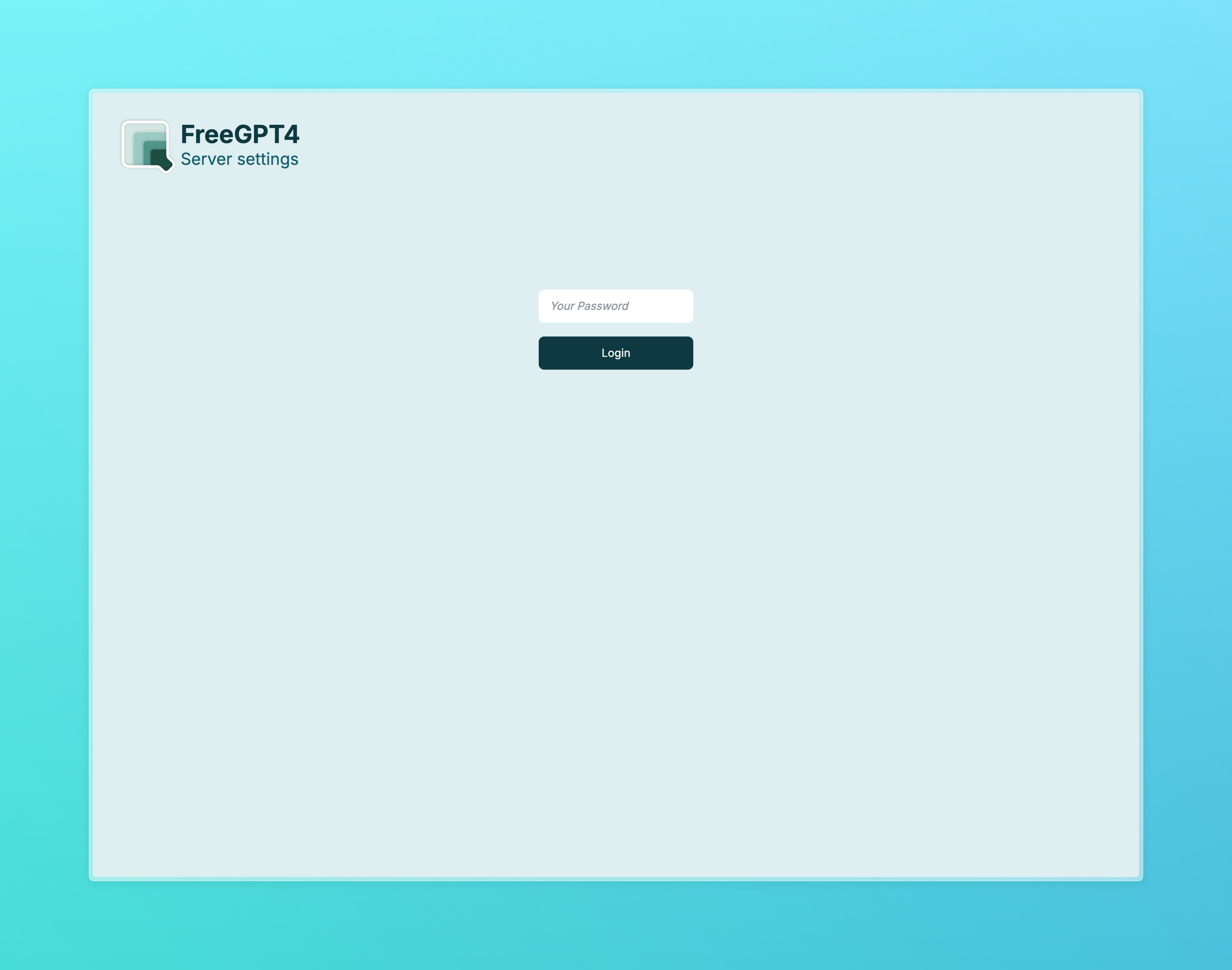
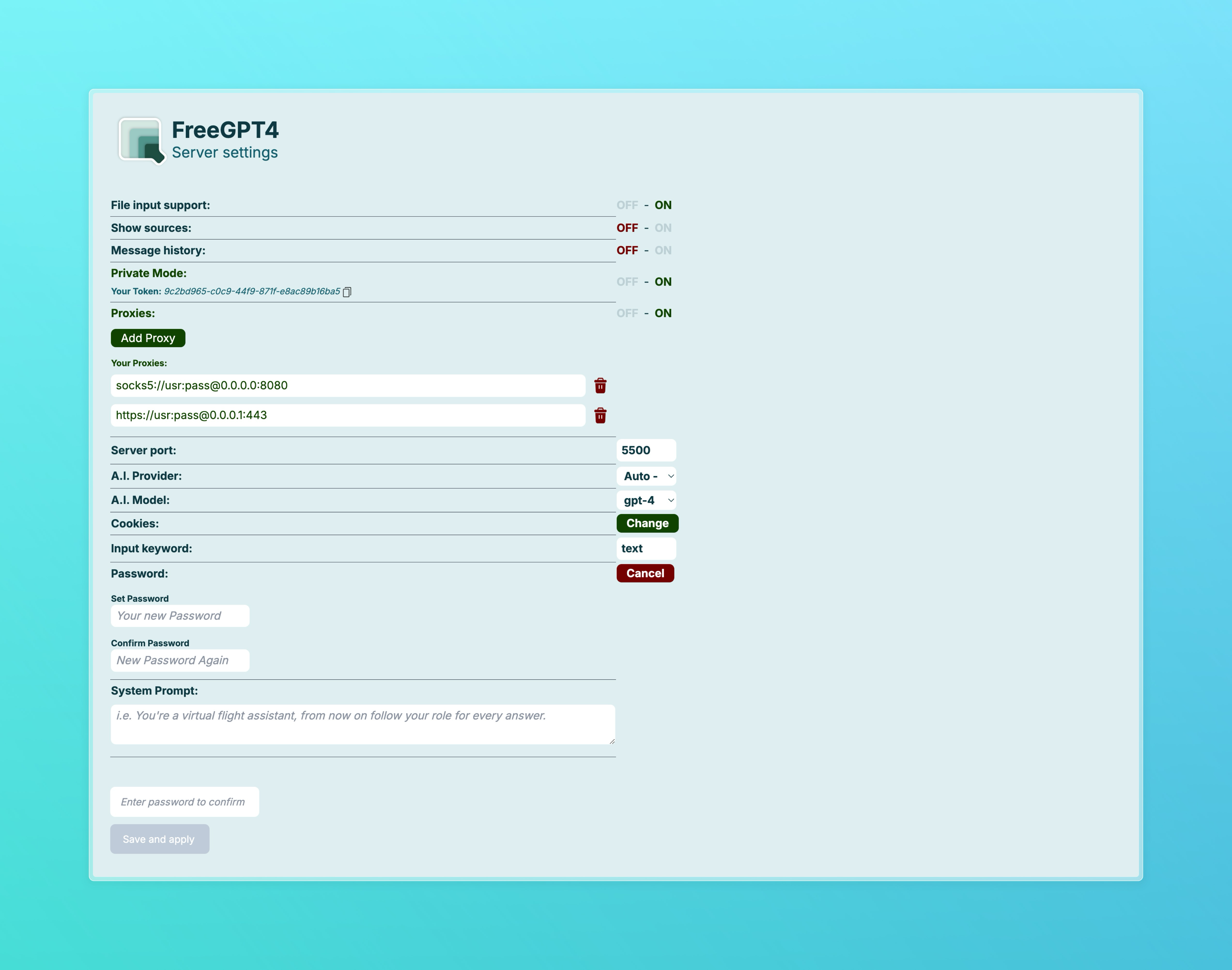
git clone https://github.com/aledipa/Free-GPT4-WEB-API.git
cd Free-GPT4-WEB-API
pip install -r requirements.txt
Note: It is recommended to use the GUI.
Use the following command:
python3 FreeGPT4_Server.py [-h] [--remove-sources] [--enable-gui]
[--private-mode] [--enable-history] [--password PASSWORD]
[--cookie-file COOKIE_FILE] [--file-input] [--port PORT]
[--model MODEL] [--provider PROVIDER] [--keyword KEYWORD]
[--system-prompt SYSTEM_PROMPT] [--enable-proxies]Options:
-h, --help show this help message and exit
--remove-sources Remove the sources from the response
--enable-gui Use a graphical interface for settings
--private-mode Use a private token to access the API
--enable-history Enable the history of the messages
--password PASSWORD Set or change the password for the settings page [mandatory in docker envirtonment]
--cookie-file COOKIE_FILE
Use a cookie file
--file-input Add the file as input support
--port PORT Change the port (default: 5500)
--model MODEL Change the model (default: gpt-4)
--provider PROVIDER Change the provider (default: Bing)
--keyword KEYWORD Add the keyword support
--system-prompt SYSTEM_PROMPT
Use a system prompt to 'customize' the answers
--enable-proxies
Use one or more proxies to avoid being blocked or banned
Once the server is up and running, make sure that you're able to reach its address and type ?text= followed by your question next to it.
You can replace ‘text’ with whatever you wish, either by using the --keyword flag or by changing the value of the ‘Input Keyword’ field on the Web GUI.
Once you've enabled it by running the server with the --enable-gui flag, just type /settings or /login next to the server's url
(credits to @ayoubelmhamdi):
fileTMP="$1"
curl -s -F file=@"${fileTMP}" http://127.0.0.1:5500/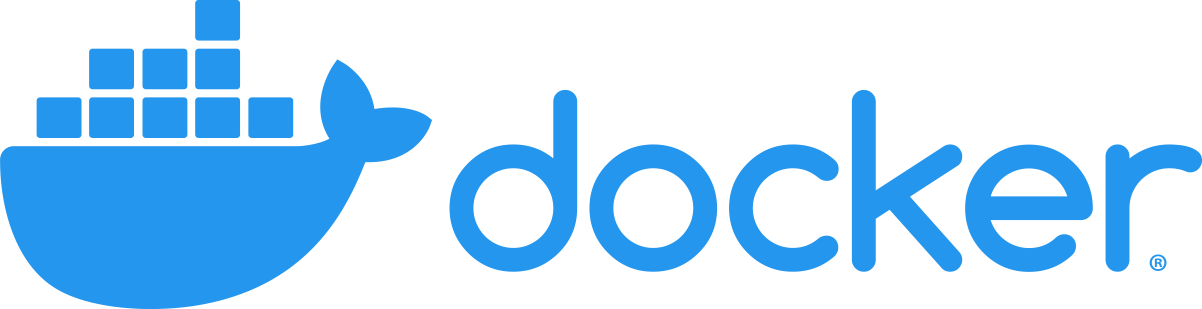
It's possible to install the docker image of this API by running this command:
docker container run -v /path/to/your/cookies.json:/cookies.json:ro -p YOUR_PORT:5500 d0ckmg/free-gpt4-web-api
just omit -v /path/to/your/cookies.json:/cookies.json:ro for using it without cookies
or alternatively, you can use a docker-compose file:
docker-compose.yml
version: "3.9"
services:
api:
image: "d0ckmg/free-gpt4-web-api:latest"
ports:
- "YOUR_PORT:5500"
#volumes:
# - /path/to/your/cookies.json:/cookies.json:roThis will start the server and allow you to access the GPT-4 WEB API.
Once the server is running, you can access the API by sending HTTP requests to the server's address. The data for the requests should be sent via hotlinking and the response will be returned as plain text.
For example, to generate text using the API, you can send a GET request with the text parameter set to the text you want to use as a prompt and the (optional) style parameter set to the style you want to use. The default style is "balanced" and is recommended since it is faster. The generated text will be returned in the response as plain text.
To stop the server, you can press CTRL+C in the terminal where the server is running.
(credits to @git-malik)
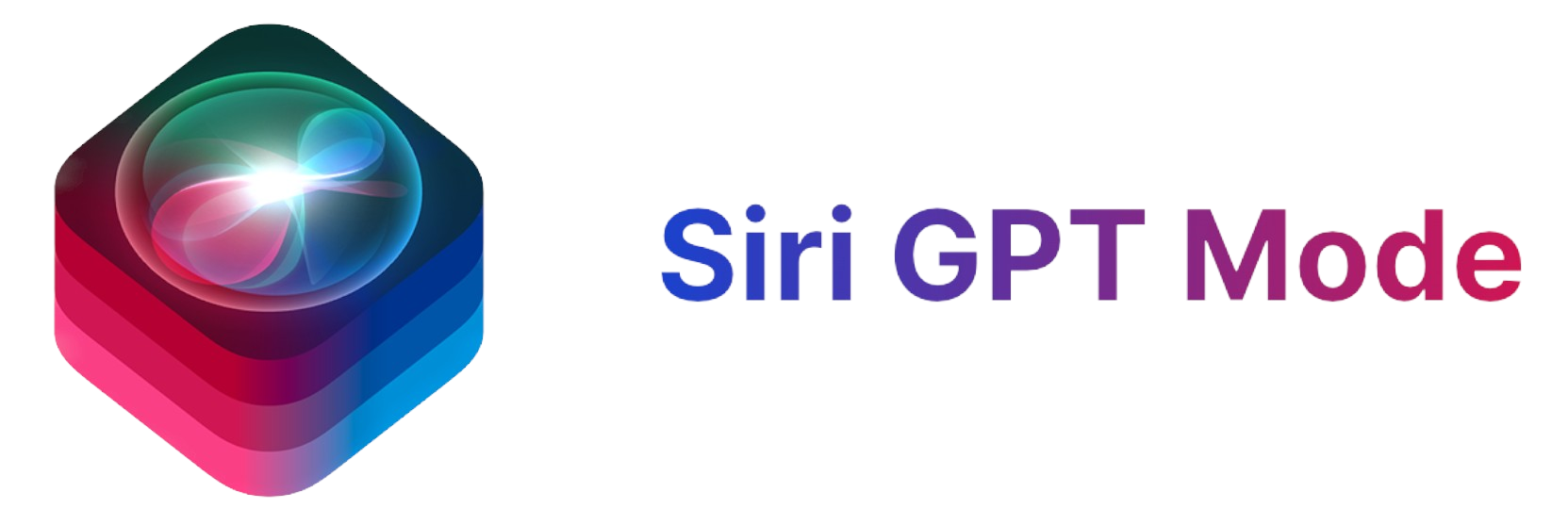
You can implement the power of GPT4 in Siri by using the GPTMode Apple Shortcut. Then you can use it just by saying "GPT Mode" to Siri and then ask your question when prompted to do so.
The server can be configured by using the GUI or the corresponding parameters. The only cookie needed for the Bing model is _"U".