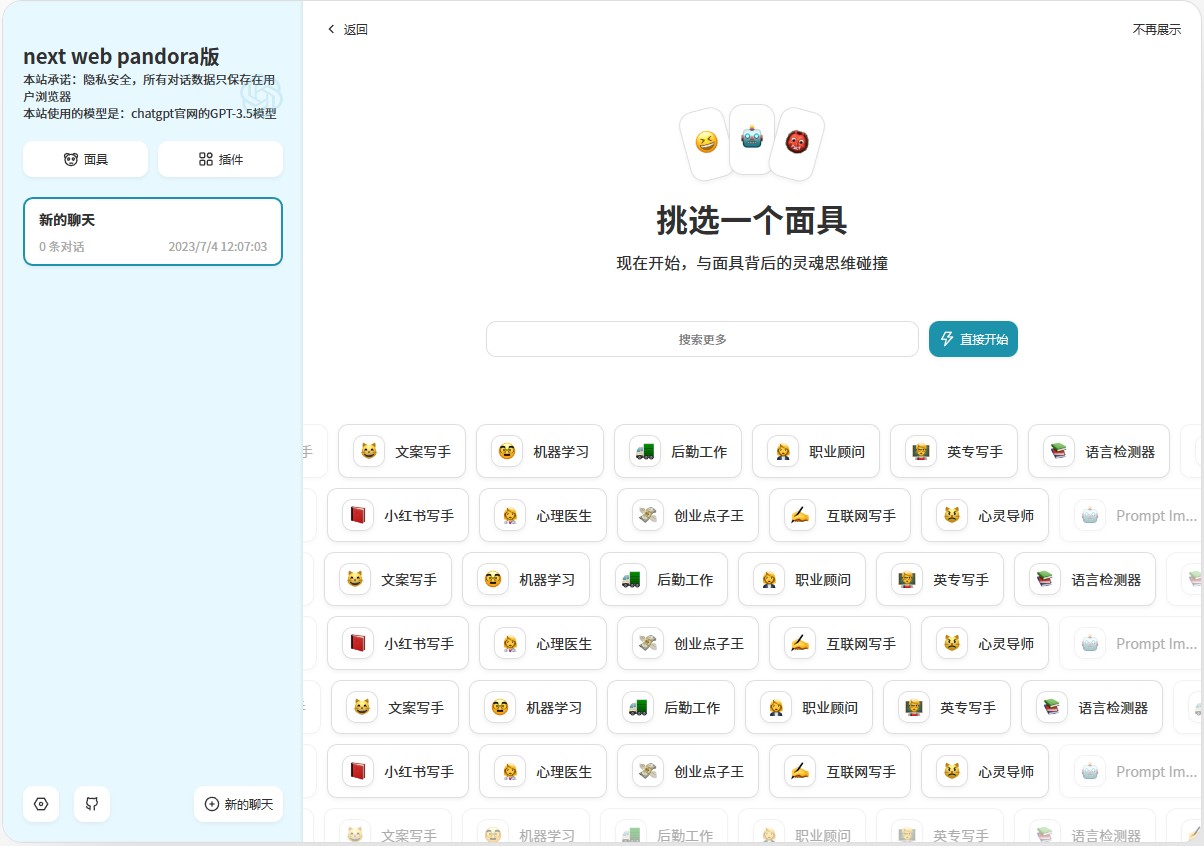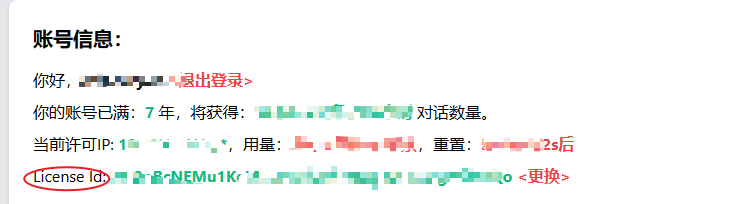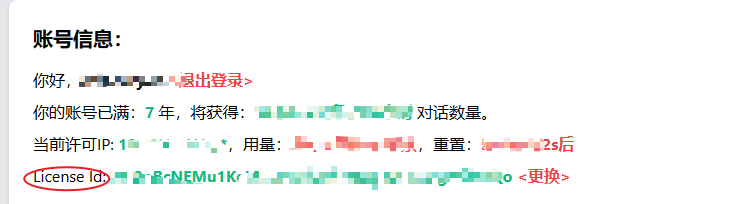ChatGPT-AccessToken-Web (pandora is gone, TIME TO SAY GOODBYE!!)
This project implements the front-end of the web version of ChatGPT based on the use of Access Token. It does not require openai's api quota. It is modified using the ChatGPT-Next-Web project. The default Main branch is connected to the gpt3.5 model, and the gpt4 branch is connected to gpt4. Model. In addition, the back-end service required by this project is the pandoranext project. The project stands on the shoulders of the authors of the ChatGPT-Next-Web and pandoranext projects. Thank you to them!
Sample website
Main functions
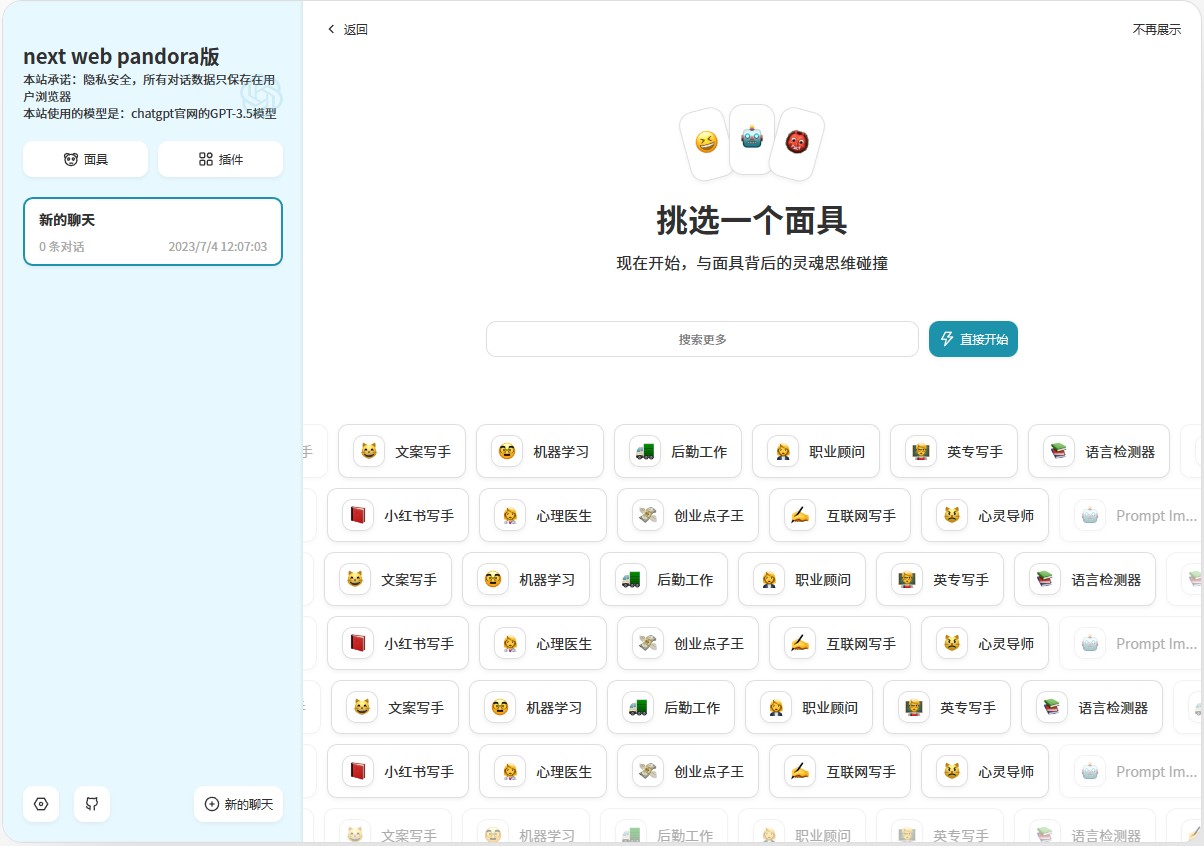
- OpenAI's API quota is not required, and it solves the pain point of frequently buying accounts and changing API keys after using up the API experience quota (you can only call the API 3 times in 1 minute), and the cost is lower.
- Complete Markdown support: LaTex formulas, Mermaid flow charts, code highlighting, etc.
- Well-designed UI, responsive design, supports dark mode, supports PWA
- Extremely fast first screen loading speed (~100kb), supports streaming response
- Privacy and security, all data is saved locally in the user's browser
- Pre-made character functions (masks) to easily create, share and debug your personalized conversations
- Massive built-in prompt list
- Multi-language support
next step
Access Token
- Chatgpt official login, then visit here to get
Access Token - You can also visit here to get
Access Token
About GPT Plus
- This project has a gpt4 branch, but this branch will not be updated in the future.
Account number, password
- Only supports chatgpt official account, does not support Google, Microsoft, Apple third-party login
- You can also visit here to verify your account password. No ladders are required for period access. This means you can use it on your phone too.
Deployment machine instructions
- It can be deployed on local or domestic servers and does not require overseas servers. The docker image provided is based on the default Main branch (gpt3.5 model)
Deployment 1 (deployment using account and password)
Make sure you have an official chatgpt account
Make sure docker is installed and docker is started
Get the License ID first, get the License ID here 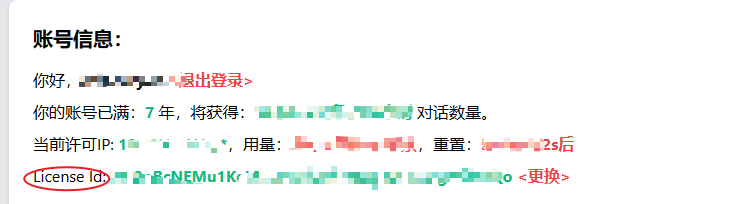
Put the project's pandoranext-deploy.zip on the server, then unzip it, cd pandoranext-deploy
In ./data/config.json, set the value of license_id to the obtained License Id, and do not change the values of other fields!!
In ./data/tokens.json, change the value of token to the obtained access_token. Do not change the values of other fields!!
Make sure docker is installed and docker is started
docker network create my-net
docker pull pengzhile/pandora-next
(The name of the container here must be PandoraNext, do not change it) docker run -d --restart always --name PandoraNext --net=my-net -v ./data:/data -v ./sessions:/root/.cache /PandoraNext pengzhile/pandora-next
If you are using dockers on a windows system, change ./data and ./sessions to absolute paths.
docker pull xueandyue/next-web-pandora:latest
CODE is the set access password. If CODE="", it means no password is set. If CODE="123456", the password is set to 123456.
docker run --network my-net -e username="your gpt account" -e password="your gpt account password" -e CODE="123456" -p 3000:3000 -d xueandyue/next-web-pandora :latest
Wait about 5 minutes and access http://server domain name (ip):3000/ in the browser
You need to restart the container with port 3000 approximately every 10 days.
Alternate deployment one (using access_token)
- First get the url of Jwt, get Jwturl here

- Make sure docker is installed and docker is started
- docker pull xueandyue/next-web-pandora:accessToken
- docker run -e ACCESS_TOKEN="your access_token" -e CODE="access password to be set" -e Jwturl="your Jwturl" -p 3000:3000 -d xueandyue/next-web-pandora:accessToken
- If CODE="", it means no password is set
- Visit http://server domain name (ip):3000/ in the browser
- Wait about 5 minutes and access http://server domain name (ip):3000/ in the browser
- It is necessary to re-obtain the accessToken approximately every 10 days and rebuild the container with port 3000.
Alternate deployment two (using access_token to support multi-system architecture)
- Get the License ID first, get the License ID here
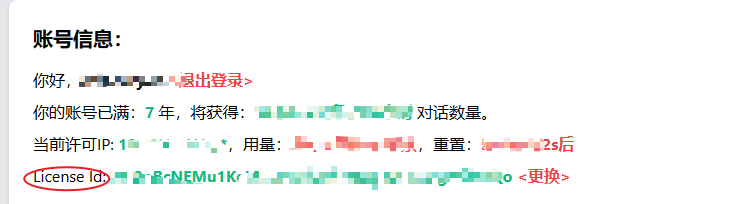
- Put the project's pandoranext-deploy.zip on the server, then unzip it, cd pandoranext-deploy
- In ./data/config.json, set the value of license_id to the obtained License Id, and do not change the values of other fields!!
- In ./data/tokens.json, change the value of token to the obtained access_token. Do not change the values of other fields!!
- Make sure docker is installed and docker is started
- docker network create my-net
- docker pull pengzhile/pandora-next
- (The name of the container here must be PandoraNext, do not change it) docker run -d --restart always --name PandoraNext --net=my-net -v ./data:/data -v ./sessions:/root/.cache /PandoraNext pengzhile/pandora-next
- If you are using dockers on a windows system, change ./data and ./sessions to absolute paths.
- docker pull xueandyue/next-web-pandora:accessToken2
- docker run --network my-net -e ACCESS_TOKEN="your access_toke" -e CODE="access password to be set" -p 3000:3000 -d xueandyue/next-web-pandora:accessToken2
- If CODE="", it means no password is set
- Visit http://server domain name (ip):3000/ in the browser
- Wait about 5 minutes and access http://server domain name (ip):3000/ in the browser
- It is necessary to re-obtain the accessToken approximately every 10 days and rebuild the container with port 3000.
Unsupported deployment method
- Does not support k8s deployment and Vercel deployment
Open source agreement
Opposition to 996 starts with me. Anti 996 License
Other instructions
- The project is standing on the shoulders of other giants, thank you!
- Please give stars if you like it, thank you!
- Without affecting PHP is the best programming language in the world!