Self-hostable TikTok feed for your clips
Make a TikTok feed with your own videos
 |
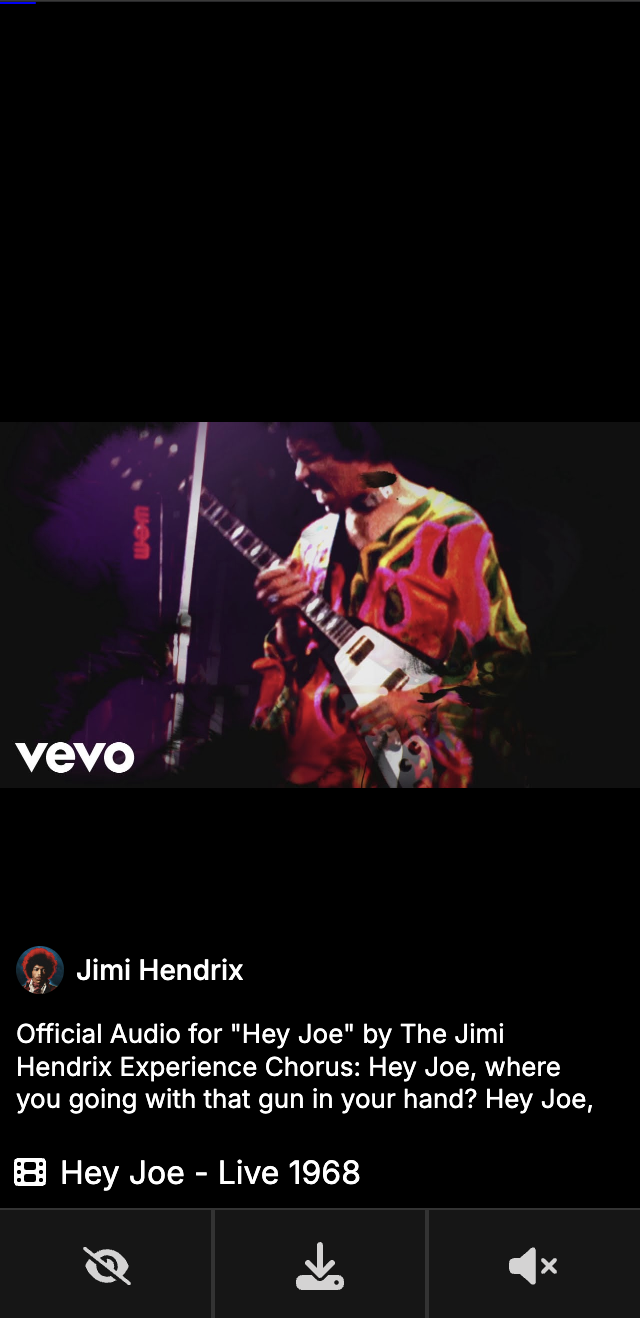 |
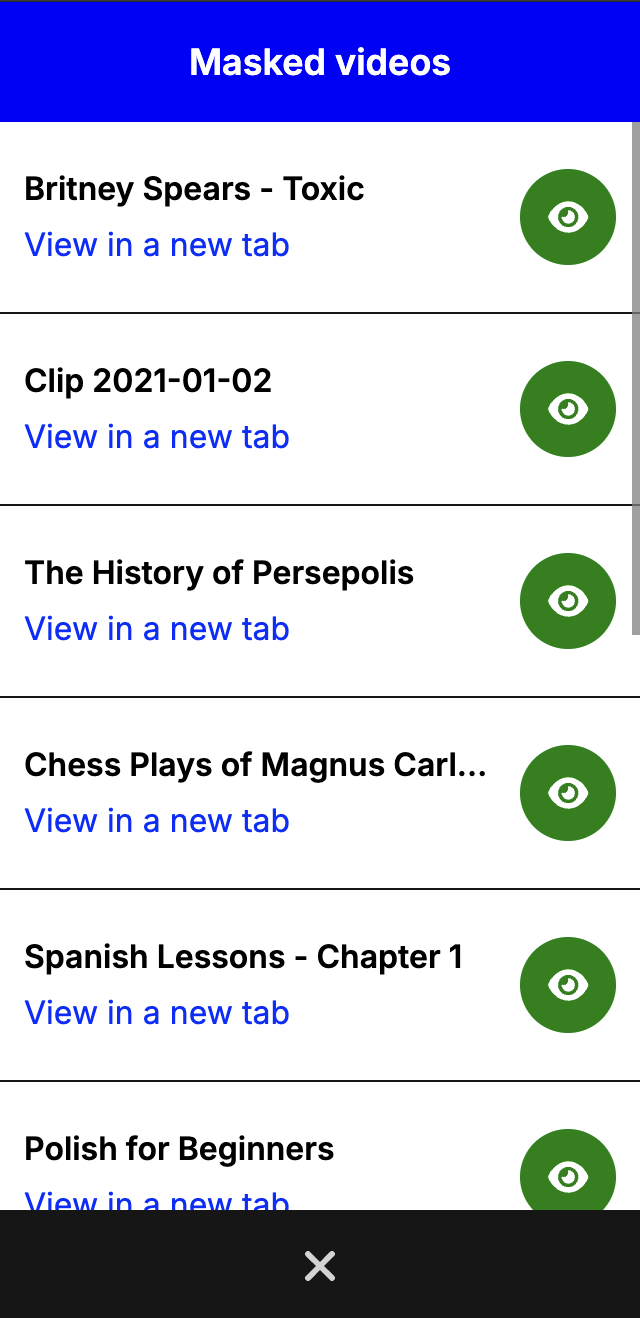 |
Erin is a simple and self-hostable service that enables you to view your own clips using TikTok's well-known vertical swipe feed. A request was made on Reddit for a self-hostable app that can show filtered videos using TikTok's interface, so I made it.
Erin has all these features implemented :
On top of these, please note that Erin is only a React app powered entirely by Caddy. Caddy takes care of authentication, serving static files, and serving the React app all at once.
*: You can mask videos to hide them from your feed. Should you want to see which videos were masked, and even unmask them, you can long-press the
Maskbutton, and the manager will open.
**: By default, Erin will create a random feed from all the videos in your folder and its subdirectories. However, if you would like to create custom feeds (playlists), you can create subdirectories and organize your videos accordingly. For example:
https://my-server.tld/directory-awill create a feed from the videos located in the/directory-adirectory, and it works with any path (so, nested folders are supported).
***: You can show a channel (with an avatar and name), a caption and a link for all your videos using a metadata file. The metadata file can be located anywhere inside your videos folder, and it must match its associated video's filename, while replacing the extension with JSON. For example:
my-video.mp4can have its metadata inmy-video.json. The metadata format is shown here, and note that you can use raw HTML in the caption for custom styling and effects.
For more information, read about Configuration.
Before proceeding, regardless of Docker, Docker Compose, or a standalone deployment, please make sure
that you have created a videos directory containing all your video files. Later on, this directory will
be made available to your instance of Erin (by binding a volume to your Docker container, or putting the directory
next to your Caddyfile).
You can run Erin with Docker on the command line very quickly.
You can use the following commands :
# Create a .env file
touch .env
# Edit .env file ...
# Option 1 : Run Erin attached to the terminal (useful for debugging)
docker run --env-file .env -p <YOUR-PORT-MAPPING> -v ./videos:/srv/videos:ro mosswill/erin
# Option 2 : Run Erin as a daemon
docker run -d --env-file .env -p <YOUR-PORT-MAPPING> -v ./videos:/srv/videos:ro mosswill/erinNote : A
sample.envfile is located at the root of the repository to help you get started
Note : When using
docker run --env-file, make sure to remove the quotes aroundAUTH_ENABLEDandAUTH_SECRET, or else your container might crash due to unexpected interpolation and type conversions operated by Docker behind the scenes.
To help you get started quickly, a few example docker-compose files are located in the "examples/" directory.
Here's a description of every example :
docker-compose.simple.yml: Run Erin as a front-facing service on port 443, with environment variables supplied in the docker-compose file directly.
docker-compose.proxy.yml: A setup with Erin running on port 80, behind a proxy listening on port 443.
When your docker-compose file is on point, you can use the following commands :
# Run Erin in the current terminal (useful for debugging)
docker-compose up
# Run Erin in a detached terminal (most common)
docker-compose up -d
# Show the logs written by Erin (useful for debugging)
docker logs <NAME-OF-YOUR-CONTAINER>To run Erin, you will need to set the following environment variables in a .env file :
Note : Regular environment variables provided on the commandline work too
Note : A
sample.envfile is located at the root of the repository to help you get started
| Parameter | Type | Description | Default |
|---|---|---|---|
PUBLIC_URL |
boolean |
The public URL used to remotely access your instance of Erin. (Please include HTTP / HTTPS and the port if not standard 80 or 443. Do not include a trailing slash) (Read the official Caddy documentation) | https://localhost |
AUTH_ENABLED |
string |
Whether Basic Authentication should be enabled. (This parameter is case sensitive) (Possible values : true, false) | true |
AUTH_SECRET |
string |
The secure hash of the password used to protect your instance of Erin. | Hash of secure-password
|
APP_TITLE |
string |
The custom title that you would like to display in the browser's tab. (Tip: You can use [VIDEO_TITLE] here if you want Erin to dynamically display the title of the current video.) |
Erin - TikTok feed for your own clips |
AUTOPLAY_ENABLED |
boolean |
Whether autoplay should be enabled. (This parameter is case sensitive) (Possible values : true, false) | false |
PROGRESS_BAR_POSITION |
string |
Where the progress bar should be located on the screen. (This parameter is case sensitive) (Possible values : bottom, top) | bottom |
Tip : To generate a secure hash for your instance, use the following command :
docker run caddy caddy hash-password --plaintext "your-new-password"Note : When using
docker-compose.ymlenvironment variables, if your password hash contains dollar signs: double them all, or else the app will crash. For example :$ab$cd$efxyzbecomes$$ab$$cd$$efxyz. This is due to caveats withdocker-composestring interpolation system.
Should you encounter any issue running Erin, please refer to the following common problems that may occur.
If none of these matches your case, feel free to open an issue.
Erin sits on top of a Caddy web server.
As a result :
Other than that, please make sure that the following requirements are met :
If Erin runs as a standalone application without proxy :
A erin XXX.XXX.XXX.XXX for https://erin.your-server-tld).env file is well configured according to the Configuration section.If Erin runs inside Docker / behind a proxy :
PUBLIC_URL is well set in .env.In any case, the crucial part is Configuration and reading the official Caddy documentation.
For Erin to serve your video files, those must respect the following requirements :
.mp4, .ogg, .webm. (There are the only extensions supported by web browsers.)/srv/videos on your Docker container using a volume.To make sure that your videos are inside your Docker container and in the right place, you can :
docker exec -it <NAME-OF-YOUR-CONTAINER> sh
ls /srv/videos
If Erin is still unable to find your videos despite everything being well-configured, please open an issue
including the output of your browser's Javascript console and network tab when the request goes to /media/.
It may have to do with browser-caching, invalid configuration, or invalid credentials.
For now, you should just put your new video files into your videos directory that is mounted with Docker. Erin will automatically pick up these new files, and when you refresh your browser you'll see them.
Erin will automatically translate your file name into a title to display on the interface.
The conversion operated is as follows :
- becomes
__ becomes -
Here's a few examples to help you name your files :
Vegas-trip__Clip-1.mp4 becomes Vegas trip - Clip 1
Spanish-language__Lesson-1.mp4 becomes Spanish language - Lesson 1
Spiderman-1.ogg becomes Spiderman 1
Erin randomly shuffles your video files on every browser refresh.
As a result, there is no specific order for your videos to appear.
For now, Erin will only attempt to retrieve the videos that have a supported extension.
Supported extensions are : .webm, .mp4, and .ogg.
However, please note that Safari doesn't seem to support .ogg, hence these videos will be ignored for Safari users.
Should you have any advice or idea to support more extensions (especially for Safari users), please feel free to open an issue.
There seems to be a few caveats when using Docker / Docker Compose with Caddy-generated password hashes.
These are the rules you should follow :
docker run ... --env-file .env ..., then your AUTH_SECRET should have no quote at all, and all the dollar signs should stay as they are without escape or doublingdocker-compose.yml file, then your AUTH_SECRET should have its dollar signs doubled. Example : i$am$groot becomes i$$am$$groot.That said, remember that your password hash must be generated with the following command :
docker run caddy caddy hash-password --plaintext "your-new-password"Please feel free to open an issue, explaining what happens, and describing your environment.
Hey hey ! It's always a good idea to say thank you and mention the people and projects that help us move forward.
Big thanks to the individuals / teams behind these projects :
And don't forget to mention Erin if you like it or if it helps you in any way!