In an Azure AD environment, it's possible to determine whether a user has Multi-Factor Authentication (MFA) disabled without requiring any special privileges. This can be accomplished by analyzing the account's creation date and last password change date.
If an account's creation date and time match its last password change date and time, it may indicate that no human interaction has occurred since the account was created, and the user has not been able to enable Multi-Factor Authentication (MFA) or change their password. And there are other 'anomalies' such as the password change date being older than the creation date. This suggests also that Multi-Factor Authentication (MFA) couldn't be enabled because the User wasn't created yet!
Update on 16-10-2023:
Update on 18-02-2024:
This information can be useful for identifying potential security risks designed for use by both red and blue teams.
The roadrecon database file or JSON file that has been extracted with the help of --code-javascript option is needed for this tool.
Roadrecon tool is developed by dirkjanm and can be download on github https://github.com/dirkjanm/ROADtools or pip install roadrecon.
How to use see:
python3 azurepwchecker.py
usage: azurepwchecker.py [-h] [--roadrecon-dump] [--roadrecon-dump-mfa] [-d DB] [-m] [-l] [-ll] [-lll] [-la] [-lo]
[-ji JSON_INPUT] [-c]
Azure AD Password Checker - This is a parser for generated JSON file or the roadrecon database file designed for use by both red and blue teams.
Database can be created when using --code-javascript option to extract 'merged_users.json' file with be created to later input this file with --json-input argument.
And roadrecon generated roadrecon.db file can be used! roadrecon is developed by https://github.com/dirkjanm credits to him!
options:
-h, --help show this help message and exit
-d DB, --db DB Specify the path to the 'roadrecon.db' database file, default is this location
-m, --mfa-list User Accounts without MFA (No privileged user required)! This argument helps identify user
accounts that have not enabled Multi-Factor Authentication (MFA). If an account's creation
date and time match its last password change date and time, it may indicate that no human
interaction has occurred since the account was created, and the user has not been able to
enable MFA or change their password. And there are other 'anomalies' such as the password
change date being older than the creation date. This suggests also that Multi-Factor
Authentication (MFA) couldn't be enabled because the User wasn't created yet! :-]
-mo OUTFILE, --outfile OUTFILE
Output users with MFA anomalies to file
-l, --pw-month User accounts that had their passwords changed last month
-ll, --pw-year User accounts that had their passwords changed last year
-lll, --pw-older User accounts that haven't changed their passwords in a long time, oldest first
-la, --admin User accounts that are members of 'Admin' named groups, including 'Global Reader'
-lo, --out-of-hours User password change that occurred outside of office hours, specifically between 5:00 PM
(17:00) and 8:00 AM (08:00) on weekdays, as well as on Saturdays and Sundays
-ji JSON_INPUT, --json-input JSON_INPUT
Provide the JSON file imported from your web browser's console using JavaScript. For
'createdDateTime' and 'lastPasswordChange' details, ensure you download the JSON output using
the '--code-javascript' option.
-c, --code-javascript
Perform extraction even if 'azurepwchecker.py' or 'roadrecon' is unavailable. This script
enables extraction through the JavaScript console of a web browser. To proceed, ensure you
have a valid account to log in at https://portal.azure.com/#view/Microsoft_AAD_UsersAndTenants
/UserManagementMenuBlade/~/AllUsers or an active session on a computer. Copy and paste the
provided JavaScript code into the browser's console. Once the session is validated and you
have the necessary permissions, a JSON file named 'merged_users.json' will be generated. You
can then import it using the following command as example: 'azurepwchecker.py --json-input
merged_users.json -m'
-v, --version show program's version number and exit
run roadrecon first:
(Run the following command to install the tool "pip install roadrecon)"
--roadrecon-dump "roadrecon dump" command or do it with roadrecon
--roadrecon-dump-mfa "roadrecon dump --mfa" command (requires privileged access) or do it with roadrecon
azurepwchecker.py --code-javascript or js file in folder:Follow these steps to retrieve a list of users along with their account information using the provided script.
Login to Azure Portal
Access User Management
Open Developer Tools
F12 on your web browser to open the developer tools.Execute the Script
Retrieve UsersList and UserInfo
Download Merged User Information
merged_users.json will be generated if everything went smoothly.Run on Azure AD Password Checker
azurepwchecker.py --json-input merged_users.jsonSee example:
See intro:
Update 16-10-2023:
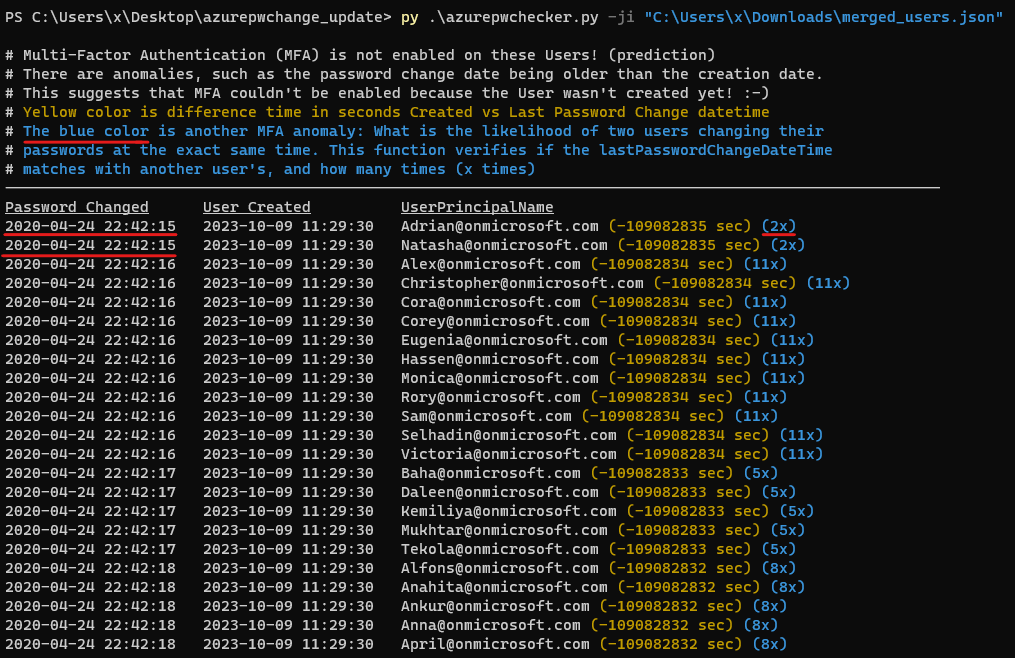
How to use the --code-javascript argument to generate a list of users on the Azure Portal, which can then be imported using the command azurepwchecker.py --json-input merged_users.json:
Update 13-02-2024:
I uploaded edited version of GraphRunner from @dafthack and credits to him. In this modified version, I have added a new feature that lets you read HAR files directly from the "victim's" device. This new function helps in checking and examining Access Tokens to access different permissions or scopes. Additionally, if an Access Token has expired, this version allows the use of a Refresh Token to create a new Access Token. This process is time-sensitive, but it removes the need for usernames and passwords, if you already have logged in to Office365 enviroment, as it only requires the session tokens found in HAR files.
Please understand that the code might seem a bit disorganized. My expertise is not primarily in JavaScript, so my main focus was on adding new features rather than organizing the code.
Download HAR file(s) you can use the Development Tools available in web browsers. For most browsers, simply press F12 to open the Development Tools, then navigate to the 'Network' tab to save the HAR files, after refreshing webpage: video
Upload your HAR file(s) via the provided interface. Once uploaded, you can navigate through various Access Tokens to analyze session details, including their scopes and more. Tokens displayed in red indicate that they have expired. GraphRunner also supports the use of Refresh Tokens to generate new, valid Access Tokens when necessary: video
Added features to allow the downloading of complete user data in a JSON file, detect MFA anomalies in accounts, and download a list of these anomalies: video