Creates a .mp4 music video in the style of slowed and reverb from given URL of any music on YouTube Music and any choice of GIF with a Jupyter notebook.
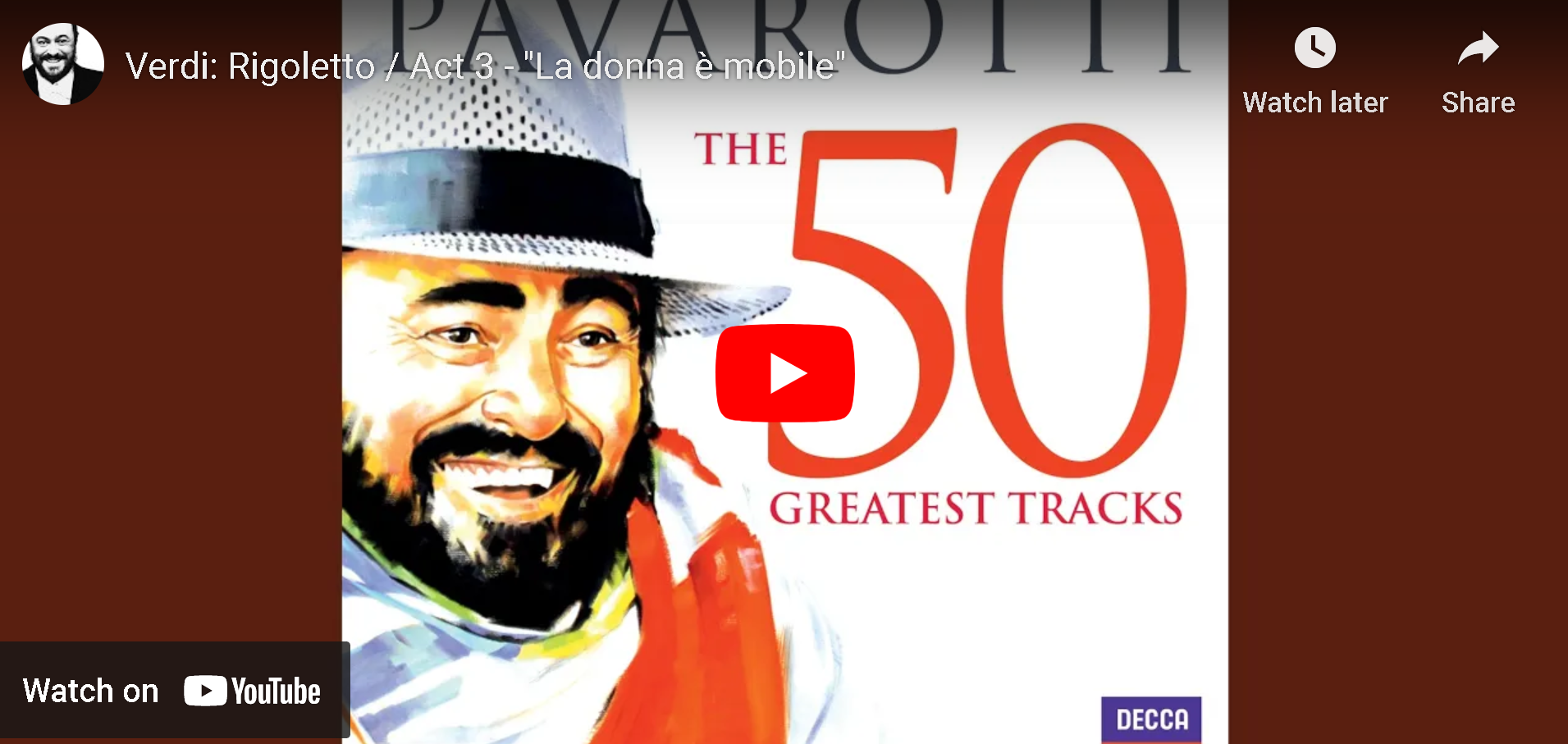

The following sources were used to achieve the goal of this project:
This work is done in Python 3.10.5. To install dependencies, run pip install -r requirements.txt on PowerShell Terminal. Save textclipfonts.txt into the same location where snr-generator.ipynb is saved at to allow changing the text font on the final generated video.
To allow the text title to be added into the video, ImageMagick has to be installed to the local machine. Get ImageMagick here. On the ImageMagick installation window, check the following two options:
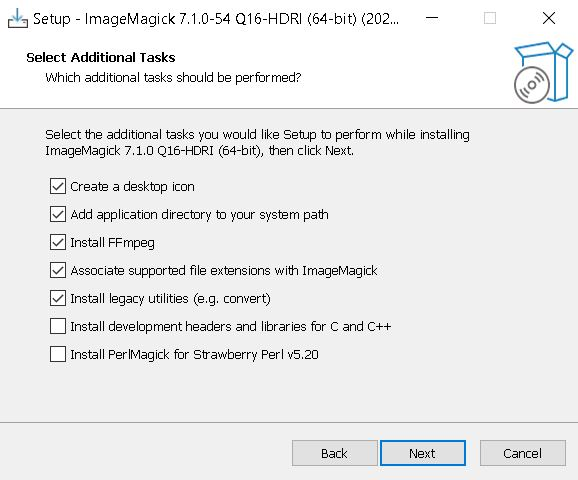
Open the file snr-generator.ipynb on Jupyter notebook. The script needs a designated directory to save the final output .mp4 file. To do this, run the first code block as shown below and paste file directory in the box without at the end of the directory address. For example, C:UsersuserDownloads instead of C:UsersuserDownloads.
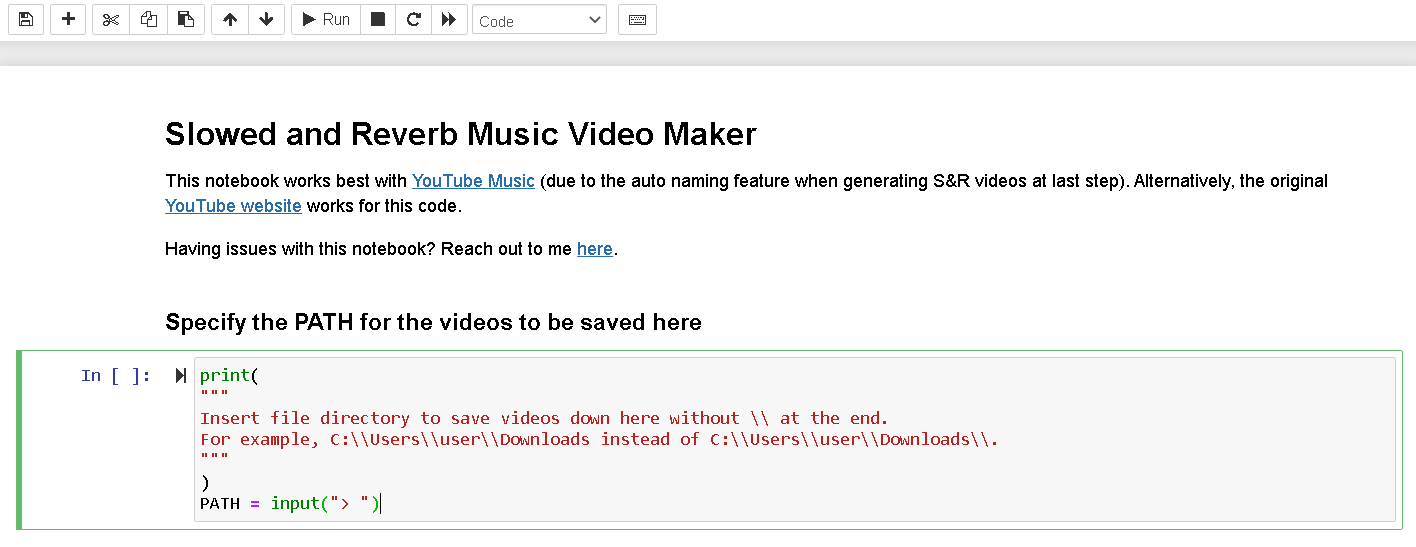
Run the second block. You will be asked to paste any YouTube music (or any YouTube video) URL link below. The script will first download a .webm extension of the designated URL link, then convert it to .mp3, and then deletes the .webm file in a newly created temp folder in the assigned directory.
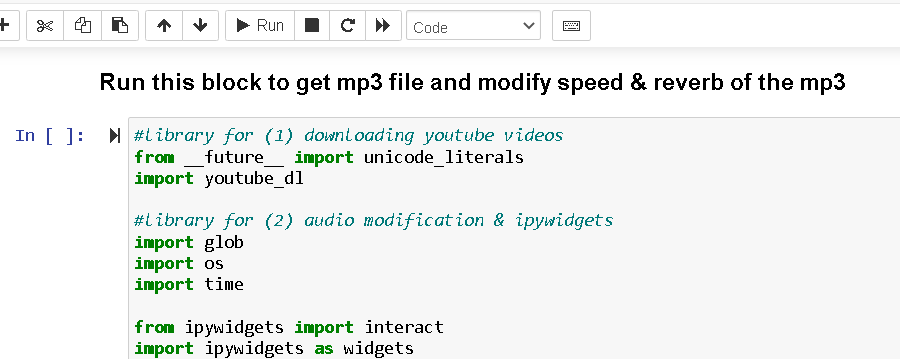
After the audio has been downloaded, the code block will modify the downloaded audio with speed = 0.85 and reverb_rate = 0.1. Changing the values of these two variables will re-run the code block. Setting the variables speed = 1.0 and reverb_rate = 0 will show the original unmodified .mp3 file. To slow down the audio, use the slider and reduce speed value less than 1.0. To speed up the audio, use the slider and increase speed value more than 1.0. If reverb_rate is set to 0, then the reverb effect is removed from the audio. Assigning a non-zero value to reverb_rate applies a roomsize effect on the audio.
Like the speed and reverb settings for the audio? Proceed to the next code block below. You will be asked to select a GIF file that will be looped in the entire video. Note that the file chooser window will display the location where snr-generator.ipynb is saved at. The next block is entirely optional. Running it will simply show the GIF that you had selected on the previous block and skipping it does not affect the rest of the process.
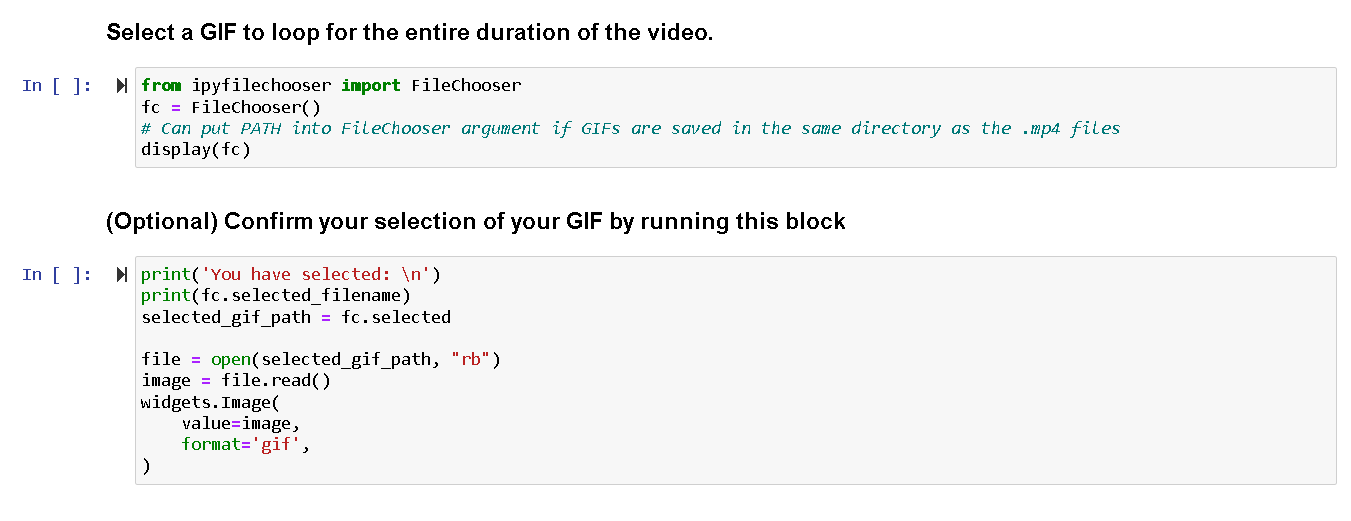
Run the next block after the (Optional) ... code block to assign a font to the video. The default font in this notebook is set to Brush-Script-MT-Italic but can be changed to other fonts.
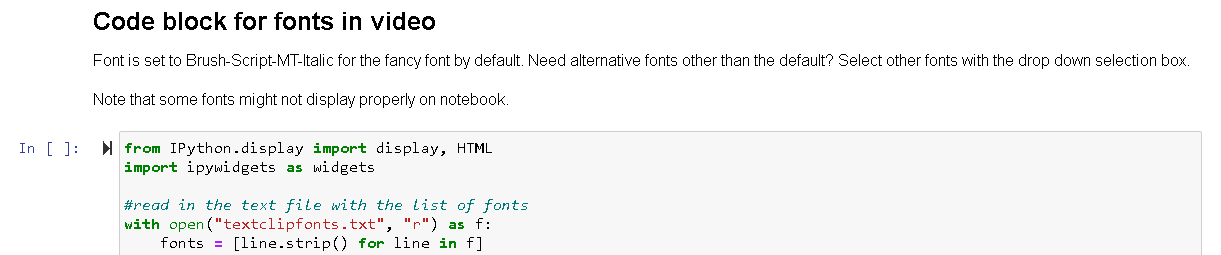
By default, the text on the final .mp4 file will show {YouTube video title from URL} + (Slowed & Reverb). To manually add text into the video, modify the line
name_caption = filename_abbrv.replace(PATH + '\', "") + ' (slowed & Reverbed)'
into something else. For example, a video with custom title would be name_caption = 'Symphony No. 5 (speed up version)''. The apostrophe must be wrapped around the name or else name_caption` will not pass the input as string.
Finally, run this block and get the final output .mp4 file. The output file will be saved at the assigned directory from the first code block and the temp folder will be deleted.
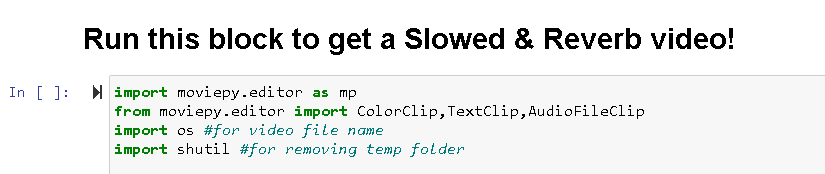
MIT