Much of this app's functionality no longer works, and/or requires device owner which may cause issues. Read further for more information and non device-owner alternatives.
Telemetry apps may be disabled using ADB, and similar background audio functionality can be found in this launcher.
IMPORTANT Oculess will no longer allow you to use Spotify, as the Spotify app no longer allows you to log in on Quest. Discord also has some serious issues with buttons appearing off-screen. As an alternative, you can use the web versions of both in LightningLauncher
PLEASE READ COMMON ISSUES BEFORE CREATING A NEW ISSUE ON THIS REPO! If you can't find Oculess in "Unknown Sources", check "Company Managed"
Note The setup process for newer versions is quite involved, but it should not take too long if you follow the guide, and only needs to be performed once. If you're just here for background audio, you want to:
- Remove Accounts
- Make Oculess a "Device Owner"
- Restore Meta Account
- Enable Background Audio (Finally!)
If you just want Discord, Spotify, etc., LightningLauncher is a much simpler alternative. Video tutorial: https://www.youtube.com/watch?v=aMnHgz2Zo3E (Slightly outdated, so it doesn't include the Restore Meta Account step, but still very helpful)
Note All Apps will now be allowed to play audio in the background. This functions similarly to the Background Audio experimental setting available to Quest Pro, and formerly available on Quest 2 Music may be paused when a game is quit. If this happens, you will have to reopen the music app and click play. Note that apps might still occasionally be killed. You may need to reopen apps if Oculess is killed.
This option is only needed for the Make Oculess a "Device Owner" section.
Note If the the "Remove/Check Accounts" button brings you to an empty settings page try the following ADB command to get to the Settings app and manually navigate to the Accounts section. adb shell "monkey -p com.android.settings -c android.intent.category.LAUNCHER 1"
Note If you cannot access the app launcher after this, restart your device OR: open Oculess using
adb shell am start -n com.bos.Oculess/com.bos.Oculess.MainActivityand follow the steps to Restore Accounts
Warning Removing a Meta account will disable some features, depending on system version. If you are unable to perform the restore process listed below, it can only be returned by a Factory Reset
Warning You will permanently delete all non-primary users on the device. You will be unable to enable library sharing unless device owner is disabled.
WARNING The device may not start up properly if Oculess is set as a device owner and an unlock code is set. (Issue)
This only needs to be done once and after that you will never need to do it again.
Warning After running this command, you will be unable to uninstall the app until you open it and select "Remove Device Owner" Note After running this command, Oculess may show up under "Company Managed" rather than "Unknown Sources"
adb shell dpm set-device-owner com.bos.oculess/.DevAdminReceiver
(if the command fails try to delete apps with accounts like Prime Video, VRChat, AltspaceVR, Whatsapp or similar)Warning This might not work, be warned!
Text tutorial: https://blahaj.life/disable-telemetry
Note As of v50, not all apps will be disabled, and doing so may cause issues with WiFi settings. If you encounter issues re-enable telemetry apps, then disable again if/when desired.
Video tutorial: https://www.youtube.com/watch?v=ArXk_hob4RE
Here's an alternative that achieves the same effect with less setup. Disable Telemetry Apps
adb shell pm disable com.oculus.unifiedtelemetry
adb shell pm disable com.oculus.gatekeeperservice
adb shell pm disable com.oculus.notification_proxy
adb shell pm disable com.oculus.bugreporter
adb shell pm disable com.oculus.os.logcollector
adb shell pm disable com.oculus.appsafety
Enable Telemetry Apps
adb shell pm enable com.oculus.unifiedtelemetry
adb shell pm enable com.oculus.gatekeeperservice
adb shell pm enable com.oculus.notification_proxy
adb shell pm enable com.oculus.bugreporter
adb shell pm enable com.oculus.os.logcollector
adb shell pm enable com.oculus.appsafety
Note This fully logs you out and disables most FB/meta stuff on v41 or lower. It can be done safely on newer versions, but doesn't seem to have much of an effect, and may be reverted at random
Text tutorial: https://blahaj.life/quest-account-logout
Video tutorial: https://www.youtube.com/watch?v=vIwUvtxd2-U
Warning Oculess can no longer disable the updater service, as it can now make your device unusable. If you have a device on v42 or greater, the home menu will not load while the updater is disabled.
Disable: adb shell pm disable --user 0 com.oculus.updater
Enable: adb shell pm enable --user 0 com.oculus.updater
If you have Oculess set as device owner, you cannot setup new users normally. However, they can still be added through the hidden android settings.
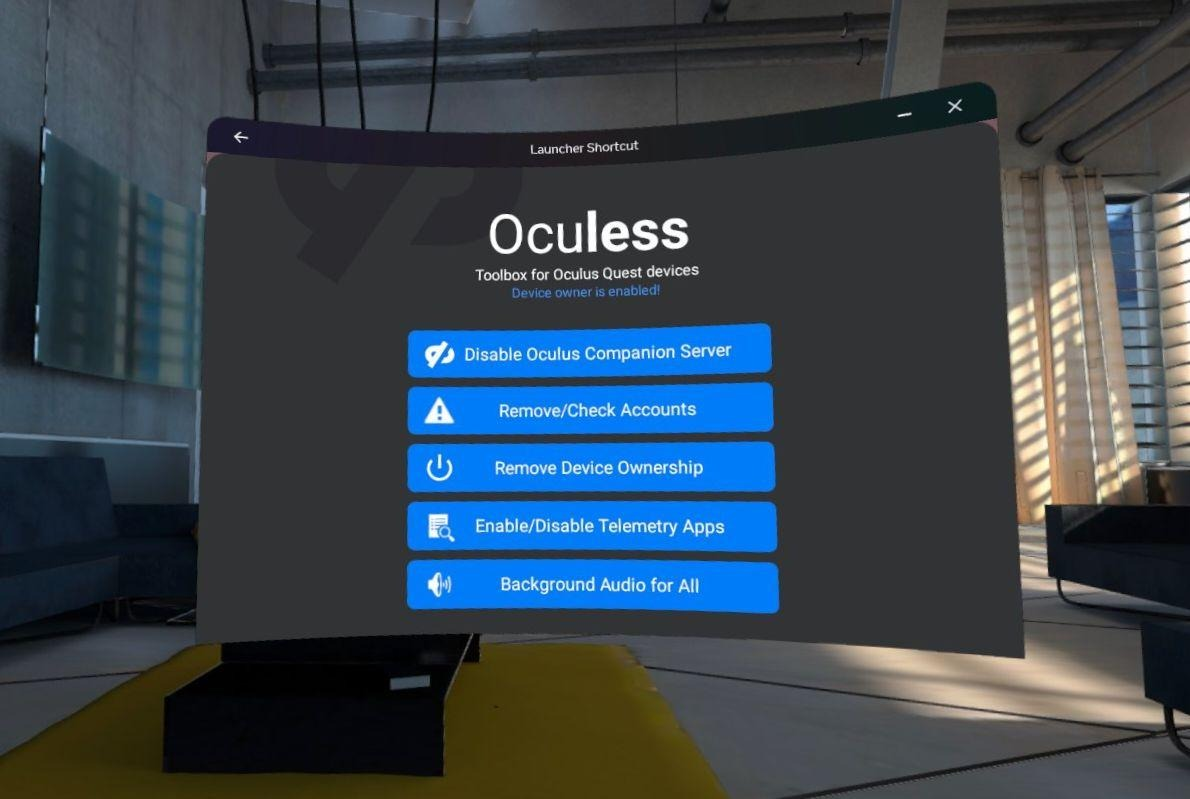
Thoroughly re-read the instructions above, and the solutions below, BEFORE CREATING A GITHUB ISSUE.
Once device owner is enabled, Oculess can be found under "Managed Apps" or "Company Managed" instead.
This was noted before you set Oculess as device owner. You might want to look through the README again.
Depending on your Quest OS version, the default app library will not open unless an Oculus account is present, or - on some versions - unless both Oculus and Meta accounts are present.
Follow the instructions to (restore meta account)[https://github.com/basti564/Oculess#restore-meta-account].
You can use adb shell "monkey -p com.bos.oculess -c android.intent.category.LAUNCHER 1" to open Oculess without using the built-in launcher.
Some apps cannot be disabled as of v42. You may use the application NetGuard to prevent them from connecting to the internet.
Note: NetGuard is in no way affiliated with Oculess or its developers, please do not ask us for help with NetGuard.
Sometimes issues will occur, particularly with Guardian losing tracking, when background apps are running on the headset. This is not caused by Oculess, but by the audio-playing apps you're using alongside it. You might want to restart your device.
Oculess's own background service should have minimal performance impact, and can be disabled in the same manner as it was enabled.
If disabling the Oculess accessiblity service fixes your issue, but a restart does not, please do open an issue!
Oculess cannot possibly modify your device in any way that persists through a factory reset. Note that a factory reset is NOT the same as restarting the device.
Any issue which persists through a factory reset was not caused by Oculess or any other software modification. Your issue is either a defect with your device or, more likely, an issue with a recent system software update from Meta.