A sequence2sequence chatbot implementation with TensorFlow.
See instructions to get started below, or check out some chat logs
(Batch files are only available for windows as of now. For mac and linux users see instructions below for python console.)
For console chat:
chat_console_best_weights_training.bat or chat_console_best_weights_validation.bat
For web chat:
From the model directory run chat_web_best_weights_training.bat or chat_web_best_weights_validation.bat
Open a browser to the URL indicated by the server console, followed by /chat_ui.html. This is typically: http://localhost:8080/chat_ui.html
Set console working directory to the seq2seq-chatbot directory. This directory should have the models and datasets directories directly within it.
Run chat.py with the model checkpoint path:
run chat.py modelsdataset_namemodel_namecheckpoint.ckptFor example, to chat with the trained cornell movie dialog model trained_model_v2:
Download and unzip trained_model_v2 into the seq2seq-chatbot/models/cornell_movie_dialog folder
Set console working directory to the seq2seq-chatbot directory
Run:
run chat.py modelscornell_movie_dialogtrained_model_v2best_weights_training.ckptThe result should look like this:
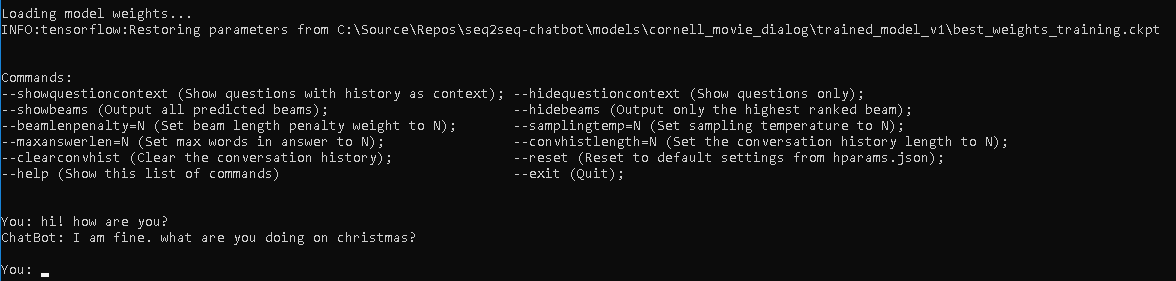
To train a model from a python console:
Configure the hparams.json file to the desired training hyperparameters
Set console working directory to the seq2seq-chatbot directory. This directory should have the models and datasets directories directly within it.
To train a new model, run train.py with the dataset path:
run train.py --datasetdir=datasetsdataset_nameOr to resume training an existing model, run train.py with the model checkpoint path:
run train.py --checkpointfile=modelsdataset_namemodel_namecheckpoint.ckptFor example, to train a new model on the cornell movie dialog dataset with default hyperparameters:
Set console working directory to the seq2seq-chatbot directory
Run:
run train.py --datasetdir=datasetscornell_movie_dialogThe result should look like this:
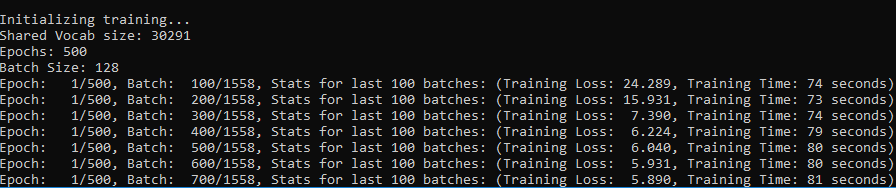
Docs coming soon...
TensorBoard is a great tool for visualizing what is going on under the hood when a TensorFlow model is being trained.
To start TensorBoard from a terminal:
tensorboard --logdir=model_dirWhere model_dir is the path to the directory where the model checkpoint file is. For example, to view the trained cornell movie dialog model trained_model_v2:
tensorboard --logdir=modelscornell_movie_dialogtrained_model_v2Docs coming soon...
Docs coming soon...
TensorBoard can project the word embeddings into 3D space by performing a dimensionality reduction technique like PCA or T-SNE, and can allow you to explore how your model has grouped together the words in your vocabulary by viewing nearest neighbors in the embedding space for any word. More about word embeddings in TensorFlow and the TensorBoard projector can be found here.
When launching TensorBoard for a model directory and selecting the "Projector" tab, it should look like this:
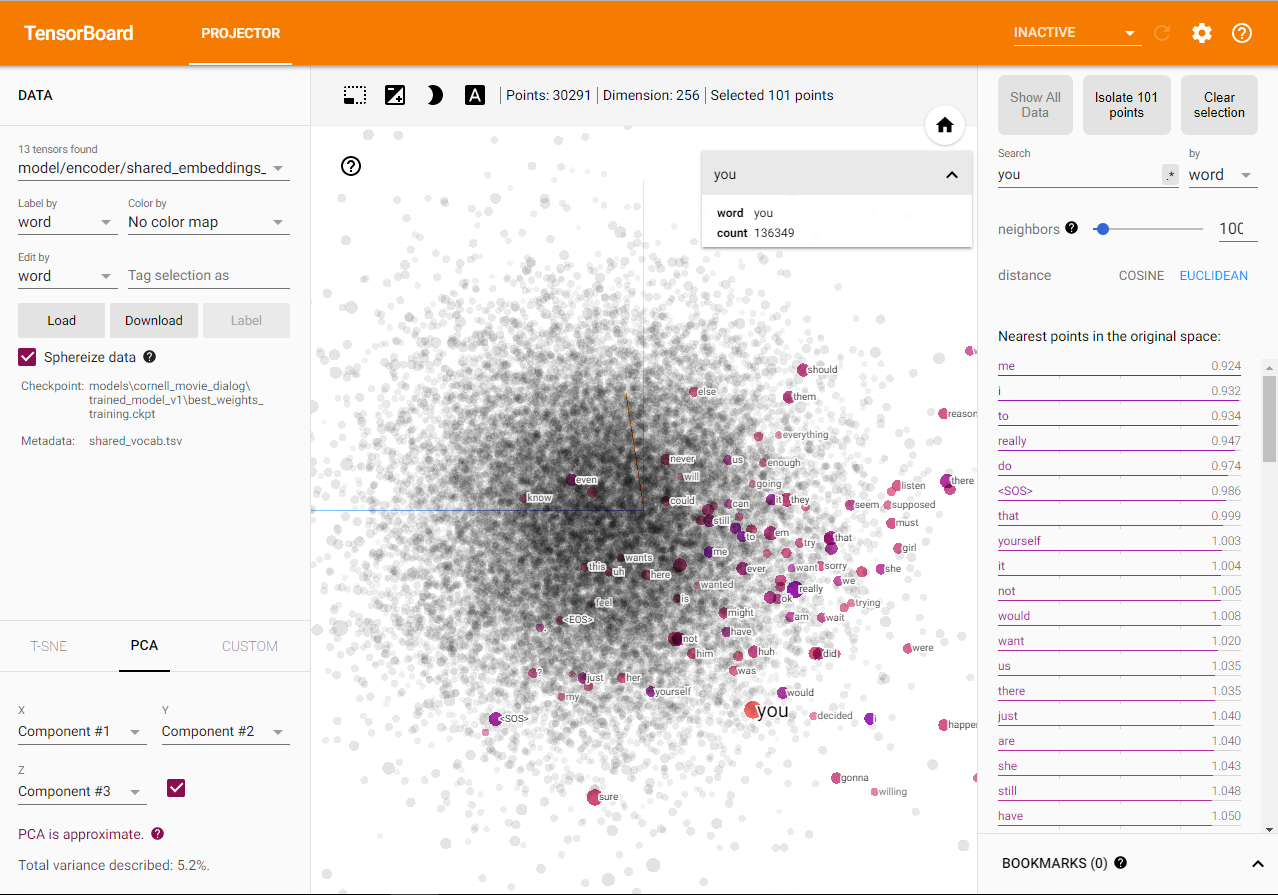
Instructions coming soon...
The following python packages are used in seq2seq-chatbot: (excluding packages that come with Anaconda)
TensorFlow *Note - TF 2.x is not yet supported, use the latest TF 1.x version.
pip install --upgrade tensorflow==1.*For GPU support: (See here for full GPU install instructions including CUDA and cuDNN)
pip install --upgrade tensorflow-gpu==1.*jsonpickle
pip install --upgrade jsonpickleclick 6.7, flask 0.12.4 and flask-restful (required to run the web interface)
pip install click==6.7
pip install flask==0.12.4
pip install --upgrade flask-restfulSee the Roadmap Page
This implementation was inspired by:
Sequence to Sequence Learning with Neural Networks
A Neural Conversational Model
Neural Machine Translation by Jointly Learning to Align and Translate (Bahdanau attention mechanism)
Effective Approaches to Attention-based Neural Machine Translation (Luong attention mechanism)