About • Installation • Features • Documentation • Demo • Contributing • Author • Support • License
|
Leopard Chat UI is a feature rich chat client for Teneo. Teneo is capable of returning rich data along with each response and Leopard leverages these responses to present an interactive chat experience. Leopard can be used in both production and in a Sales Engineering mode. The Sales Engineering mode allows for numerous conversational demonstrations to be easily configured, deep linked to or shared. An administration interface is provided where you can tweak the look and feel of the chat UI per conversational solution.
Built with
|
If you're developing on windows you will most likely have to install node-gyp before you attempt to run npm install. You will need to compile some native node modules. To enable this on Windows you can run this one liner. It's going to take a while to complete but it only has to be run once. Start PowerShell as Administrator and run:
npm install --global windows-build-toolsgit clone https://github.com/jolzee/leopard-chat-ui-teneo
cd leopard-chat-ui-teneo
npm installLeopard is configured using /config/default.js which is a commented JavaScript module. You can either directly add your configuration to default.js or to an adjacent local.js which takes precedence and is added to .gitignore. The conversational solutions are configured through the .env.solution.json file in the root of the project. If you want to make some changes prior to running/building Leopard then do so now.
npm run serveThe build process runs the source code through Webpack and produces the final build into the /dist folder.
npm run buildCopy all the files within /dist to any web server - For example https://mydomain.com/leopard/.
The Chat UI can then be used in Sales Engineering mode by visiting https://mydomain.com/leopard/
You can inject Leopard Chat UI into a specific element on a page. This might be beneficial if you want to place it in a specific tab order. To enable this add a <div id="leopardChatWindow"></div> anywhere on the page. This is not required though and if absent the UI will automatically be injected at the beginning of the body.
<script type="text/javascript">
window.TENEOCTX || (TENEOCTX = {});
TENEOCTX = {
init: {
trustedDomain: "", // something like http://localhost:8080 // "" = receive and post messages to all domains
allowScripts: true // false = if you want to disable potential eval
},
ctx: {
eventSource: "leopard-embed",
pageTitle: document.title,
pageUrl: window.location.href,
pageTopic: "Help",
message: "This was sent from the customer's web site"
}
};
</script>
<div id="leopardChatWindow"></div>
<script src="https://mydomain.com/leopard/static/embed-leopard.js"></script>| Supported | |
|---|---|
| ASR & TTS | ✔️ |
| Alerts | ✔️ |
| All modern browsers & IE 11 | ✔️ |
| Answer Text Formatting - HTML and Markdown | ✔️ |
| Audio Player | ✔️ |
| Auto Switch Solutions | ✔️ |
| Buttons | ✔️ |
| Cards | ✔️ |
| Custom Forms | ✔️ |
| Custom HTML Modals | ✔️ |
| Custom Response Icons | ✔️ |
| Dark Mode | ✔️ |
| Date and Time Pickers | ✔️ |
| Deep Link to Question | ✔️ |
| Dynamic Theme Changes | ✔️ |
| Emergency Button | ✔️ |
| Expensive Operations | ✔️ |
| Extension Helper (Groovy) | ✔️ |
| Feedback Forms | ✔️ |
| Field Masks | ✔️ |
| Field Types - [email / password / location / upload] | ✔️ |
| Firebase Social Authentication | ✔️ |
| Geo Context Capture | ✔️ |
| Hyperlinks that send input back to Teneo | ✔️ |
| Image Carousels | ✔️ |
| Images | ✔️ |
| Input Field Help Text | ✔️ |
| LiveChatInc.com | ✔️ |
| Maps | ✔️ |
| Proactive Dialogs | ✔️ |
| Sentry and LogRocket - Logging and Reporting | ✔️ |
| Split Answers | ✔️ |
| Tables | ✔️ |
| Themeable | ✔️ |
| Toasts | ✔️ |
| Video Player (YouTube, Vimeo, mp4) | ✔️ |
| i18n | ✔️ |
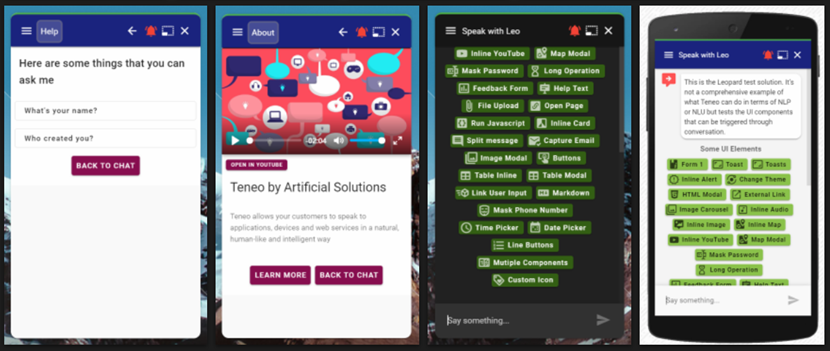
Do you need some help? Check the complete documentation.
Got something interesting you'd like to share? Learn about contributing.
 |
|---|
| Peter Joles |
Reach out to me at one of the following places:
Distributed under the Apache License 2.0. See LICENSE for more information.
Icons made by Pixel perfect from www.flaticon.com