
The library is a highly configurable widget for image cropping.
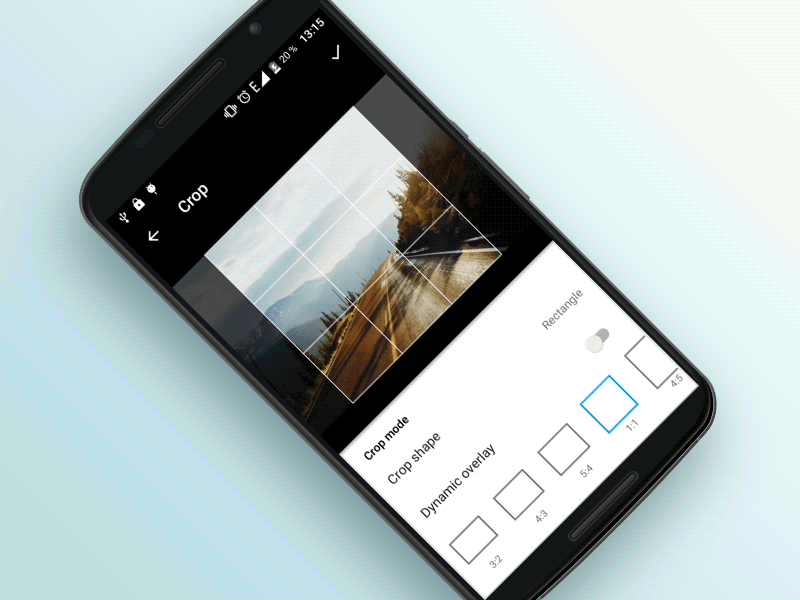
Add this into your dependencies block.
compile 'com.steelkiwi:cropiwa:1.0.3'
Please see the sample app for library usage examples.
The library has a modular architecture, which makes it highly configurable. For info on how to configure CropIwaView refer to the sections
below.
One of the useful features is that you don't have to wait for a result - after crop request is done, simply switch to another screen and wait for the result in a form of broadcast.
Add CropIwa to your xml:
<com.steelkiwi.cropiwa.CropIwaView
android:id="@+id/crop_view"
android:layout_width="match_parent"
android:layout_height="match_parent" />cropView.crop(new CropIwaSaveConfig.Builder(destinationUri)
.setCompressFormat(Bitmap.CompressFormat.PNG)
.setSize(outWidth, outHeight) //Optional. If not specified, SRC dimensions will be used
.setQuality(100) //Hint for lossy compression formats
.build());Cropped region saved callback. When crop request completes, a broadcast is sent. You can either listen to it using the CropIwaView intance
cropView.setCropSaveCompleteListener(bitmapUri -> {
//Do something
});
cropView.setErrorListener(error -> {
//Do something
});or work directly with a broadcast receiver. The advantage is that it can be used from any part of the app, where you have an access to Context.
CropIwaResultReceiver resultReceiver = new CropIwaResultReceiver();
resultReceiver.setListener(resultListener);
resultReceiver.register(context);
//Don't forget to unregister it when you are done
resultReceiver.unregister(context);You can subscribe for changes in CropIwaViews configs. Listeners will be notified anytime .apply() is called.
cropIwaView.configureOverlay().addConfigChangeListener(listener);
cropIwaView.configureImage().addConfigChangeListener(listener)app:ci_dynamic_aspect_ratio="true|false"
cropView.configureOverlay()
.setDynamicCrop(enabled)
.apply();app:ci_draw_grid="true|false"
cropView.configureOverlay()
.setShouldDrawGrid(draw)
.apply();app:ci_aspect_ratio_w="16"
app:ci_aspect_ratio_h="9"
cropView.configureOverlay()
.setAspectRatio(new AspectRatio(16, 9))
.setAspectRatio(AspectRatio.IMG_SRC) //If you want crop area to be equal to the dimensions of an image
.apply();app:ci_initial_position="centerCrop|centerInside"
cropView.configureImage()
.setImageInitialPosition(position)
.apply();//Value is a float from 0.01f to 1
cropIwaView.configureImage()
.setScale(scale)
.apply();app:ci_scale_enabled="true|false"
cropView.configureImage()
.setImageScaleEnabled(enabled)
.apply();app:ci_translation_enabled="true|false"
cropView.configureImage()
.setImageTranslationEnabled(enabled)
.apply();app:ci_crop_shape="rectangle|oval"
cropView.configureOverlay()
.setCropShape(new CropIwaRectShape(cropView.configureOverlay()))
.setCropShape(new CropIwaOvalShape(cropView.configureOverlay()))
.apply();app:ci_max_scale="1f"
cropView.configureImage()
.setMinScale(minScale)
.setMaxScale(maxScale)
.apply();app:ci_min_crop_width="40dp"
app:ci_min_crop_height="40dp"
cropView.configureOverlay()
.setMinWidth(dps)
.setMinHeight(dps)
.apply();app:ci_border_width="1dp"
app:ci_corner_width="1dp"
app:ci_grid_width="1dp"
cropView.configureOverlay()
.setBorderStrokeWidth(dps)
.setCornerStrokeWidth(dps)
.setGridStrokeWidth(dps)
.apply();app:ci_border_color="#fff"
app:ci_corner_color="#fff"
app:ci_grid_color="#fff"
app:ci_overlay_color="#fff"
cropView.configureOverlay()
.setBorderColor(Color.WHITE)
.setCornerColor(Color.WHITE)
.setGridColor(Color.WHITE)
.setOverlayColor(Color.WHITE)
.apply();You can work directly with Paint objects. This gives you an ability, for example, to draw a grid with dashed effect.
Paint gridPaint = cropView.configureOverlay()
.getCropShape()
.getGridPaint();
gridPaint.setPathEffect(new DashPathEffect(new float[] {interval, interval}, 0));You can obtain other Paints in the same way.
CropIwaOverlayConfig config = cropView.configureOverlay();
CropIwaShape shape = config.getCropShape();
shape.getGridPaint();
shape.getBorderPaint();
shape.getCornerPaint();You can also create custom crop area shapes. Just extend CropIwaShape (for an example refer to CropIwaOvalShape) and set an instance of you class using:
cropView.configureOverlay()
.setCropShape(new MyAwesomeShape())
.apply();Copyright © 2017 SteelKiwi, http://steelkiwi.com
Licensed under the Apache License, Version 2.0 (the "License");
you may not use this file except in compliance with the License.
You may obtain a copy of the License at
http://www.apache.org/licenses/LICENSE-2.0
Unless required by applicable law or agreed to in writing, software
distributed under the License is distributed on an "AS IS" BASIS,
WITHOUT WARRANTIES OR CONDITIONS OF ANY KIND, either express or implied.
See the License for the specific language governing permissions and
limitations under the License.