CompactCalendarView is a simple calendar view which provides scrolling between months. It's based on Java's Date and Calendar classes. It provides a simple api to query for dates and listeners for specific events. For example, when the calendar has scrolled to a new month or a day has been selected. Still under active development.
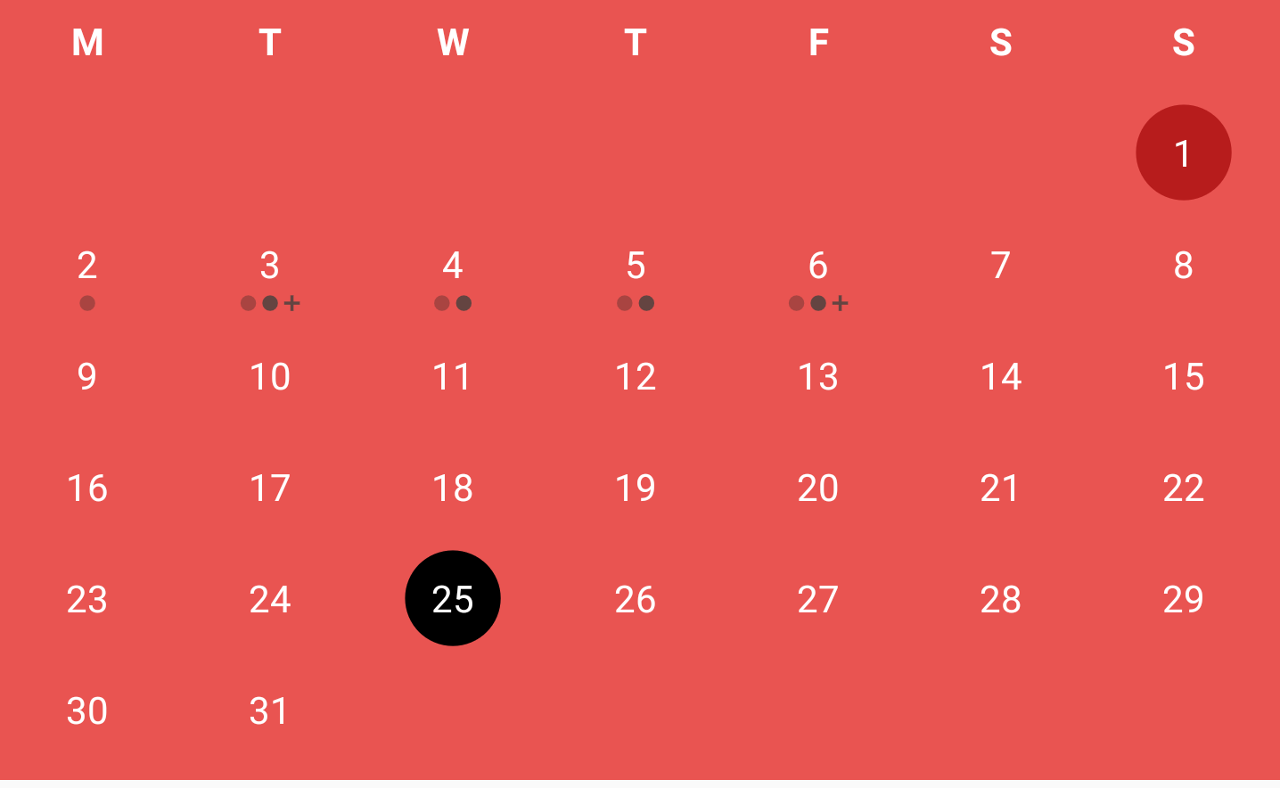
Please raise an issue of the requirement so that a discussion can take before any code is written, even if you intend to raise a pull request. Please see setup for testing.
CompactCalendarView makes use of screenshot-tests-for-android (https://github.com/facebook/screenshot-tests-for-android). This is for UI testing. Since screenshot-tests-for-android takes screenshots, we need a way to ensure images can be reproduced consistently. To do this, a specific emulator is used to run tests. Unfortunately, an older emulator is used for now. New pull requests which change functionality some how should aim to create new screenshot tests or unit tests if possible. To run this locally, run the below commands:
Pre-requisite (Also refer to .travis.yml):
Android 19 emulator is used because it seems to be a fast enough on travis-ci and because x86 emulators are not supported on travis-ci. Newer android version is possible but build times will increase.
Install the abi and accept:
$ $ANDROID_HOME/tools/bin/sdkmanager 'system-images;android-22;default;armeabi-v7a'Create the emulator:
$ echo no | $ANDROID_HOME/tools/bin/avdmanager create avd --force -n testCompactCalendarEmulator -k "system-images;android-22;default;armeabi-v7a"Create sd card (creating in current dir): Any problems with sdcard are best solved by deleting and trying again
$ mksdcard -l sdcard 100M sdcardRun emulator (with out audio and window):
$ $ANDROID_HOME/emulator/emulator -avd testCompactCalendarEmulator -no-audio -no-window -sdcard sdcard &Run emulator and watch(with audio and window):
$ $ANDROID_HOME/emulator/emulator -avd testCompactCalendarEmulator -sdcard sdcard Running the tests to verify that the current tests pass and to check which tests are not producing the same screenshot:
$ ./gradlew verifyMode screenshotTests To generate new screenshots if new tests have been added:
$ ./gradlew recordMode screenshotTests Run the unit tests like below:
$ ./gradlew testIt's possible to test using android studio emulator. However, it must be android 19 and and 480x800 screen resolution. One example is the Nexus S emulator. Just start the emulator and execute the gradle commands to run the tests. Emulator should be found automatically.
The library supports opening/closing with or without animations.
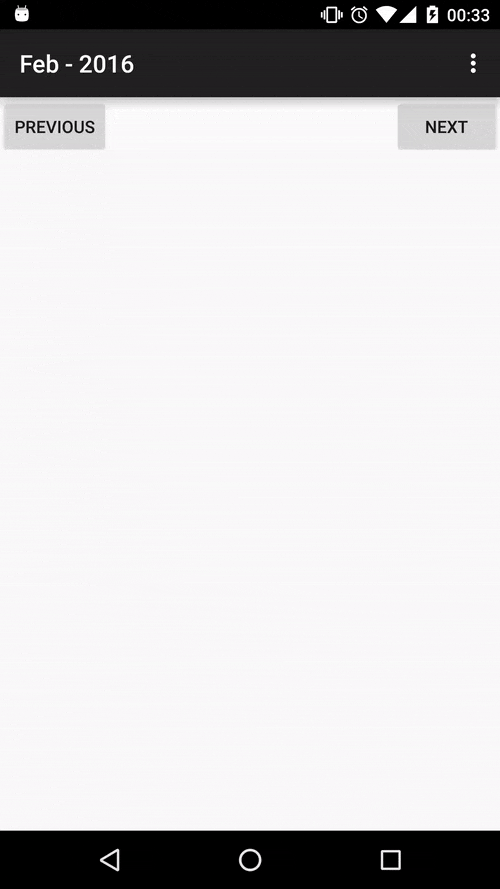
It is possible to change the appearance of the view via a few properties. This includes the background color, text color, textsize color of the current day and the color of the first day of the month.
<com.github.sundeepk.compactcalendarview.CompactCalendarView
xmlns:app="http://schemas.android.com/apk/res-auto"
android:id="@+id/compactcalendar_view"
android:layout_width="fill_parent"
android:paddingRight="10dp"
android:paddingLeft="10dp"
android:layout_height="250dp"
app:compactCalendarTargetHeight="250dp"
app:compactCalendarTextSize="12sp"
app:compactCalendarBackgroundColor="#ffe95451"
app:compactCalendarTextColor="#fff"
app:compactCalendarCurrentSelectedDayBackgroundColor="#E57373"
app:compactCalendarCurrentDayBackgroundColor="#B71C1C"
app:compactCalendarMultiEventIndicatorColor="#fff"
/>
Please see Sample app for full example.
// ... code omitted for brevity
@Override
protected void onCreate(Bundle savedInstanceState) {
super.onCreate(savedInstanceState);
setContentView(R.layout.activity_main);
final CompactCalendarView compactCalendarView = (CompactCalendarView) findViewById(R.id.compactcalendar_view);
// Set first day of week to Monday, defaults to Monday so calling setFirstDayOfWeek is not necessary
// Use constants provided by Java Calendar class
compactCalendarView.setFirstDayOfWeek(Calendar.MONDAY);
// Add event 1 on Sun, 07 Jun 2015 18:20:51 GMT
Event ev1 = new Event(Color.GREEN, 1433701251000L, "Some extra data that I want to store.");
compactCalendar.addEvent(ev1);
// Added event 2 GMT: Sun, 07 Jun 2015 19:10:51 GMT
Event ev2 = new Event(Color.GREEN, 1433704251000L);
compactCalendar.addEvent(ev2);
// Query for events on Sun, 07 Jun 2015 GMT.
// Time is not relevant when querying for events, since events are returned by day.
// So you can pass in any arbitary DateTime and you will receive all events for that day.
List<Event> events = compactCalendar.getEvents(1433701251000L); // can also take a Date object
// events has size 2 with the 2 events inserted previously
Log.d(TAG, "Events: " + events);
// define a listener to receive callbacks when certain events happen.
compactCalendarView.setListener(new CompactCalendarView.CompactCalendarViewListener() {
@Override
public void onDayClick(Date dateClicked) {
List<Event> events = compactCalendarView.getEvents(dateClicked);
Log.d(TAG, "Day was clicked: " + dateClicked + " with events " + events);
}
@Override
public void onMonthScroll(Date firstDayOfNewMonth) {
Log.d(TAG, "Month was scrolled to: " + firstDayOfNewMonth);
}
});
}You can modify indicators using a preset of styles, below is an example, but few other combinations are also possible:
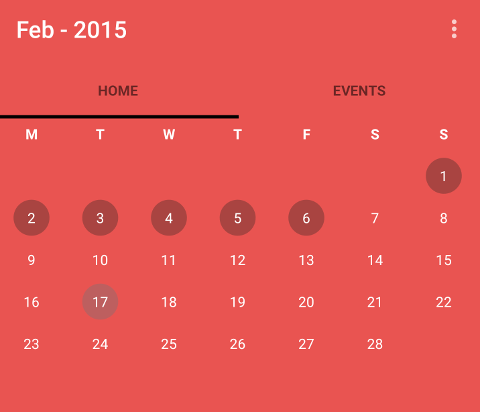
Note that the calendar makes no attempt to de-duplicate events for the same exact DateTime. This is something that you must handle your self if it is important to your use case.
It's possible to set the locale so that weekday column names are automatically set by the calendar.
CompactCalendarView compactCalendarView = (CompactCalendarView) findViewById(R.id.compactcalendar_view);
compactCalendarView.setLocale(Locale.CHINESE);
compactCalendarView.setUseThreeLetterAbbreviation(true);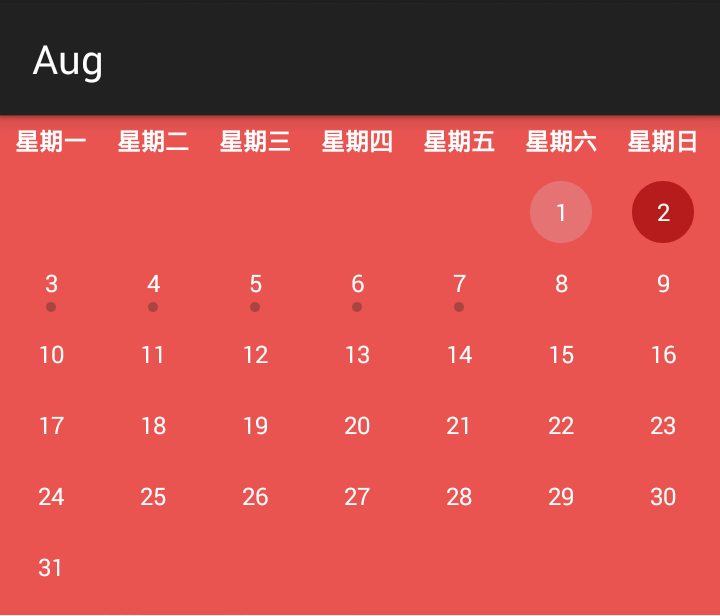
dependencies {
compile 'com.github.sundeepk:compact-calendar-view:3.0.0'
}The MIT License (MIT)
Copyright (c) [2018] [Sundeepk]
Permission is hereby granted, free of charge, to any person obtaining a copy
of this software and associated documentation files (the "Software"), to deal
in the Software without restriction, including without limitation the rights
to use, copy, modify, merge, publish, distribute, sublicense, and/or sell
copies of the Software, and to permit persons to whom the Software is
furnished to do so, subject to the following conditions:
The above copyright notice and this permission notice shall be included in all
copies or substantial portions of the Software.
THE SOFTWARE IS PROVIDED "AS IS", WITHOUT WARRANTY OF ANY KIND, EXPRESS OR
IMPLIED, INCLUDING BUT NOT LIMITED TO THE WARRANTIES OF MERCHANTABILITY,
FITNESS FOR A PARTICULAR PURPOSE AND NONINFRINGEMENT. IN NO EVENT SHALL THE
AUTHORS OR COPYRIGHT HOLDERS BE LIABLE FOR ANY CLAIM, DAMAGES OR OTHER
LIABILITY, WHETHER IN AN ACTION OF CONTRACT, TORT OR OTHERWISE, ARISING FROM,
OUT OF OR IN CONNECTION WITH THE SOFTWARE OR THE USE OR OTHER DEALINGS IN THE
SOFTWARE.