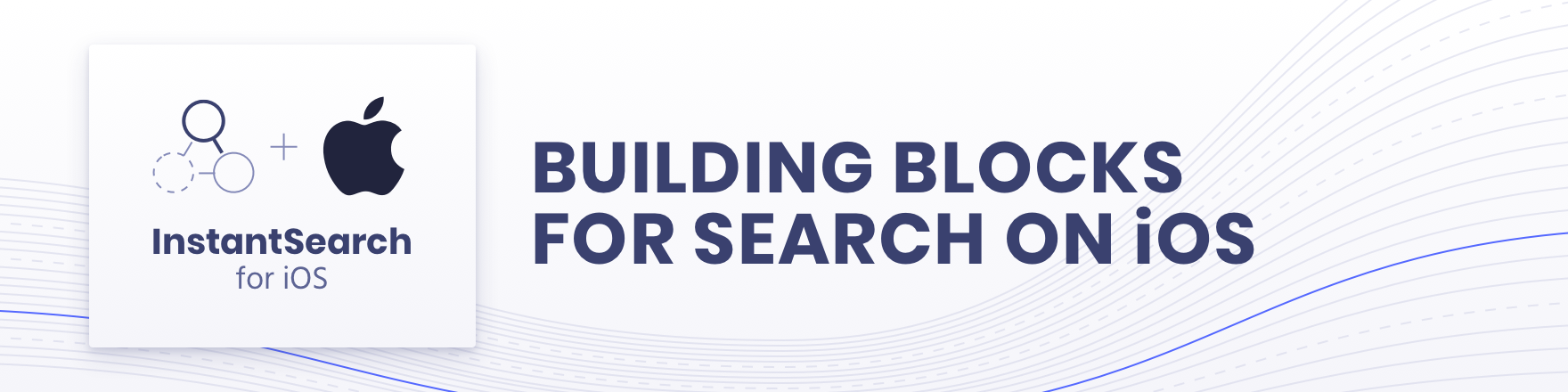
By Algolia.
InstantSearch family: InstantSearch iOS | InstantSearch Android | React InstantSearch | InstantSearch.js | Angular InstantSearch | Vue InstantSearch.
InstantSearch iOS is a framework providing components and helpers to help you build the best instant-search experience on iOS with Algolia. It is built on top of Algolia's Swift API Client library to provide you a high-level solution to quickly build various search interfaces.
InstantSearch iOS consists of three products
You can see InstantSearch iOS in action in the Examples project. It contains search components ans experiences built with InstantSearch and written in Swift.
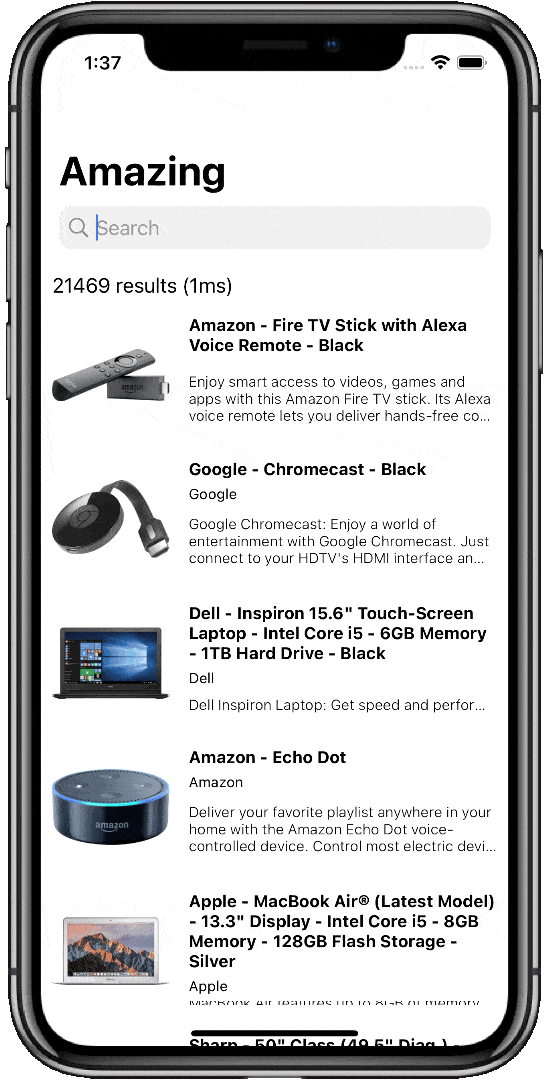
The Swift Package Manager is a tool for managing the distribution of Swift code. It’s integrated with the Swift build system to automate the process of downloading, compiling, and linking dependencies. Since the release of Swift 5 and Xcode 11, SPM is compatible with the iOS, macOS and tvOS build systems for creating apps.
To use SwiftPM, you should use Xcode 11 to open your project. Click File -> Swift Packages -> Add Package Dependency, enter InstantSearch repo's URL.
Next, select the products you consider to use in your project from the provided list.
If you're a framework author and use InstantSearch as a dependency, update your Package.swift file:
let package = Package(
// 7.26.0 ..< 8.0.0
dependencies: [
.package(url: "https://github.com/algolia/instantsearch-ios", from: "7.26.0")
],
// ...
)CocoaPods is a dependency manager for Cocoa projects.
To install InstantSearch, simply add the following line to your Podfile:
pod 'InstantSearch', '~> 7.26'
# pod 'InstantSearch/Insights' for access to Insights library only
# pod 'InstantSearch/Core' for access business logic without UIKit components
# pod 'InstantSearch/SwiftUI' for access to SwiftUI componentsThen, run the following command:
$ pod updateCarthage is a simple, decentralized dependency manager for Cocoa.
github "algolia/instantsearch-ios" ~> 7.26carthage update
./Carthage/Checkouts/instant-search-ios/carthage-prebuild
carthage buildNOTE: At this time, Carthage does not provide a way to build only specific repository subcomponents (or equivalent of CocoaPods's subspecs). All components and their dependencies will be built with the above command. However, you don't need to copy frameworks you aren't using into your project. For instance, if you aren't using UI components from
InstantSearch, feel free to delete that framework from the Carthage Build directory aftercarthage updatecompletes keeping onlyInstantSearchCore. If you only need event-tracking functionalities, delete all butInstantSearchInsightsframework.
If this is your first time using Carthage in the project, you'll need to go through some additional steps as explained over at Carthage.
You can start with the Getting Started Guide.
Learn more about instantSearch iOS in the dedicated documentation website.
In your ViewController.swift:
import InstantSearch
struct Item: Codable {
let name: String
}
class SearchResultsViewController: UITableViewController, HitsController {
var hitsSource: HitsInteractor<Item>?
override func viewDidLoad() {
super.viewDidLoad()
tableView.register(UITableViewCell.self, forCellReuseIdentifier: "cell")
}
override func tableView(_ tableView: UITableView, numberOfRowsInSection section: Int) -> Int {
hitsSource?.numberOfHits() ?? 0
}
override func tableView(_ tableView: UITableView, cellForRowAt indexPath: IndexPath) -> UITableViewCell {
let cell = tableView.dequeueReusableCell(withIdentifier: "cell", for: indexPath)
cell.textLabel?.text = hitsSource?.hit(atIndex: indexPath.row)?.name
return cell
}
override func tableView(_ tableView: UITableView, didSelectRowAt indexPath: IndexPath) {
if let _ = hitsSource?.hit(atIndex: indexPath.row) {
// Handle hit selection
}
}
}
class ViewController: UIViewController {
lazy var searchController = UISearchController(searchResultsController: hitsViewController)
let hitsViewController = SearchResultsViewController()
let searcher = HitsSearcher(appID: "latency",
apiKey: "1f6fd3a6fb973cb08419fe7d288fa4db",
indexName: "bestbuy")
lazy var searchConnector = SearchConnector<Item>(searcher: searcher,
searchController: searchController,
hitsInteractor: .init(),
hitsController: hitsViewController)
override func viewDidLoad() {
super.viewDidLoad()
searchConnector.connect()
searcher.search()
setupUI()
}
override func viewDidAppear(_ animated: Bool) {
super.viewDidAppear(animated)
searchController.isActive = true
}
func setupUI() {
view.backgroundColor = .white
navigationItem.searchController = searchController
searchController.hidesNavigationBarDuringPresentation = false
searchController.showsSearchResultsController = true
searchController.automaticallyShowsCancelButton = false
}
}You can now build and run your application to see the basic search experience in action. You should see that the results are changing on each key stroke.
To get a more meaningful search experience, please follow the Getting Started Guide. If you build a SwiftUI application, please check out the Getting Started with SwiftUI guide
If you only require business logic modules in your project and use InstantSearchCore framework, add import InstantSearchCore to your source files.
There are 7 levels of logs severity produced by the library.
The default severity level is .info.
You can configure the logging level as follows:
Logs.logSeverityLevel = .debug
InstantSearch iOS collects data points at runtime. This helps the InstantSearch team improve and prioritize future development.
Here's an exhaustive list of the collected data:
HitsSearcher, FilterState
facets value in FacetListInteractor is an empty list. If you instantiate it with a list of facets, then the telemetry tracks that the facets parameter received a custom value, but not the value itself.InstantSearch doesn't collect any sensitive or personal data. However, you can still opt out of the telemetry collection with the following code:
InstantSearchTelemetry.shared.isEnabled = falseInstantSearch iOS is Apache 2.0 licensed.