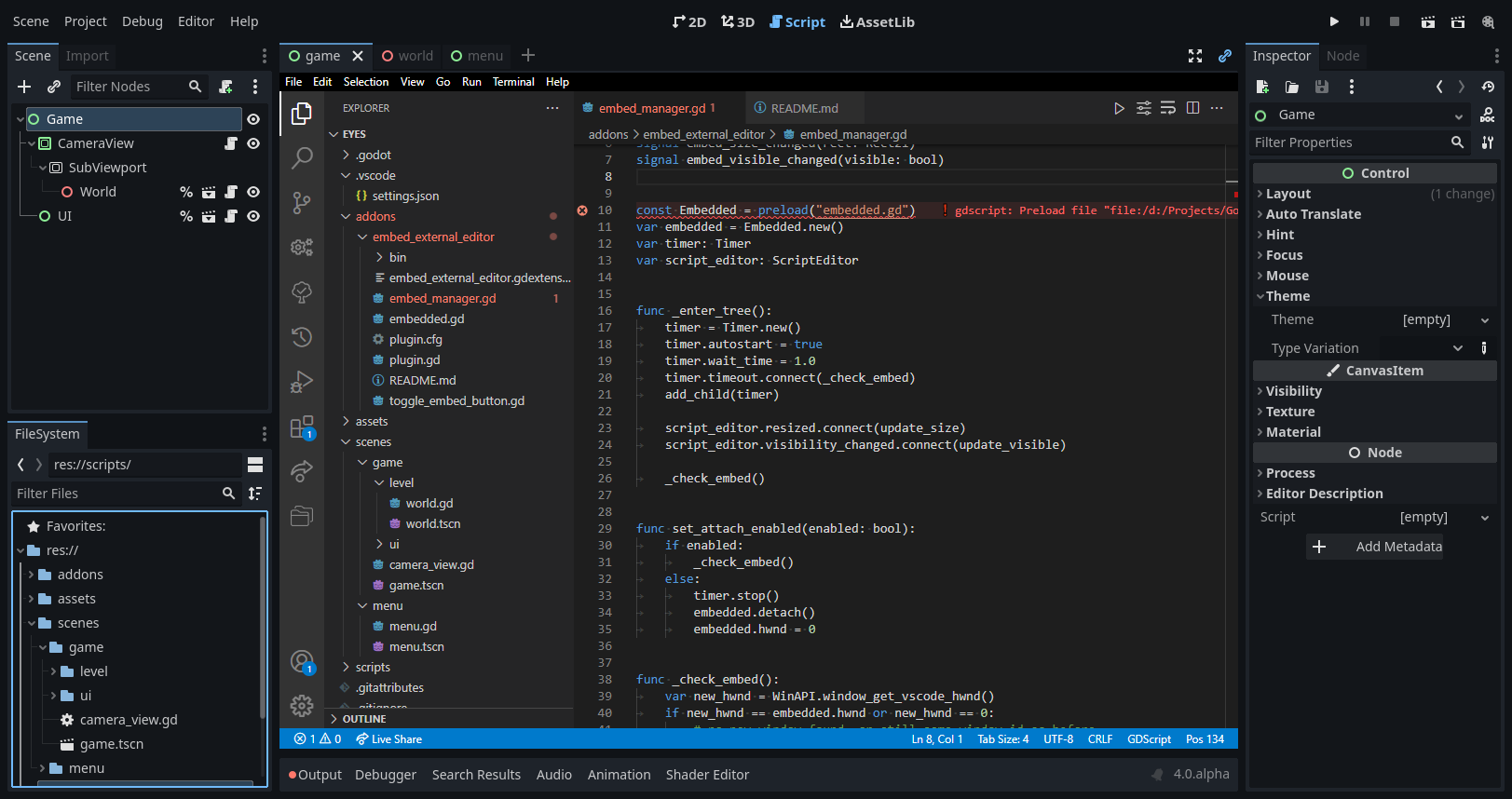godot embed external editor
A GDExtension which allows embedding an external code editor such as Visual Studio Code directly into your Godot editor!
Quick Start Guide
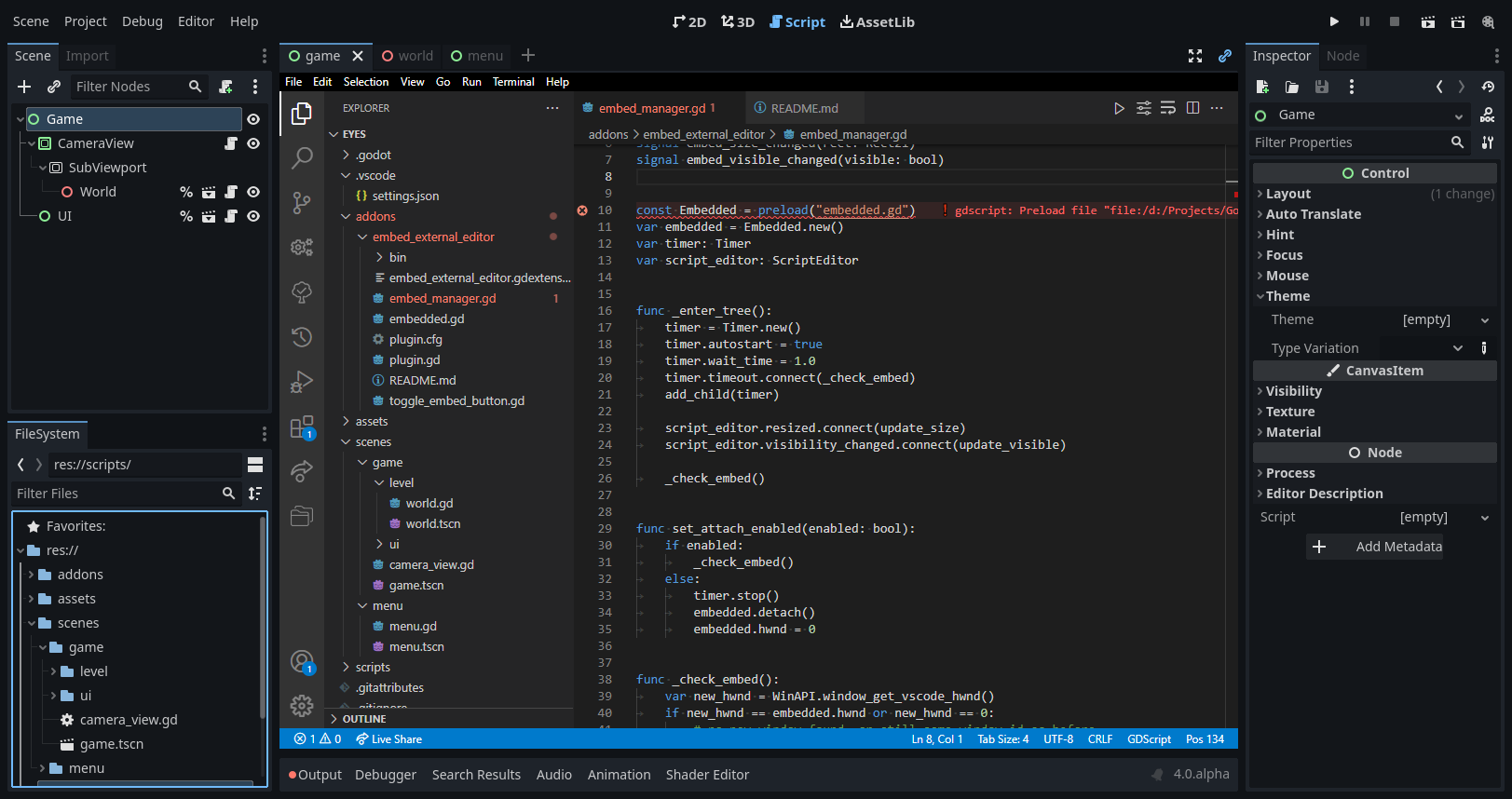
Features
- Automatically attach and detach external code editors.
- Checks if the code editor is relevant for the given project (e.g. the project folder is opened inside of it) whenever possible.
- A toggle button in the scene tab bar to manually attach and detach the external code editor.
- Supported external editors:
- Only Visual Studio Code for now.
Quick Start
- Ensure that
- you are using Godot 4.
- you are on Windows.
- in Godot's editor settings, "Single-window mode" is disabled (otherwise dialogs will not appear in front of the code editor).
- in Godot's editor settings, external code editor is enabled and correctly set up (double-clicking a script file in Godot's file explorer should open your editor of choice).
- you follow the setup instructions for the editor of your choice.
- Download and extract the latest build artifact or compile from source.
- Copy the
addons folder into your game project folder.
- If Godot was running, be sure to select "Project -> Reload Current Project" or restart the editor (GDExtensions are not live reloaded, see this issue).
- Enable the plug-in in the project settings.
- Open your code editor by double-clicking a script file in Godot's explorer (unrelated code editors will NOT be embedded by this addon) - it should disappear shortly after launching.
- Switch to the Script tab and enjoy!
Per-Editor Setup
Visual Studio Code
Following settings changes can either be done in the user settings (Ctrl+Comma), or for each workspace folder:
- Set
window.titleBarStyle to native. Otherwise the titlebar can not be hidden and the editor window will be resizable independently from its container.
- Ensure that the settings
window.title and window.titleSeparator use their default values. Follow these instructions if you have modified them:
- The
window.title setting must contain both the string Visual Studio Code and the name of the currently open folder ${rootName}. This is needed in order for the addon to detect whether the instance has the project opened.
- Similarly, the
window.titleSeparator needs leading and trailing whitespace to work correctly.
If you prefer using Visual Studio Code as a plain text editor without its IDE features, consider using Zen Mode:
- Set
zenMode.centerLayout to false and zenMode.fullScreen to false.
- Enable Zen Mode by running the command
View: Toggle Zen Mode.
Limitations
This addon is very experimental and hacky. I'm trying to improve upon it, but there are some things that can not be fixed as easily:
General
- Godot still has problems detecting external script file changes (see this issue).
- Workaround: Restart the editor with "Project -> Reload Current Project".
- Can not view documentation in editor without detaching editor.
- Workaround: You can use VSCode's "List native classes" option as an alternative.
- There has been occasional freezes in the past which I've tried to fix. If they still persist, please open an issue.
- Workaround: If you get a freeze, it seems like Alt+Tab fixes it most of the time.
- Editor's titlebar does not show after undocked.
- Workaround: Minimize and restore the window.
- The embedded window may get native window borders and be resizable at times (e.g. when the debugger breaks).
- Workaround: Undock and dock the window again.
- Keyboard input will only be accepted by whichever window is in focus (e.g. F5 to run the game).
- Godot does not automatically switch to the script tab.
- Hover thumbnails for scene tabs do not show in front of the embedded code editor.
Visual Studio Code
- Until this PR is finished and merged, debugging Godot games through VSCode is not possible.
- Rarely, a black strip appears at the top of VSCode which offsets all input events
- Workaround: Restart VSCode to fix this (sadly not even the "Reload Window" command solves this).
Contributing
I don't plan on working on this project for more than my personal use-cases, so I would greatly appreciate help from others to improve upon this extension:
- Support other OSes like Mac or Linux.
- Support more editors, including documentation on how to set them up.
- Fix usability issues and bugs.
Create issues for ideas, feedback or bugs. Open pull requests if you implemented something. All help is appreciated! :)
If you want to say thanks, then you can instead donate on GitHub sponsors.