
Read this in other languages: English, Español, Deutsch, Français.
Packet Sender is an open source utility to allow sending and receiving TCP, UDP, and SSL (encrypted TCP) packets as well as HTTP/HTTPS requests and panel generation. The mainline branch officially supports Windows, Mac, and Desktop Linux (with Qt). Other places may recompile and redistribute Packet Sender. Packet Sender is free and licensed GPL v2 or later. It can be used for both commercial and personal use. If you find the app useful, please consider donating/sponsoring so development may continue.
Sponsors
GUI
Intense Traffic Generator (GUI)
Network
Downloads
Support
IPv4 Subnet Calculator
Wake-On-LAN / Magic Packet
Packet Sender Cloud
Portable Mode
Macros and Smart Responses
Persistent TCP and SSL
HTTP/HTTPS Requests
Panel Generator
Command Line Interface
Intense Traffic Generator (CLI)
Building Packet Sender
Packet Sender would like to thank the following sponsors.

IWL is a California company creating computer networking products.

NagleCode is a software publisher and development studio.
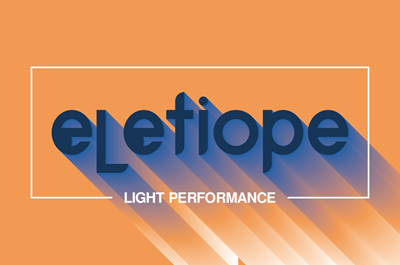
Eletiope installs lighting, audiovisuals and immersive rooms for exhibitions and museums, and for corporate showrooms.
Would you like your name/logo listed here?
NOTE: Try (temporarily) disabling your firewall if having problems in Windows.
Official releases of Packet Sender can be downloaded at PacketSender.com. Some places redistribute Packet Sender.
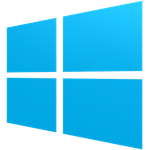


Packet Sender is identical for all the desktop versions. The only difference is its theme to match the operating system.

The fields at the top can be navigated using CTRL+1, CTRL+2, etc, up to CTRL+8 (send button). On Mac, the shortcut key is Command.
The hotkeys and fields are:
Some notes:
By default, Packet Sender launches with UDP, TCP, and SSL servers enabled on random ports (shown as buttons on the bottom right). You may bind to any number of ports (if the OS allows it), using comma-separated port numbers. For example, 0, 1000, 2000 will bind to "random" and ports 1000, 2000.
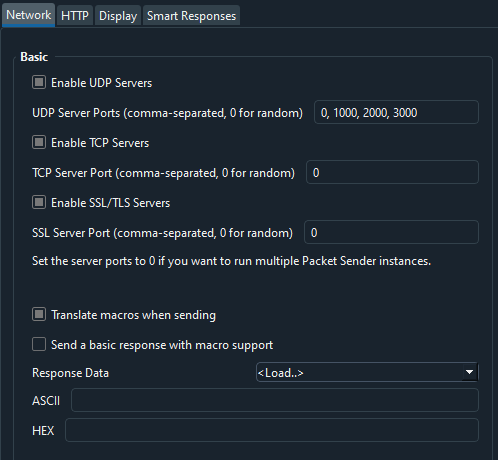
The UDP button now shows 3 ports bound. 1 of them is random.

The other setting is to respond to all requests with a reply. You may also have this request be a macro. There is a field to type the reply (or load a saved packet).
By default, Packet Sender binds to any IPv4 address. In this area of the settings, you may have it bind to any IPv6 instead, or to a specific IP address.
Binding to a specific address is very helpful when there are multiple NICs and you want to force communication (like broadcast packets) out a specific one.
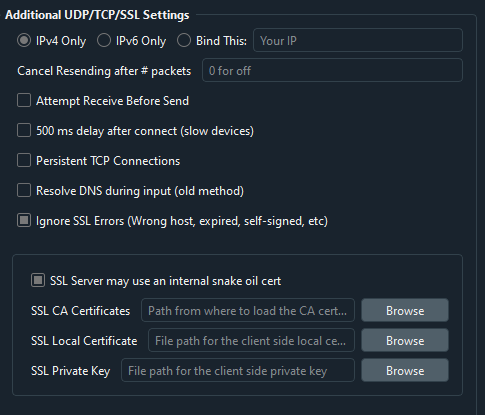
Some protocols expect the server to send data before the client sends (such as many telnet services). This workflow can be enabled with the "Receive Before Send".
If you have a slow device (such an embedded server with a weak processor), you may wish to enable "500 ms delay after connect". This will allow the slow server time to launch its handler.
Packet Sender's built-in servers are configured to support either IPv4 or IPv6 but not both at the same time. For clients, Packet Sender GUI and CLI will seamlessly switch between the two modes upon sending (scope ID may be needed for IPv6). Click the IPv4 / IPv6 toggle on the bottom right to switch between the two.
Inside the settings, you may also force Packet Sender's servers to bind to a custom IP address. This can be very useful for systems with multiple NICs or complicated IP setups. Packet Sender will trigger an error if told to bind to an address that does not exist.
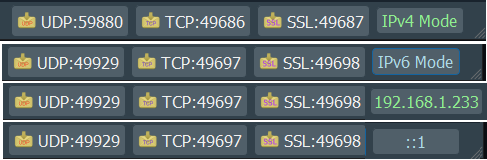
Packet Sender has a built-in subnet calculator. It is under the Tools menu.
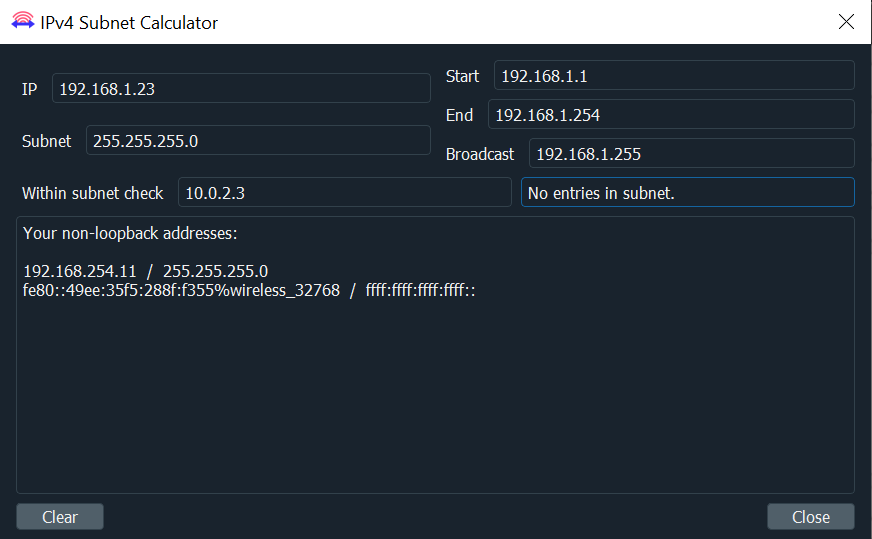
Wake-On-LAN (or WOL) is a protocol that tells computers to wake up from sleep. It is triggered by a broadcast packet with special data based on the target's MAC address. For more information, take a look at Wikipedia.
Packet Sender has a built-in WOL generator. It is under the Tools menu.
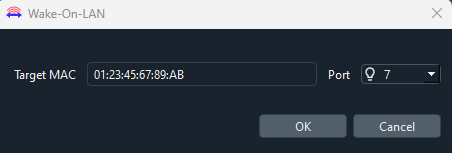
Fill out the options, and the main GUI will be filled with the correct data for the WOL format.

There are also CLI options to help generate and send WOL packets
packetsender --wol f8:23:66:30:e5:30
Sending broadcast Wake-On-LAN to target: F8:23:66:30:E5:30 on port 7
UDP (60360)://255.255.255.255:7 ff ff ff ff ff ff f8 23 66 30 e5 30 f8 23 66 30 e5 30 f8 23 66 30 e5 30 f8 23 66 30 e5 30 f8 23 66 30 e5 30 f8 23 66 30 e5 30 f8 23 66 30 e5 30 f8 23 66 30 e5 30 f8 23 66 30 e5 30 f8 23 66 30 e5 30 f8 23 66 30 e5 30 f8 23 66 30 e5 30 f8 23 66 30 e5 30 f8 23 66 30 e5 30 f8 23 66 30 e5 30 f8 23 66 30 e5 30
Packet Sender supports establishing encrypted connections over SSL. This is supported in the GUI and on the command line.
Packet Sender bundles OpenSSL for use in Windows. On Mac and Linux, Packet Sender will use the native SSL libraries.
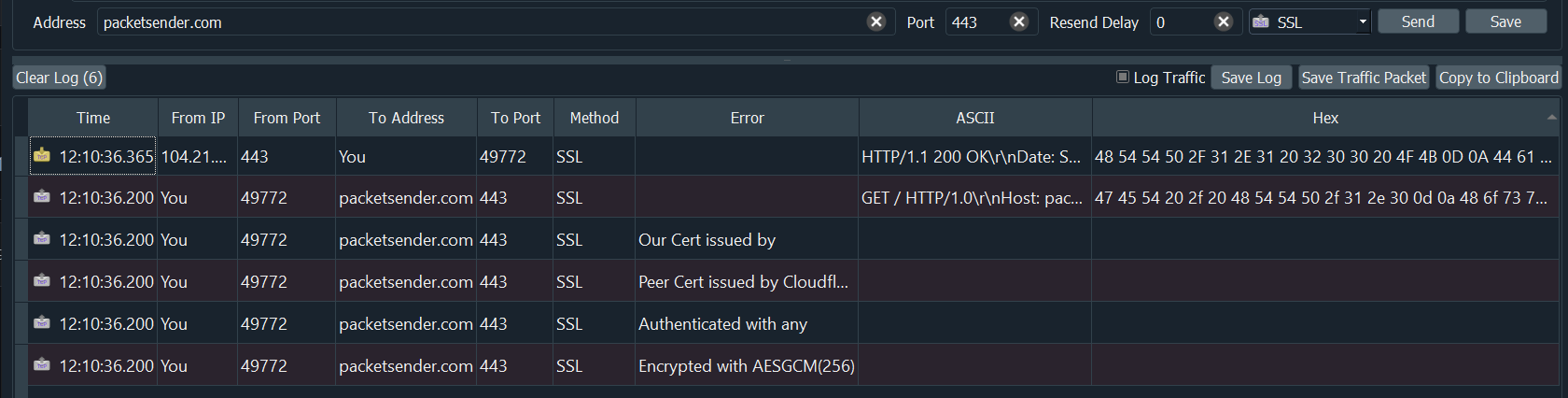
SSL Notes:
Packet Sender bundles an internal "Snake Oil" certificate for use as a server for Windows. The certificate and key is in the same place as packet and settings.
Note: Overriding the cert locations in Settings also overrides the snake-oil certificate.
If there is an SSL error, Packet Sender will output it to the traffic log. If the setting is to continue anyway (default), it will continue to negotiate encryption. Otherwise, the connection ends with failure to connect.
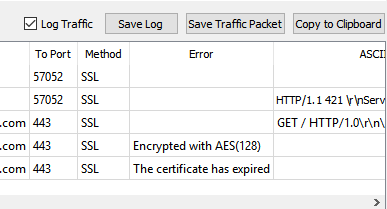
Packet Sender's multicast support is triggered by attempting to send to a IPv4 multicast address or from the mulitcast submenu. The feature is currently experimental and has these known problems.
There is no IPv6 multicast support, though it is on the roadmap. Sponsors wanting IPv6 multicast support are welcome to contact me.
For when the normal send system is not enough, you can hammer a target IP with packets to see if your device can handle it. This can be found in the GUI toolbar at Tools -> Intense Traffic Generator
Please note that this feature is experimental and the metrics displayed have not been fully tested. For a more accurate test, you may want to look at the CLI version of this tool.
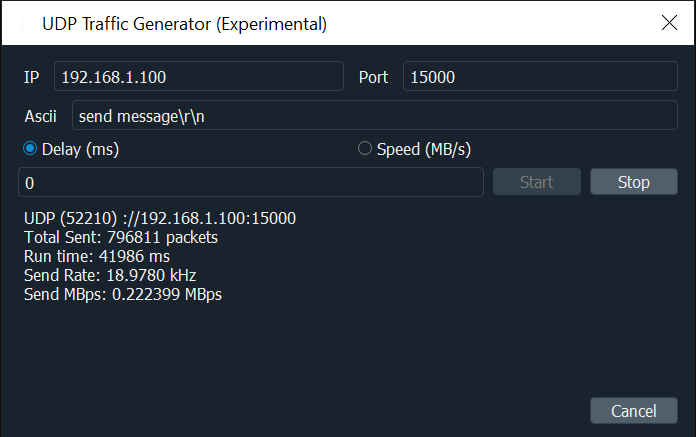
Packet sets can be quickly saved/retrieved/shared using the free Packet Sender Cloud service. The cloud may also be used to publicly display and distribute your packets (via an URL) for collaboration, tutorials, end users, etc. Packet Sender may import public packet sets with public URL.
There are various reasons to do this:
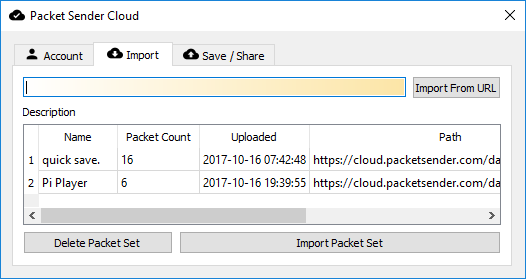
If you are publishing a network API, maintaining a public cloud page is significantly easier than painfully detailing (IP, port, type, etc) the packets to your users. Plus, updating that page is easy.
More information about it can be found at https://cloud.packetsender.com/help
Packet Sender has a "portable" mode. At launch, it will look for portablemode.txt and populate any missing settings files in that run-time directory. These files are packets.ini, ps_settings.ini, ps.key, and ps.pem.
You may also have some files portable and the other in their standard location by removing portablemode.txt.
If you do not require the GUI, you may remove these DDLs
Note that DLLs with + characters in their names that can cause problems with Windows command-line copy if you do not surround them with " .
If you do not require SSL, you may remove these DDLs
The run-time directory Windows users is the same place as the .exe.
For MAC users, this run-time directory is at PacketSender.app/Contents/MacOS.
If INI files are found, it will use them instead of %APPDATA% or Library/Application Support.
Packet Sender supports up to 5 smart responses.
To enable this feature, go to File -> Settings at the GUI toolbar. Go to the Smart Responses tab and enable the Send a Smart Response checkbox.
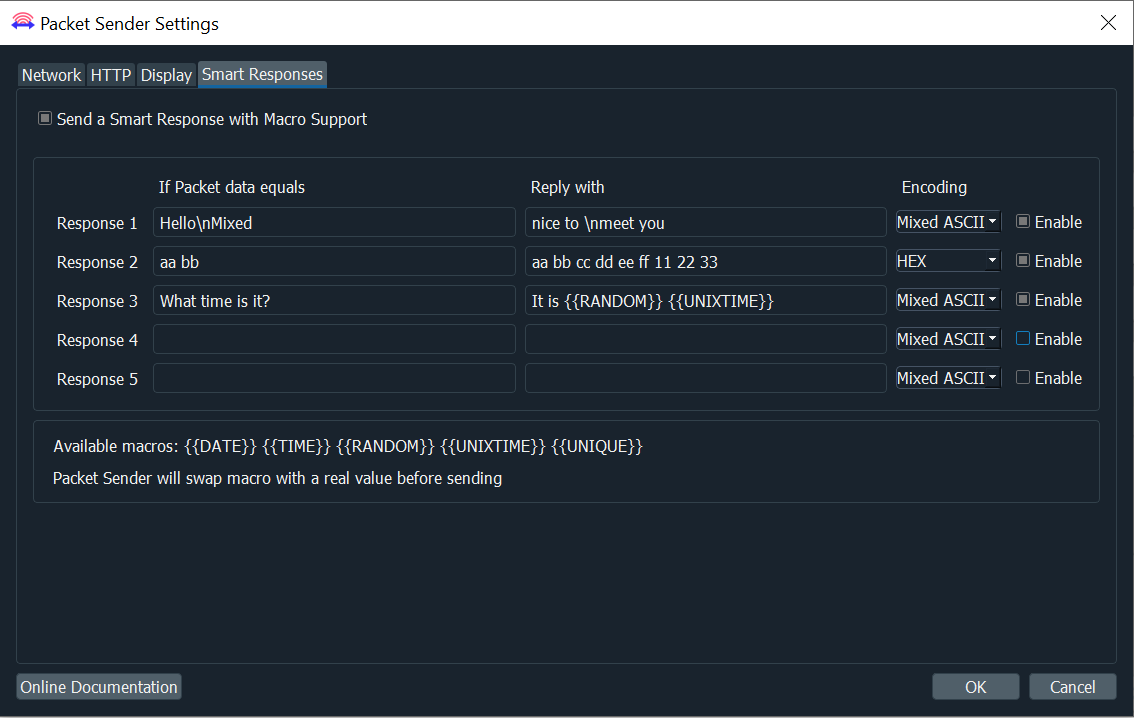
Packet Sender supports these macros when sending responses:
Packet Sender supports persistent TCP and SSL connections via a separate GUI window. It is enabled by a checkbox on the main window or through the Settings window.
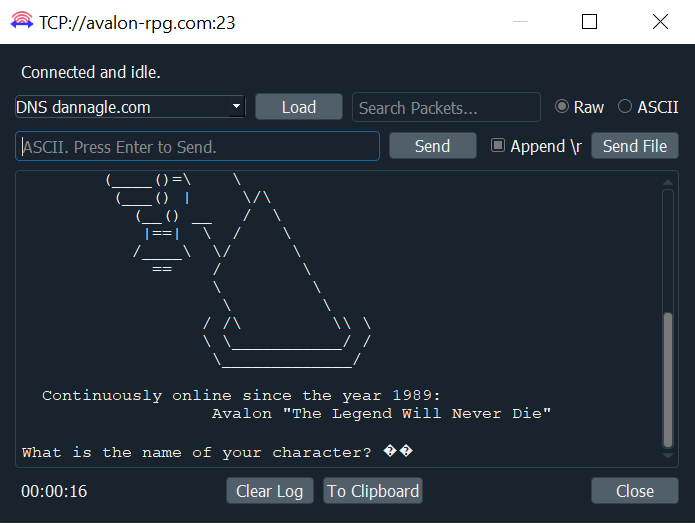
Persistent connections are not supported via the command line.
Packet Sender supports sending POST/GET requests via HTTP and HTTPS. Protocol dropdown includes the following options: HTTP GET, HTTP POST, HTTPS GET, HTTPS POST. When selecting HTTP(S), input fields will udpate to: Name, Request, Address, Data (when POST is selected), Generate Data button (when POST is selected), Load FIle (when POST is selected).
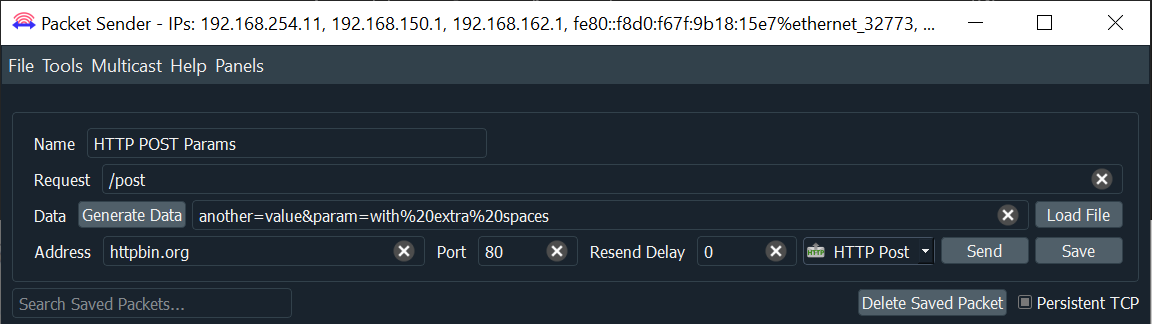
You may also paste a complete URL in the Request field and Packet Sender will parse and auto-populate the other fields.
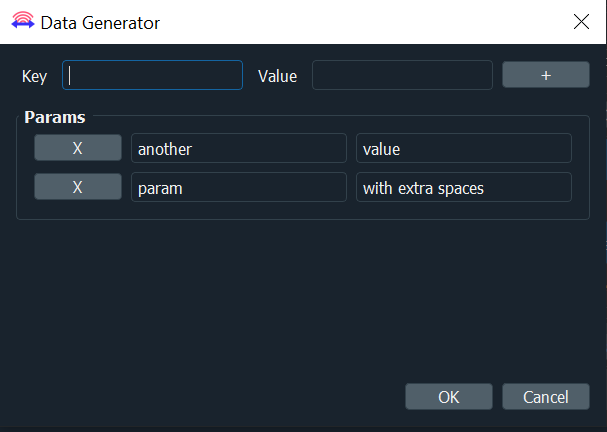
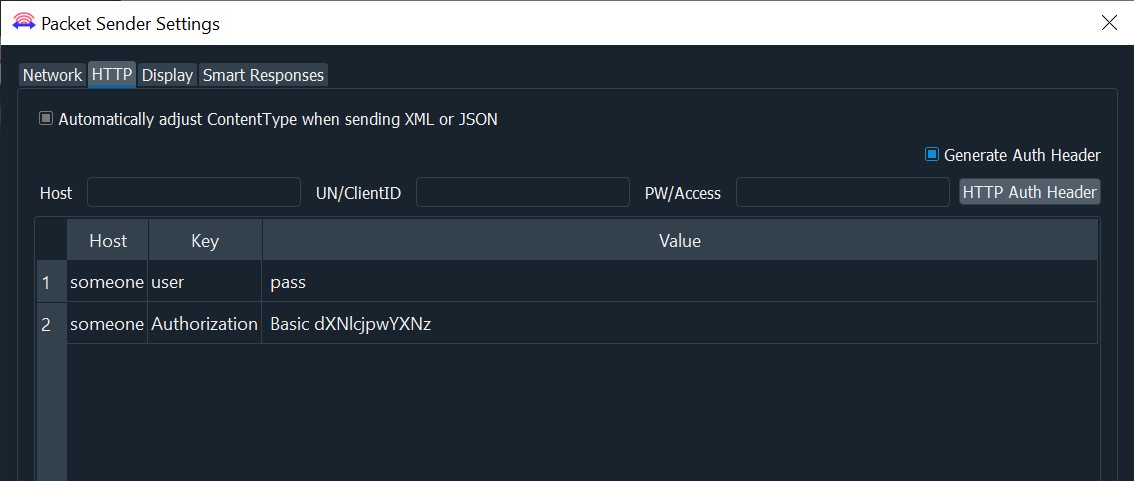
Packet Sender supports generating control panels. Panels consist of buttons with scripts (packets) assigned to them. Clicking the button will execute the packet(s) referenced on that button.
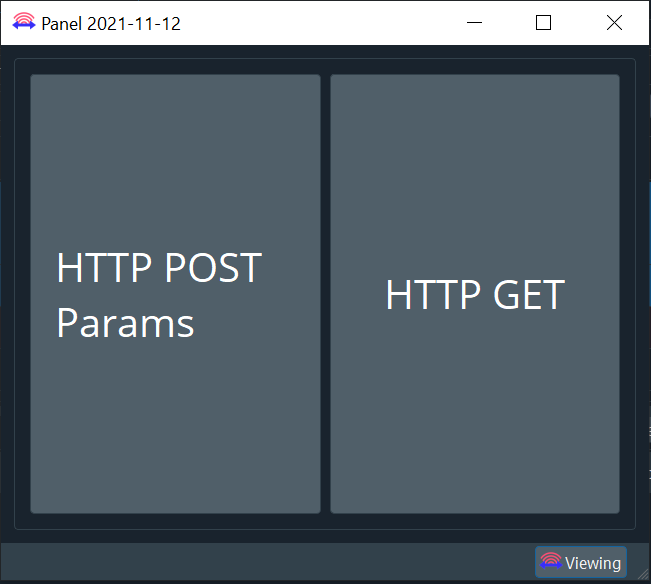
Panels can be created one of two ways:
Packet Sender supports launching in panel-only mode with the starter panel using the command line option --starterpanel
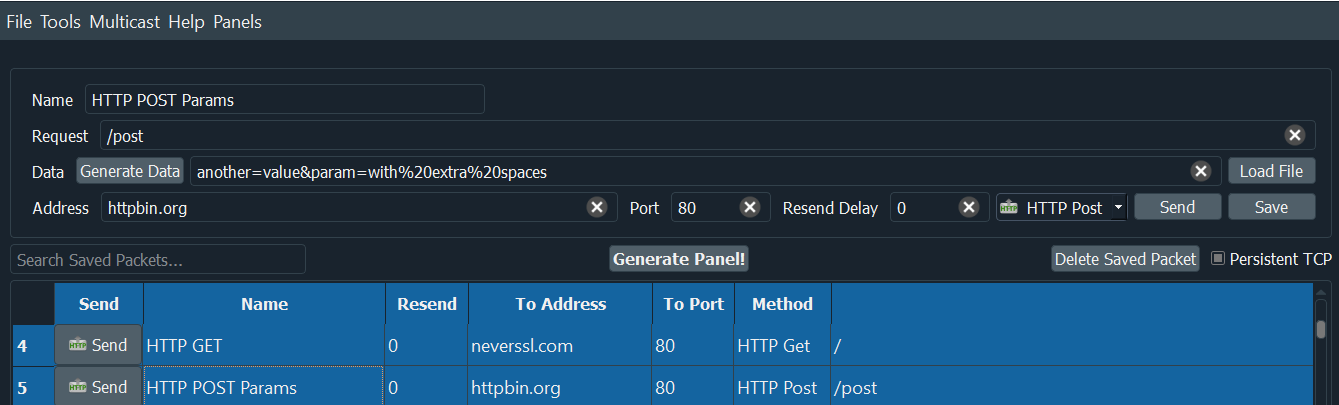
To begin scripting the buttons on your panel, you will need to open a panel and go to the Editing screen. Once a panel project is opened, check the button in the bottom right corner. If this button says "Viewing", you are on the Viewing screen. Click the button to move the panel to the Editing screen.
Once at the Editing screen, buttons and scripts can be added to the panel.
Button scripts will contain the name of the packet to be sent.
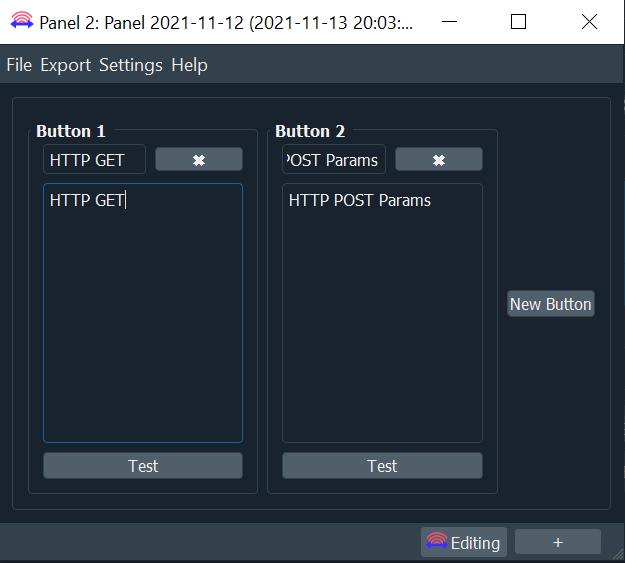
Multiple packets can be set to a button by adding each name on a new line.
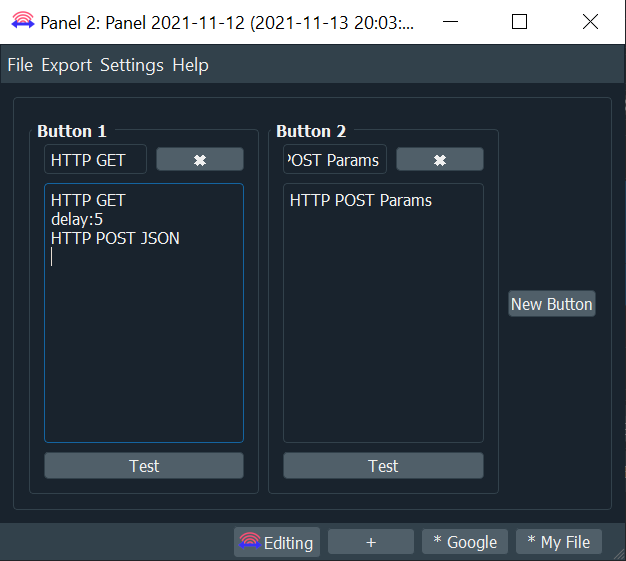
Panel Generator supports adding a delay between multiple packets by adding "delay:# of seconds" in between packets.
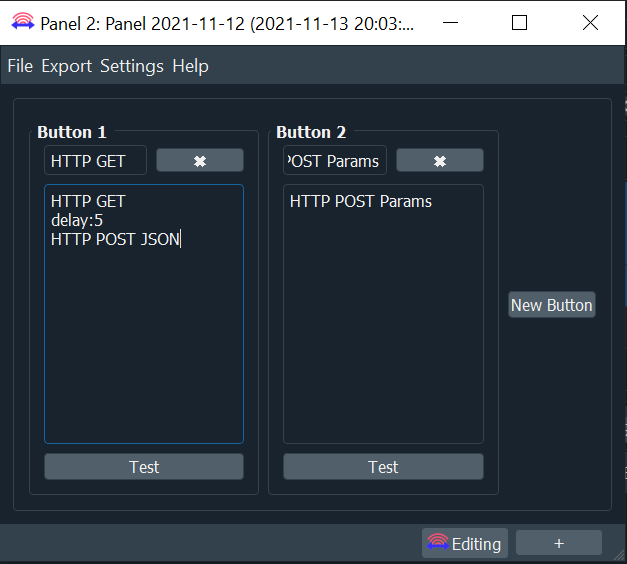
Panel Generator supports adding a script to load a new panel by adding "panel:panel id #". Once all previous scripts on the button are executed, the Panel will transition to the next panel.
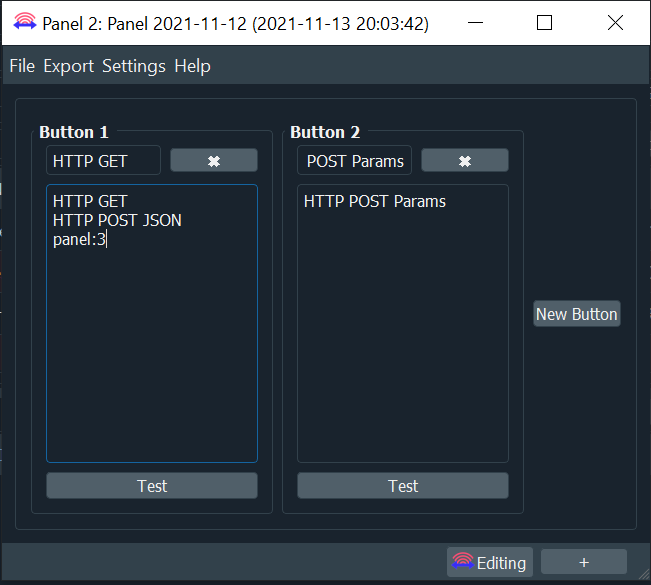
Panel Generator supports adding buttons that link to locally-stored files or URLs. File/URL buttons can be added while in the Editing screen by clicking the + in the bottom right corner.
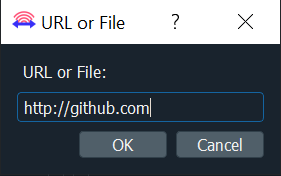
Once the file or URL is copied, you will be prompted to input a name for the button. Buttons will populate at the bottom of the panel.
While on the Editing screen, clicking these buttons will allow you to edit the file/URL link and the name of the button. You can also delete the button by clicking the X on the popup.
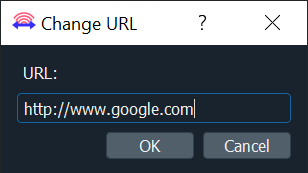
When on the Viewing screen, clicking these buttons will launch the URL in the default browser or open the file (with the default program for the file type).

While in the Editing screen of a Panel, there will be a toolbar with menus File, Export, Settings, Help. You can save, export, import, load panel projects, and edit the current panel project from this toolbar.
From Settings, you can do the following:
For now, DTLS is only supported in the GUI with Windows. Other operating systems may enable DTLS by compiling from source using Qt6.
This repository contains a DTLS (Datagram Transport Layer Security) protocol feature. This feature have added a graphical interface to configure and manage DTLS connections, including server verification and session persistence options.
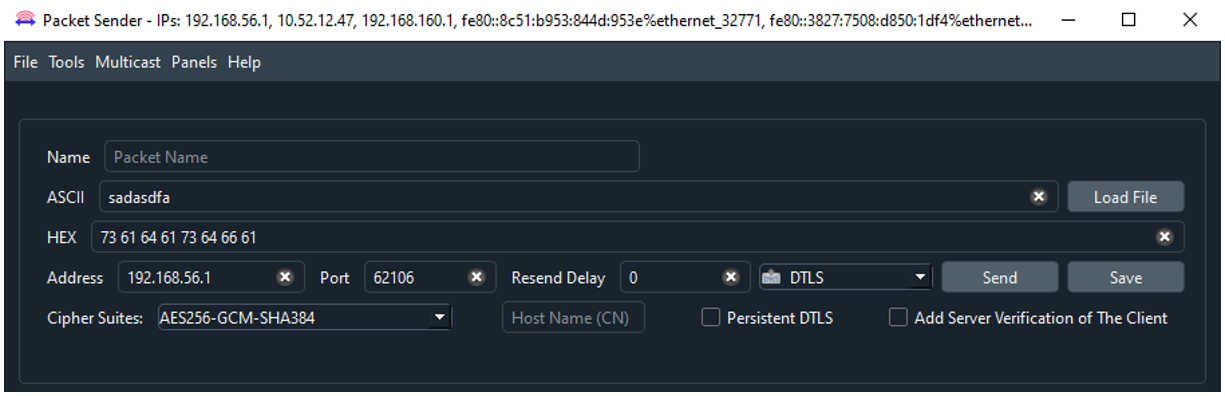
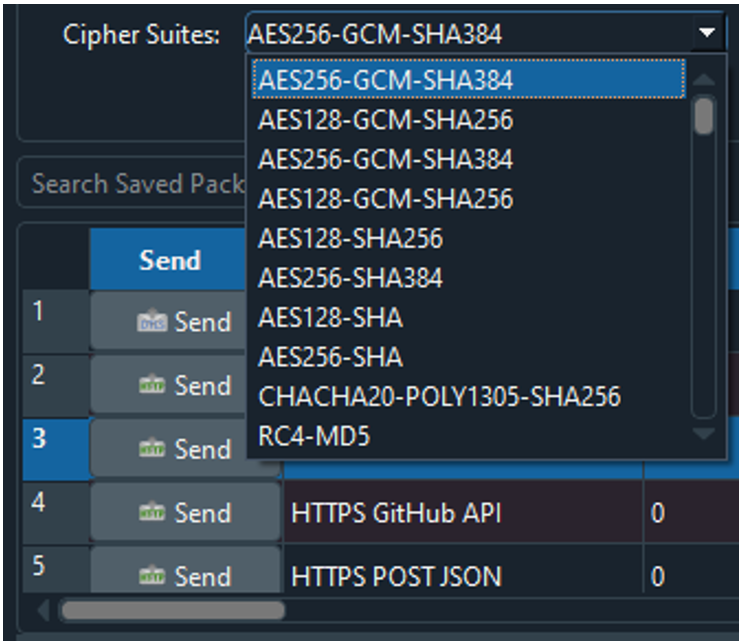
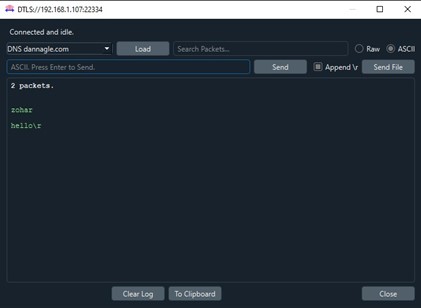

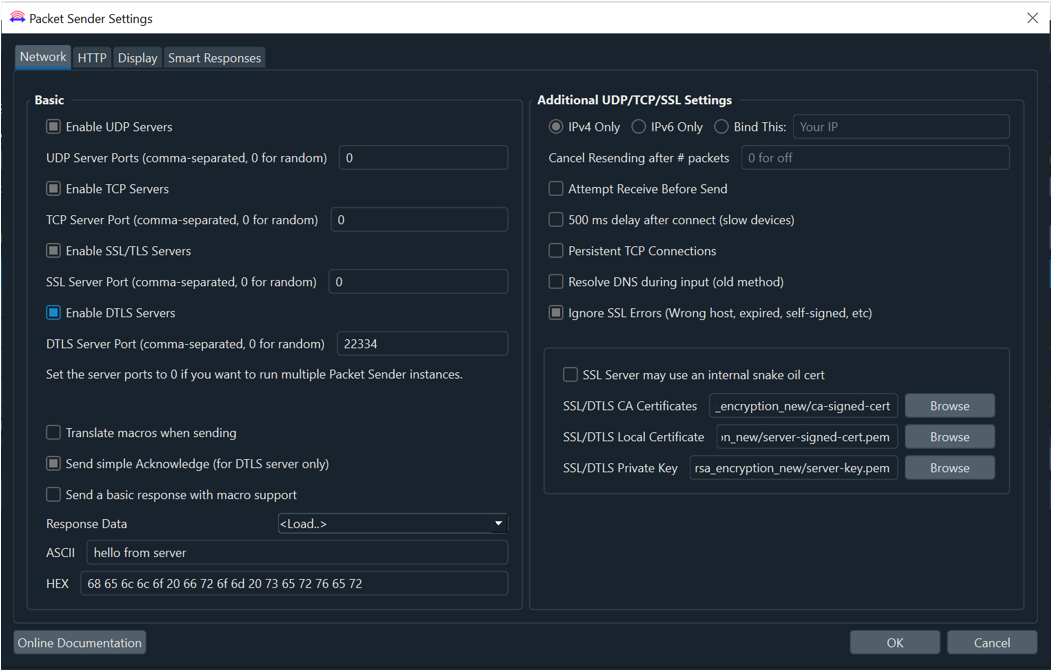
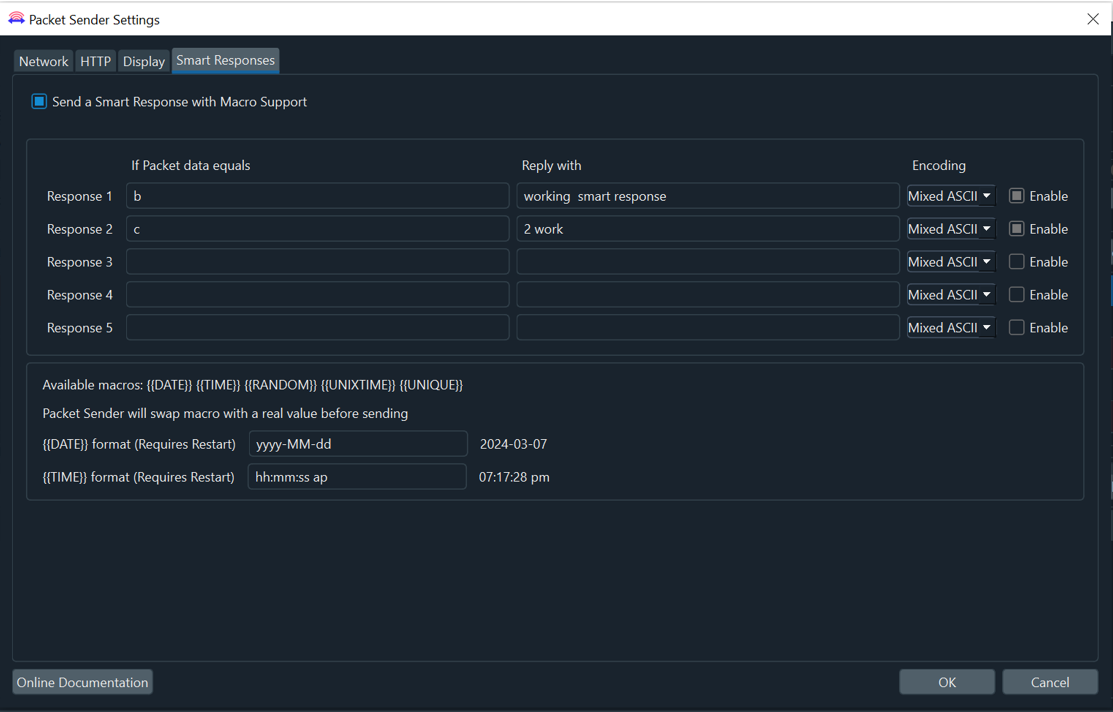
Sniffing by Wireshark:
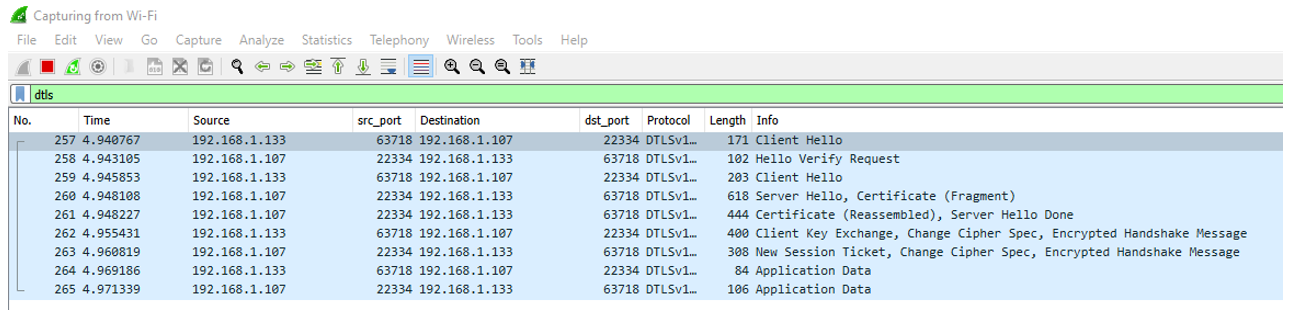
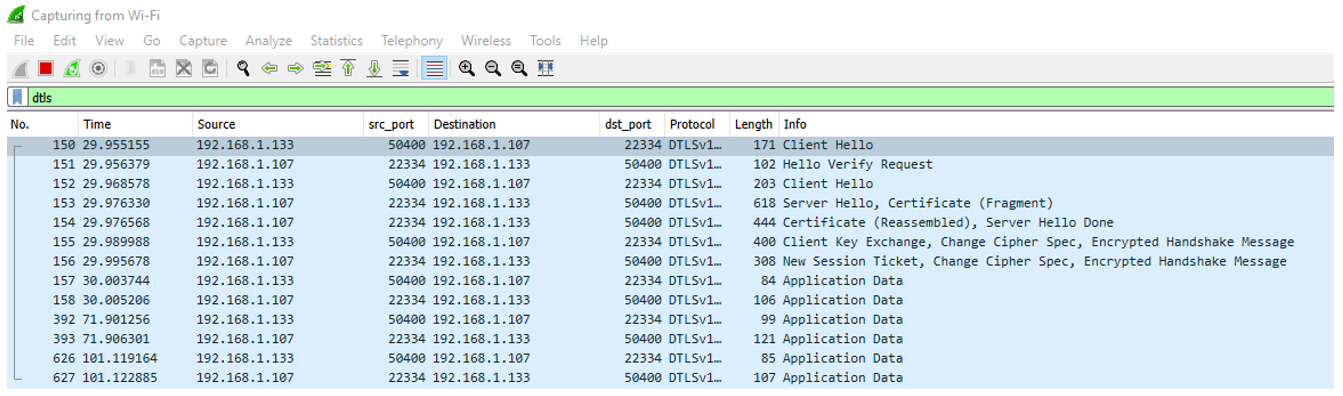
Packet Sender can be used from the command line on your computer.
For Windows, use the extension .com (packetsender.com) to use the command line interface. Optionally, you can also use packetsender without an extension. Using the extension .exe will launch the GUI.
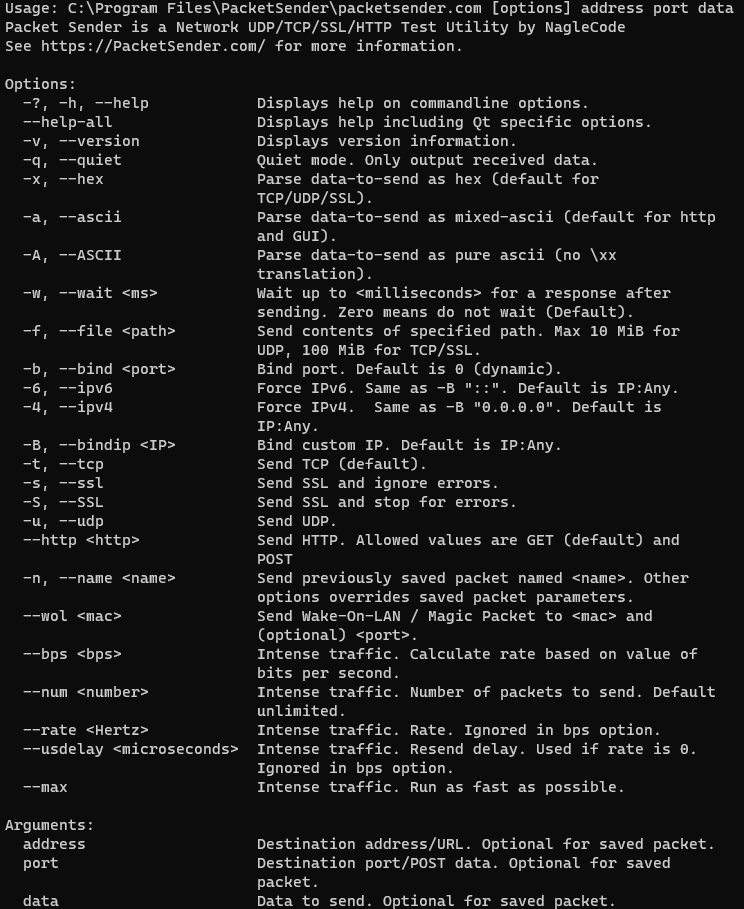
For Linux, the command line system in Packet Sender follows the same pattern as other Linux utilities. It has a long name (such as --version) and a short name (such as -v). These options can be arranged in any order and Packet Sender will parse them correctly. The last 3 options are positional and must appear last. They are IP, port, and data. These last options are optional if using a stored packet.
packetsender --help
Usage: C:Program FilesPacketSenderpacketsender.com [options] address port data
Packet Sender is a Network UDP/TCP/SSL/HTTP Test Utility by NagleCode
See https://PacketSender.com/ for more information.
Options:
-h, --help Displays help on commandline options.
--help-all Displays help including Qt specific options.
-v, --version Displays version information.
-q, --quiet Quiet mode. Only output received data.
-x, --hex Parse data-to-send as hex (default for
TCP/UDP/SSL).
-a, --ascii Parse data-to-send as mixed-ascii (default for http
and GUI).
-A, --ASCII Parse data-to-send as pure ascii (no xx
translation).
-l, --listen Listen instead of send. Use bind options to specify
port/IP. Otherwise, dynamic/All.
-r, --response <ascii> Server mode response data in mixed-ascii. Macro
supported.
-w, --wait <ms> Wait up to <milliseconds> for a response after
sending. Zero means do not wait (Default).
-f, --file <path> Send contents of specified path. Max 10 MiB for
UDP, 100 MiB for TCP/SSL.
-b, --bind <port> Bind port. Default is 0 (dynamic).
-6, --ipv6 Force IPv6. Same as -B "::". Default is IP:Any.
-4, --ipv4 Force IPv4. Same as -B "0.0.0.0". Default is
IP:Any.
-B, --bindip <IP> Bind custom IP. Default is IP:Any.
-t, --tcp Send TCP (default).
-s, --ssl Send SSL and ignore errors.
-S, --SSL Send SSL and stop for errors.
-u, --udp Send UDP.
--http <http> Send HTTP. Allowed values are GET (default) and
POST
-n, --name <name> Send previously saved packet named <name>. Other
options overrides saved packet parameters.
--wol <mac> Send Wake-On-LAN / Magic Packet to <mac> and
(optional) <port>.
--bps <bps> Intense traffic. Calculate rate based on value of
bits per second.
--num <number> Intense traffic. Number of packets to send. Default
unlimited.
--rate <Hertz> Intense traffic. Rate. Ignored in bps option.
--usdelay <microseconds> Intense traffic. Resend delay. Used if rate is 0.
Ignored in bps option.
--max Intense traffic. Run as fast as possible.
Arguments:
address Destination address/URL. Optional for saved packet.
port Destination port/POST data. Optional for saved
packet.
data Data to send. Optional for saved packet.
The CLI follows the same format between Windows, Linux, and MAC.
The format is: packetsender [options] address port data
packetsender -taw 500 mirrors.xmission.com 21 "USER anonymousrnPASS [email protected]"
TCP (65505)://mirrors.xmission.com:21 55 53 45 52 20 61 6e 6f 6e 79 6d 6f 75 73 0d 0a 50 41 53 53 20 63 68 72 6f 6d 65 40 65 78 61 6d 70 6c 65 2e 63 6f 6d 0d 0a
Response Time:5:51:37.042 pm
Response HEX:32 32 30 2D 57 65 6C 63 6F 6D 65 20...
Response ASCII:220-Welcome to XMission Internet...
Use the existing bind options to configure the server.
Binding to dynamic port using TCP
packetsender -l
TCP Server started on 0.0.0.0:52567
Use ctrl+c to exit server.
From: 127.0.0.1, Port:52568
Response Time:2024-06-04 19:01:53.198
Response HEX:48 65 6C 6C 6F
Response ASCII:Hello
From: 127.0.0.1, Port:52569
Response Time:2024-06-04 19:02:24.063
Response HEX:57 6F 72 6C 64
Response ASCII:World
Binding to port 8080 using UDP
packetsender -l -u -b 8080
UDP Server started on 0.0.0.0:8080
Use ctrl+c to exit server.
From: ::ffff:127.0.0.1, Port:49500
Response Time:2024-06-04 19:04:28.890
Response HEX:48 65 6C 6C 6F 20 55 44 50 20 50 61 63 6B 65 74
Response ASCII:Hello UDP Packet
Binding to port 8080 using UDP with current time response
packetsender -l -u -b 8080 -r "{{TIME}}"
Loading response packet.
UDP Server started on 0.0.0.0:8080
Use ctrl+c to exit.
From: ::ffff:127.0.0.1, Port:59594
Response Time:2024-06-05 20:48:18.180
Response HEX:68 65 6C 6C 6F 20 70 61 63 6B 65 74 20 73 65 6E 64 65 72
Response ASCII:hello packet sender
From: You (Response), Port:59594
Response Time:2024-06-05 20:48:18.182
Response HEX:30 38 3a 34 38 3a 31 38 20 70 6d
Response ASCII:08:48:18 pm
Binding to IP 192.168.86.26, port 54321 using SSL
packetsender -l -s -B 192.168.86.26 -b 54321
Binding to custom IP 192.168.86.26
Listening for SSL packets in server mode.
SSL Server started on 192.168.86.26:54321
Use ctrl+c to exit server.
From: 192.168.86.26, Port:52588
Response Time:2024-06-04 19:11:30.726
Error/Info:Encrypted with AESGCM(256)
From: 192.168.86.26, Port:52588
Response Time:2024-06-04 19:11:30.726
Error/Info:Authenticated with RSA
From: 192.168.86.26, Port:52588
Response Time:2024-06-04 19:11:30.726
Error/Info:Peer cert issued by
From: 192.168.86.26, Port:52588
Response Time:2024-06-04 19:11:30.726
Error/Info:Our Cert issued by SnakeOil
From: 192.168.86.26, Port:52588
Response Time:2024-06-04 19:11:30.747
Response HEX:43 6F 6F 6C 20 53 53 4C
Response ASCII:Cool SSL
Packet Sender command line can bind to custom ports to force IPv4/6 modes or multiple NIC using the -B option.
packetsender -taw 3000 fe80::c07b:d517:e339:5a08 5005 "Hellor"
packetsender -taw 3000 192.168.0.201 5005 "Hellor"
packetsender -B 192.168.0.200 -taw 3000 192.168.0.201 5005 "Hellor"
packetsender -B fe80::a437:399a:3091:266a%ethernet_32769 -taw 3000 fe80::c07b:d517:e339:5a08 5005 "Hellor"
packetsender -B fe80::a437:399a:3091:266a -taw 3000 fe80::c07b:d517:e339:5a08 5005 "Hellor"
The command line has the option to ignore or abandon on SSL errors. The default is to ignore.
packetsender -saw 500 expired.packetsender.com 443 "GET / HTTP/1.0rnrn"
SSL Error: The certificate has expired
SSL (54202)://expired.packetsender.com:443 47 45 54 20 2f 20 48 54 54 50 2f 31 2e 30 0d 0a 0d 0a
Cipher: Encrypted with AES(128)
Response Time:3:24:55.695 pm
Response HEX:48 54 54 50 2f 31 2e 31 20 34 32 31 20 0d 0a 53 65 72 76 65 72 3a 20 6e 67 69 6e 78 2f 31 2e 31 30 2e 30 20 28 55 62 75 6e 74 75 29 0d
Response ASCII:HTTP/1.1 421 rnServer: nginx/1.10.0 (Ubuntu)r
Note this uses the built-in default packets.
packetsender --name "HTTPS POST Params"
packetsender --http GET "https://httpbin.org/get"
packetsender --http POST "https://httpbin.org/post" "{}"
The command intense traffic generator works much the same way as the GUI version but it is a bit more accurate, with more control options, (and more intensity!).
See below for examples how to use it. Note that these calculations are "Best Effort". It does OK, but processor spikes or various network hiccups can throw it off. The threading is not real-time, and is not super-smart with its attempts to compensate.
Note: For Windows, use the ".com" build, so each example would be packetsender.com
packetsender --rate 20 --name "My Awesome Packet"
packetsender --bps 2000 --name "My Awesome Packet"
packetsender --rate 0 --name "My Awesome Packet"
packetsender --usdelay 2000000 --name "My Awesome Packet"
The only dependency is Qt SDK
The Windows and Mac versions were built using Qt 5.12. Packet Sender does support Qt 6, however it does not support cmake.
Here is the sequence of commands for Ubuntu 16.04. Please adapt to your Linux platform. Packet Sender requires no additional libraries beyond the stock Qt SDK. I have been told there are build issues with stock Fedora. If a Fedora wizard has insight, please let me know, and I'll add your instructions.
If you are feeling adventurous, feel free to build from the master branch. It contains the latest stable build. The development branch should probably be avoided.
sudo apt-get update
sudo apt-get install qt5-default build-essential
wget https://github.com/dannagle/PacketSender/archive/(Version).tar.gz
tar -xzvf (Version).tar.gz
cd PacketSender-(Version)/src
qmake PacketSender.pro
makeTo run use:
./PacketSender
If it doesn't run, you may need to set it executable
chmod a+x PacketSender
Missing a feature? You can hire me to add it to Packet Sender.
License is GPL v2 or Later. Contact me if you require a different license. Some distributions of Packet Sender may use OpenSSL. The most current VPAT may be found in this repo.
Packet Sender was written by Dan Nagle and is published by © NagleCode, LLC - @NagleCode - PacketSender.com