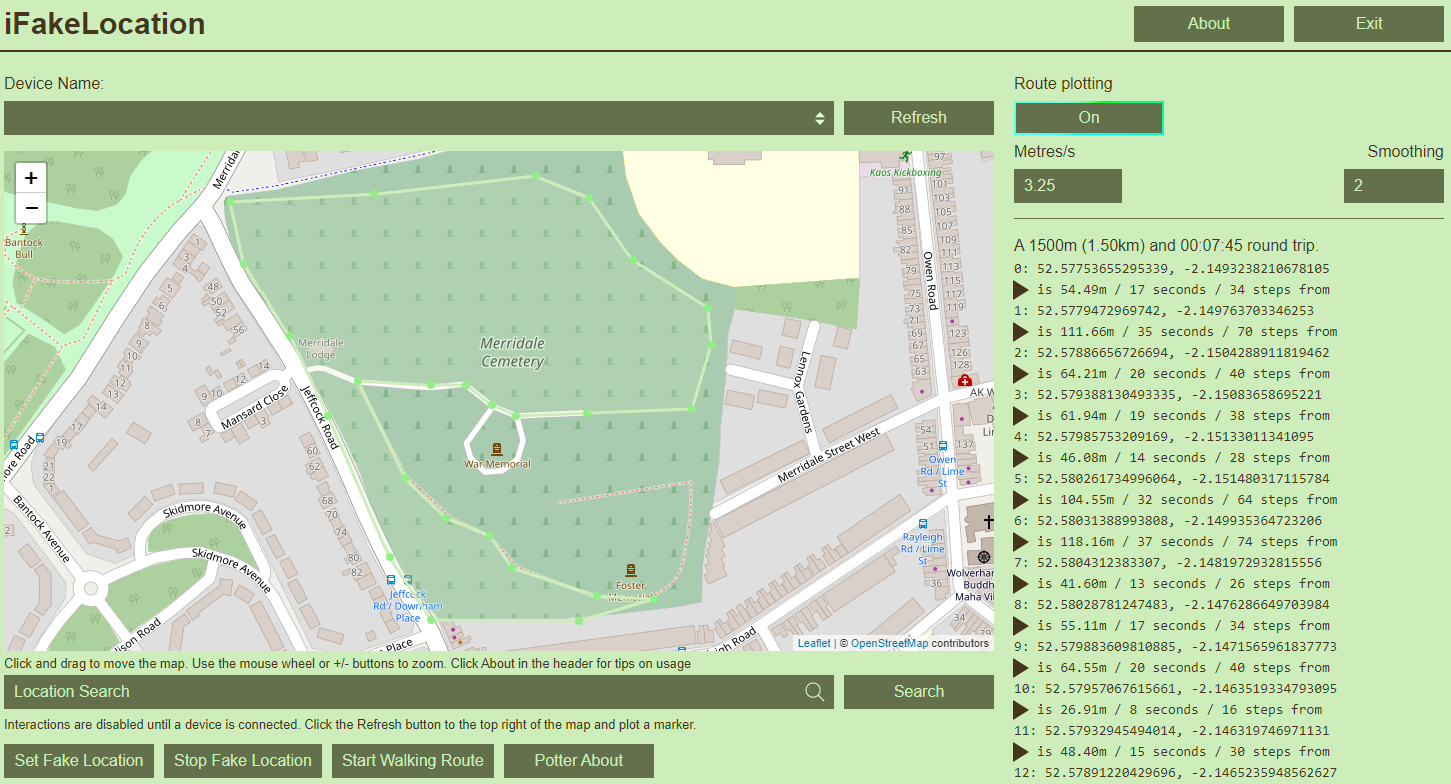
This is a fork of the original iFakeLocation that I plan to update with the ability to connect to your phone over wi-fi, but I now have a child so I'll stick to what I can do quick and fast: FE Web Dev. The only differences in this repo to the original is the .html and .css files relating to the Front End you'll be interacting with as a user. Hence, I'm not going to recompile master131's work and take any clicks from them. Go to their repo to get the app, come to mine to get the extended functionality such as:
In the new front end I've updated the About modal with some more info for you that I'll repeat here so that you have no excuses.
I didn't write this for anyone but myself. I didn't want to pay some shmuck with a crap track record (not gonna throw shade here, but the app's antonym name is youYourLandline and others that look like it are all rebranded apps by the same gonk) for an auto walker with really basic functionality, so I just used Smartlad master131's cracking work to laboriously teleport up and down my road to catch monsters of the pocket variety. Upon getting fed up of that, I looked into how it was moving me and found it controlled by js, so I just added in some functionality I'd like to have. I then began working on refactoring all the code and got burned out so I scrapped most of it and now it's your spaghetti to adopt.
Don't consider this a warning, it is a warning. I couldn't give any less of a shit what you consider it. I will take no responsibility for your actions and will continue not to.
There is no pause/play feature. If you want to stop at a place, then plot a route there then click 'Stop Walking Route' when you get to it; clicking the button will move the user icon back to the first plot point, but it won't actually move your mobile device back so don't worry. This is a quirk I've literally just noticed as I wrote this, so it might be fixed one day when I get back around to this.
I wrote the additions to iFakeLocation for this; you're probably using it for this. These are some tips to help you suck less at being a cheater:
Done. If it's broken, doesn't work, or hasn't changed anything, then either:
While we're on the topic of issues and merge requests, I don't know how often I'll check this repo but feel free make pull requests with fixes or whatever you want. Also feel free to make requests. I'll probably ignore them, though, so don't waste too much of your time making them.
If there's any butchered prose or language in this readme, blame my 3 month old for allowing me the kingly 3 hours of sleep I've had each night this week.
.NET Framework 4.5 or newer (pre-installed on Windows 8 & Windows 10)
https://dotnet.microsoft.com/download/dotnet-framework
iTunes (Microsoft Store version or Win32/Win64 is fine)
https://www.apple.com/itunes/download/
Visual C++ Redistributable for Visual Studio 2015
https://www.microsoft.com/en-us/download/details.aspx?id=48145
See the Releases page.
Run the executable called iFakeLocation.exe.
Open the DMG and drag the application to the Desktop or Applications folder. Double-click to run the app.
chmod +x ./iFakeLocation
./iFakeLocation
# or
dotnet ./iFakeLocation.dll
If for whatever reason the automatic developer image retrieval doesn't work, you can manually download them to be used in iFakeLocation. Create a folder called "DeveloperImages" (next to the iFakeLocation executable) and inside that folder make a folder for the iOS version you are running (eg. "12.4", "13.0", etc). Download the matching developer images from the following Github repo and unzip the DeveloperDiskImage.dmg + DeveloperDiskImage.dmg.signature file into the folder you created.
https://github.com/haikieu/xcode-developer-disk-image-all-platforms/tree/master/DiskImages/iPhoneOS.platform/DeviceSupport
Connect your iDevice to your computer. Click the "Refresh" button and select your iDevice from the list.
Enter the desired location (ie. Sydney NSW) in the box and hit "Search" (try to be more specific if you are getting strange results).
You can also manually place a pin on the map by double-clicking anywhere.
Click "Set Fake Location". If it is the first time doing this the tool needs to download some files to enable Developer Mode on your iDevice.
Confirm your fake location using Apple Maps, Google Maps, etc. To stop the fake location, click "Stop Fake Location". If your device is still stuck at the faked location turn Location Services off and on in Settings > Privacy.
Your device will also have a Developer menu now shown in Settings. You can get rid of it by restarting your iDevice.
Q: My device doesn't show up on the list?
A: Ensure that it is plugged in, you have trusted your PC and that the device is visible on iTunes.
Q: Help, it says that it can't mount the image or some other generic error?
A: Make sure your iDevice is trusted with the PC/Mac and if everything you've tried is not working, usually a reboot of your device will fix the issue
Q: Unable to load shared library 'imobiledevice' or one of its dependencies
A: set environment variable DYLD_LIBRARY_PATH to the folder which has the libimobiledevice files, and run the project with specified framework and runtime, e.g.
export DYLD_LIBRARY_PATH=$HOME/iFakeLocation/iFakeLocation/bin/Debug/net6.0/runtimes/osx-x64/native
dotnet run --project ./iFakeLocation/iFakeLocation.csproj --framework net6.0 --runtime osx-x64