A simple tutorial to create and install your very own deb package.
Nothing but a Debian, Ubuntu or any Debian-based OS
The Mypackage app will open Ubuntu's official website when run.
Nomenclature of our mypackage_1.0_all folder : package-name_version_architecture.
Package name : mypackage
Version : 1.0
Architecture : could be all or a subset of supported architectures
Raw package architecture :
. └── mypackage_1.0_all # Package main folder ├── DEBIAN │ ├── control # File with package's main info │ ├── postinst # Script executing after the install │ └── preinst # Script executing before the install ├── opt │ └── mypackage # Folder including our software │ └── open_link.sh # Script opening browser to ubuntu.com └── usr └── share ├── applications │ └── mypackage.desktop # File with app info in launcher └── icons └── mypackage.xpm # Launcher app icon
More about the DEBIAN/control file :
Package: mypackage
Version: 1.0 # package version
Architecture: all # our package sums up to a bash script and this is POSIX
Essential: no # essential to the system ?
Priority: optional # install order in package management system
Depends: curl,zenity # comma-separated dependency packages (,)
Maintainer: flavienbwk
Description: A sample package...Although there are ways to install deb archives without sudo, most deb packages are designed to be installed system-wide. This means that preinst and postinst scripts or any other binary included in the archive can run without any restriction on one's system (see Snap packages for an alternative). Triple-check your scripts and be careful when sharing so you don't break someone's computer.
Build
dpkg-deb --build ./mypackage_1.0_all
Install
sudo gdebi -n ./mypackage_1.0_all.deb # test (requires gdebi-core)sudo dpkg -i ./mypackage_1.0_all.deb # install
NoteUninstall with
sudo apt autoremove mypackage
You should see Mypackage in your launcher :
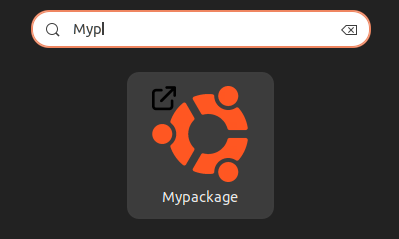
The first option is the easiest : we can install packages locally.
Create a folder where our repository will be located and move our .deb package inside
mkdir -p ./mirror/pool cp ./mypackage_1.0_all.deb ./mirror/pool/
Create the Packages index file
cd ./mirror dpkg-scanpackages -m ./pool > Packages
Add the directory to your system's sources
echo "deb [trusted=yes] file:/path/to/repository/mirror /" | sudo tee /etc/apt/sources.list.d/mypackage.list
Update your packages definition and install
sudo apt update sudo apt install mypackage
Locally-installed repositories can then be served from a simple Apache server on your own machine.
You may choose to create your Personal Package Archive (PPA), hosted on , then accessible from everyone with a simple add-apt-repository ppa:<repository_name> command.
If you want your package to get published into Ubuntu's universe/multiverse repositories, it may get tricky as you should get the approval of a MOTU. Want to publish it to main ? That's a lot of conditions to meet including security and commitment to maintenance criterias.
META packages are packages that install nothing but a list of dependencies.
That's how you can install a whole desktop through one package.
APT is the traditional package management system used by Debian and its derivatives (incuding Ubuntu). It debuted in 1998 and uses .deb packages.
Snap, introduced by Canonical in 2014, is a newer package manager designed to provide easier package distribution across different Linux distributions. It bundles dependencies within each .snap package, leading to larger package sizes but mitigating "dependency hell". This comes useful especially in offline systems.
The key differences is that snap packages focus on cross-distribution compatibility and self-containment, potentially better security through package sandboxing, and automatic updates. APT, on the other hand, relies on system-wide libraries, which makes packages smaller but can cause dependency issues.