Jupyter AI is under incubation as part of the JupyterLab organization.
Jupyter AI connects generative AI with Jupyter notebooks. Jupyter AI provides a user-friendly and powerful way to explore generative AI models in notebooks and improve your productivity in JupyterLab and the Jupyter Notebook. More specifically, Jupyter AI offers:
%%ai magic that turns the Jupyter notebook into a reproducible generative AI playground.
This works anywhere the IPython kernel runs (JupyterLab, Jupyter Notebook, Google Colab, Kaggle, VSCode, etc.).Documentation is available on ReadTheDocs.
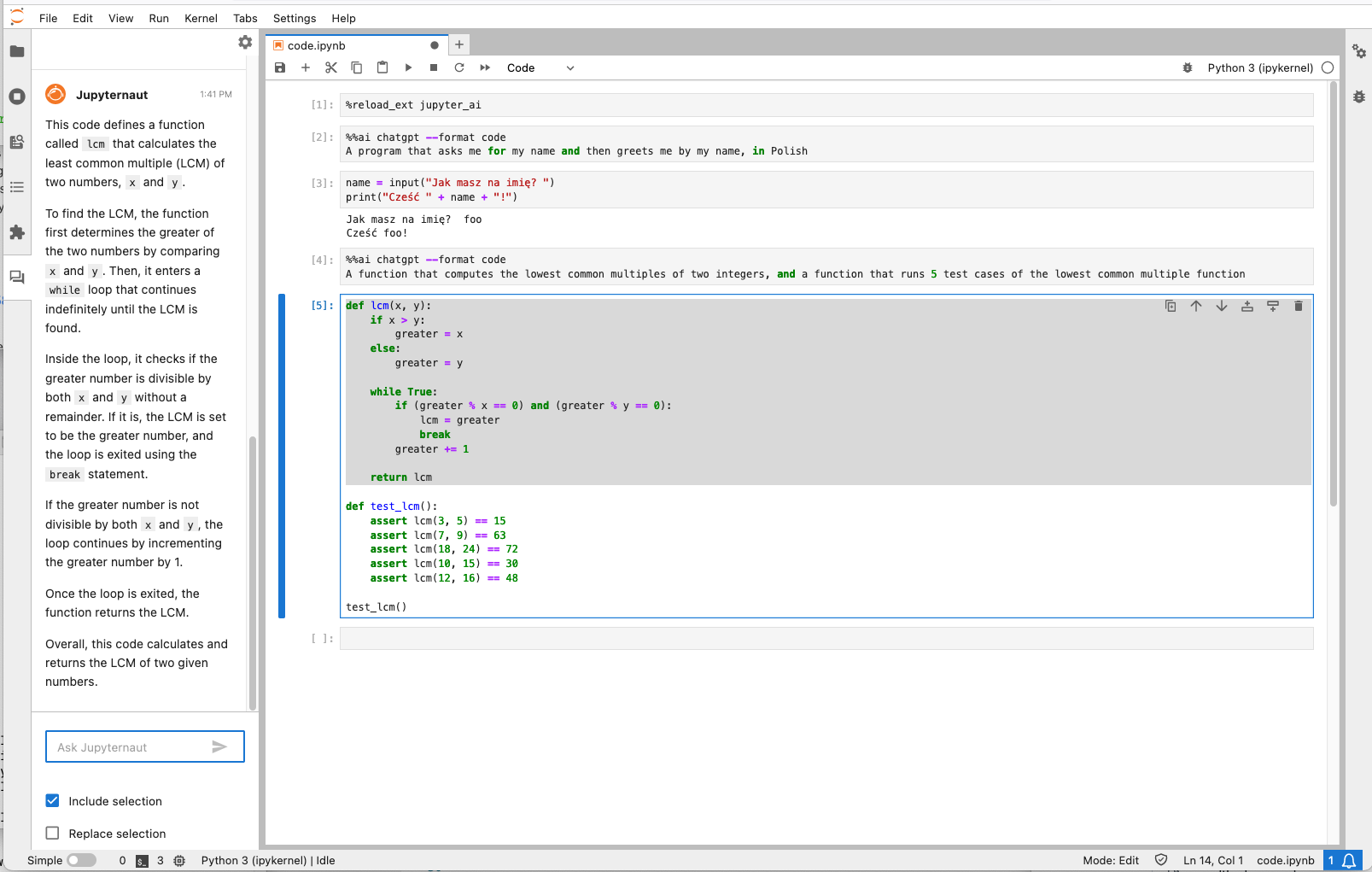
You will need to have installed the following software to use Jupyter AI:
In addition, you will need access to at least one model provider.
Important
JupyterLab 3 reached its end of maintenance date on May 15, 2024. As a result, we will not backport new features to the v1 branch supporting JupyterLab 3. Fixes for critical issues will still be backported until December 31, 2024. If you are still using JupyterLab 3, we strongly encourage you to upgrade to JupyterLab 4 as soon as possible. For more information, see JupyterLab 3 end of maintenance on the Jupyter Blog.
To use any AI model provider within this notebook, you'll need the appropriate credentials, such as API keys.
Obtain the necessary credentials, such as API keys, from your model provider's platform.
You can set your keys using environment variables or in a code cell in your notebook. In a code cell, you can use the %env magic command to set the credentials as follows:
# NOTE: Replace 'PROVIDER_API_KEY' with the credential key's name,
# and replace 'YOUR_API_KEY_HERE' with the key.
%env PROVIDER_API_KEY=YOUR_API_KEY_HEREFor more specific instructions for each model provider, refer to the model providers documentation.
Below is a simplified overview of the installation and usage process. See our official documentation for details on installing and using Jupyter AI.
We offer 3 different ways to install Jupyter AI. You can read through each section to pick the installation method that works best for you.
pip (recommended)pip
conda
pip (recommended)If you want to install both the %%ai magic and the JupyterLab extension, you can run:
$ pip install jupyter-ai[all]
Then, restart JupyterLab. This will install every optional dependency, which
provides access to all models currently supported by jupyter-ai.
If you are not using JupyterLab and you only want to install the Jupyter AI
%%ai magic, you can run:
$ pip install jupyter-ai-magics[all]
jupyter-ai depends on jupyter-ai-magics, so installing jupyter-ai
automatically installs jupyter-ai-magics.
pip
Most model providers in Jupyter AI require a specific dependency to be installed before they are available for use. These are called provider dependencies. Provider dependencies are optional to Jupyter AI, meaning that Jupyter AI can be installed with or without any provider dependencies installed. If a provider requires a dependency that is not installed, its models are not listed in the user interface which allows you to select a language model.
To perform a minimal installation via pip without any provider dependencies,
omit the [all] optional dependency group from the package name:
pip install jupyter-ai
By selectively installing provider dependencies, you can control which models are available in your Jupyter AI environment.
For example, to install Jupyter AI with only added support for Anthropic models, run:
pip install jupyter-ai langchain-anthropic
For more information on model providers and which dependencies they require, see the model provider table.
conda
As an alternative to using pip, you can install jupyter-ai using
Conda
from the conda-forge channel:
$ conda install conda-forge::jupyter-ai
Most model providers in Jupyter AI require a specific provider dependency to
be installed before they are available for use. Provider dependencies are
not installed when installing jupyter-ai from Conda Forge, and should be
installed separately as needed.
For example, to install Jupyter AI with only added support for OpenAI models, run:
conda install conda-forge::jupyter-ai conda-forge::langchain-openai
For more information on model providers and which dependencies they require, see the model provider table.
%%ai magic commandThe %%ai magic works anywhere the IPython kernel runs, including JupyterLab, Jupyter Notebook, Google Colab, and Visual Studio Code.
Once you have installed the %%ai magic, you can enable it in any notebook or the IPython shell by running:
%load_ext jupyter_ai_magics
or:
%load_ext jupyter_ai
The screenshots below are from notebooks in the examples/ directory of this package.
Then, you can use the %%ai magic command to specify a model and natural language prompt:
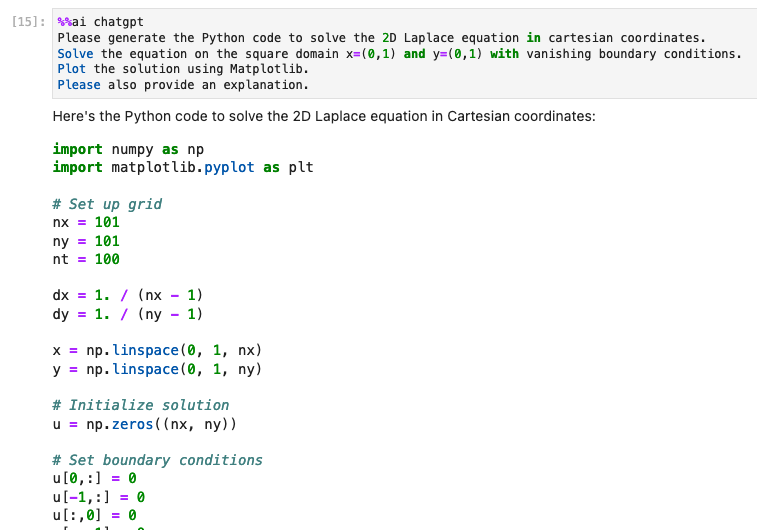
Jupyter AI can also generate HTML and math to be rendered as cell output.
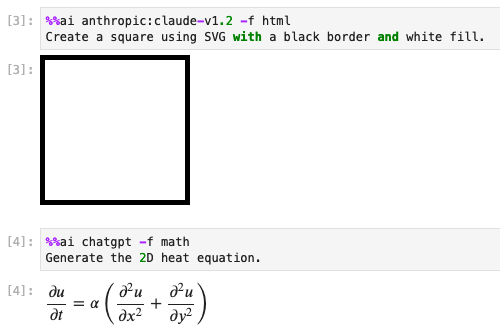
Jupyter AI can interpolate IPython expressions, allowing you to run prompts that include variable values.
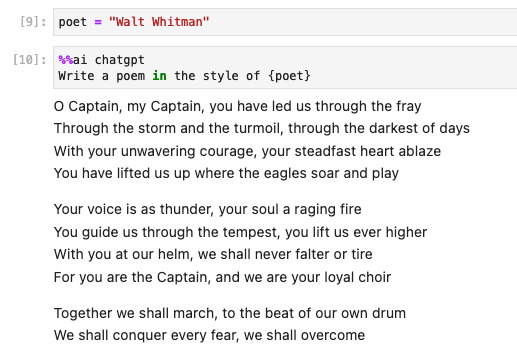
The Jupyter AI extension for JupyterLab offers a native UI that enables multiple users
to chat with the Jupyter AI conversational assistant. If you have JupyterLab installed,
this should be installed and activated when you install the jupyter_ai package.
For help with installing and using Jupyter AI, please see our user documentation on ReadTheDocs.
If you would like to contribute to Jupyter AI, see our contributor documentation on ReadTheDocs.