
The primary utility of this bot is to automate posting messages to a list of Steam groups and/or profiles from an authenticated user. The original inspiration behind this bot was my desire to automate posting to different CSGO trading groups, and the lack of available tools for this. Use cases for the bot include:
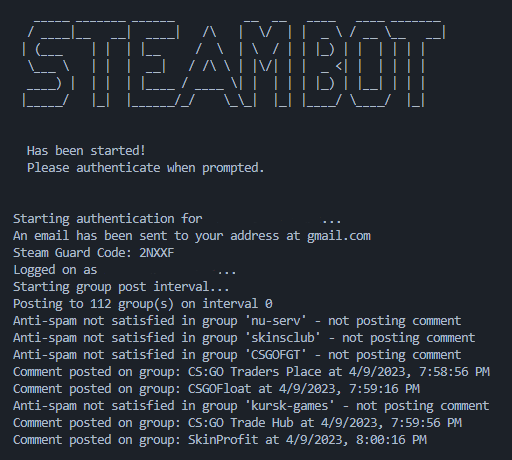
This bot was written with NodeJS, and utilizes @DoctorMcKay's node packages for Steam Community connectivity.
️ Disclaimer: This bot is not intended to be used for spamming. Automated bot usage may subject the user to moderation actions from Steam. It is recommended that you use this bot with caution and at your OWN RISK. I cannot provide any guarantee that your account will not be banned for using this bot.
The following guidelines will help keep your account safe from moderation actions:
In order to run this bot, you will need a few things:
A Steam account with access to the Steam Community (It is highly recommended that you use/create an alternate account for this)
A Unix OS local machine, or a VPS (Virtual Private Server) to run the bot
For the sake of this documentation, I will be using https://cloud.linode.com/ as my VPS provider. Using a VPS is recommended, as it will allow you to run the bot 24/7 without having to keep your local machine on.
Running the cheapest VPS on linode costs around $5/month, and is more than enough power to run this bot.
Create an account on https://cloud.linode.com/
Create a new Linode on https://cloud.linode.com/linodes
Use the following settings (if a setting is not listed, leave it as default)
Now click Create Linode at the bottom right of the page.
Once your VM is finished provisioning, go back to https://cloud.linode.com/linodes and click the three dots next to your VM, then click Launch LISH Console
Once the console is open, enter the following when prompted:
You have now successfully created a VPS!
To install the dependencies for the bot, run the following commands in your VPS console:
Install the software dependencies by running the follow command in your terminal:
wget https://raw.githubusercontent.com/hschickdevs/steam-group-bot/main/bash/install.sh && bash install.shReboot the VM and wait for it to restart:
sudo rebootOnce you see localhost login: again, you can login.
After login, your VPS is now ready to run the bot!
To run the bot, you will need to configure the bot, then start it.
To configure the bot you can use the configuration script that I have created for convenience. If you want to get an idea of what configuration variables exist, see config/README.md
To configure the bot, run the following command in your VPS console and carefully follow the prompts:
configure-botIf you need to quit or restart the configuration script, you can press CTRL + C and rerun the command. The config is not saved until it's completed.
If you successfully completed the configuration, you can view your config file here
If you are having issues, see Troubleshooting below.
Now that you have provisioned the VPS and configured the bot, you can start the bot by running the following command in your VPS console:
start-botYou will be prompted to authenticate with Steam, and once you are authenticated the bot will start! Successful authentication will look like this:
You can safely close the terminal window and the bot will continue to run.
If you need to return to the bot, you can re-attach to the session by running the following command after logging into your VPS:
view-botIf you are having issues, see Troubleshooting below.
To stop the bot, you can enter the following command in your VPS console:
stop-botAlternatively, you can stop the bot from inside of the session (view-bot) by pressing CTRL + C a few times.
If you keep seeing 429 errors when trying to authenticate or configure the bot, this is normal. Please wait a few minutes and try again.
If you are seeing 429 errors when the bot starts posting between groups, this is likely because you are posting too frequently. If you configured the bot using advanced options, then you can try to increase the post interval to a higher number.
If you have any questions, comments, or concerns, feel free to contact me on Telegram at t.me/hschickdevs. If you would like to contribute to this project, feel free to open a issue on GitHub.