... la biblioteca flexible, fácil de usar, todo en un solo cajón para su proyecto de Android.
¿Qué incluye? • Configuración • ¿Guía de migración? • WIKI / Preguntas frecuentes • Utilizado por • Aplicación de muestra
Si actualiza desde < 8.0.0 siga la GUÍA DE MIGRACIÓN
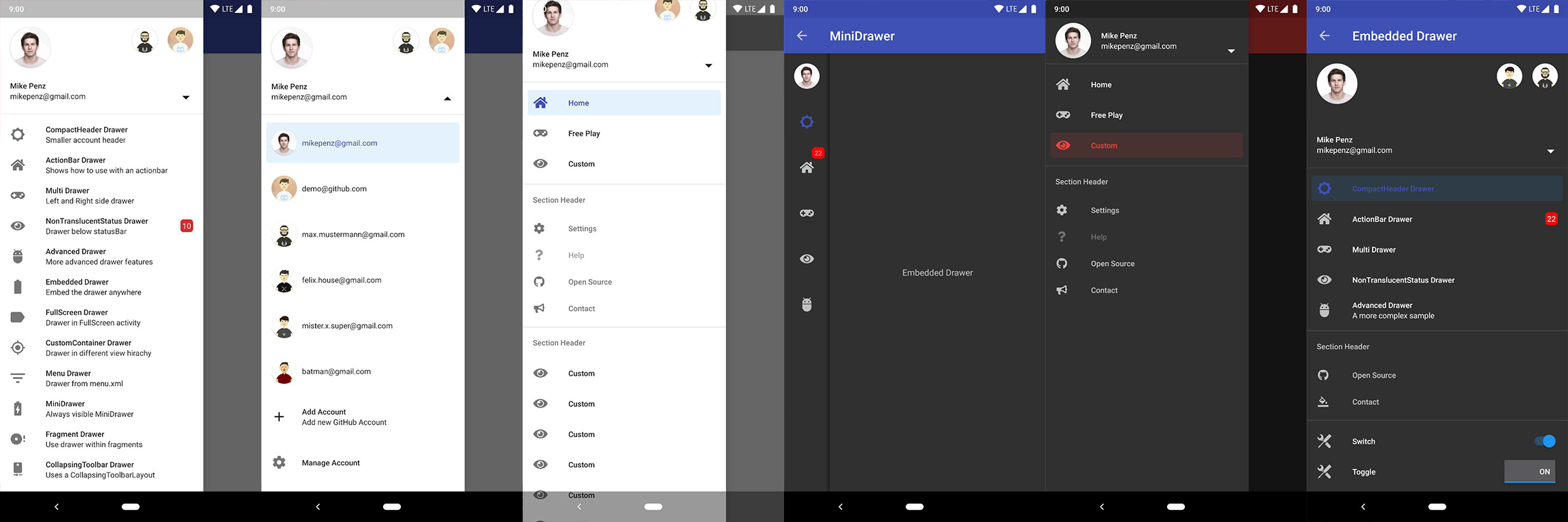
La última versión está disponible en Maven Central.
implementation( " com.mikepenz:materialdrawer:9.0.1 " ) // required support lib modules
implementation " androidx.appcompat:appcompat: ${ versions.appcompat } "
implementation " androidx.recyclerview:recyclerview: ${ versions.recyclerView } "
implementation " androidx.annotation:annotation: ${ versions.annotation } "
implementation " com.google.android.material:material:1.5.0-alpha05 " // requires at least 1.5.0-x
implementation " androidx.constraintlayout:constraintlayout: ${ versions.constraintLayout } "Soporte de NavController en Maven Central.
// Add for NavController support
implementation " com.mikepenz:materialdrawer-nav: ${ lastestMaterialDrawerRelease } "Soporte de Iconics de Android en Maven Central.
// Add for Android-Iconics support
implementation " com.mikepenz:materialdrawer-iconics: ${ lastestMaterialDrawerRelease } "Drawer al XML MaterialDrawerSliderView debe proporcionarse como elemento secundario de DrawerLayout y, como tal, actuará como control deslizante.
< androidx.drawerlayout.widget. DrawerLayout xmlns : android = " http://schemas.android.com/apk/res/android "
xmlns : app = " http://schemas.android.com/apk/res-auto "
android : id = " @+id/root "
android : layout_width = " match_parent "
android : layout_height = " match_parent "
android : fitsSystemWindows = " true " >
.. . your content .. .
< com.mikepenz.materialdrawer.widget. MaterialDrawerSliderView
android : id = " @+id/slider "
android : layout_width = " wrap_content "
android : layout_height = " match_parent "
android : layout_gravity = " start "
android : fitsSystemWindows = " true " / >
< / androidx.drawerlayout.widget. DrawerLayout >DrawerStyle a tu tema < style name = " SampleApp.DayNight " parent = " Theme.Material3.DayNight.NoActionBar " >
...
< item name = " materialDrawerStyle " >@style/Widget.MaterialDrawerStyle</ item >
< item name = " materialDrawerHeaderStyle " >@style/Widget.MaterialDrawerHeaderStyle</ item >
...
</ style >Excelente. Su cajón ahora está listo para usar.
El uso de v9.x con temas de Material 3 requiere un tema
Material3como base para la actividad.
// if you want to update the items at a later time it is recommended to keep it in a variable
val item1 = PrimaryDrawerItem (). apply { nameRes = R .string.drawer_item_home; identifier = 1 }
val item2 = SecondaryDrawerItem (). apply { nameRes = R .string.drawer_item_settings; identifier = 2 }
// get the reference to the slider and add the items
slider.itemAdapter.add(
item1,
DividerDrawerItem (),
item2,
SecondaryDrawerItem (). apply { nameRes = R .string.drawer_item_settings }
)
// specify a click listener
slider.onDrawerItemClickListener = { v, drawerItem, position ->
// do something with the clicked item :D
false
} // set the selection to the item with the identifier 1
slider.setSelection( 1 )
// set the selection to the item with the identifier 2
slider.setSelection(item2)
// set the selection and also fire the `onItemClick`-listener
slider.setSelection( 1 , true ) De forma predeterminada, cuando se hace clic en un elemento del cajón, se convierte en el nuevo elemento seleccionado. Si este no es el comportamiento esperado, puede desactivarlo para este elemento usando isSelectable = false :
SecondaryDrawerItem (). apply { nameRes = R .string.drawer_item_dialog; isSelectable = false } // modify an item of the drawer
item1. apply {
nameText = " A new name for this drawerItem " ; badge = StringHolder ( " 19 " )
badgeStyle = BadgeStyle (). apply { textColor = ColorHolder .fromColor( Color . WHITE ); color = ColorHolder .fromColorRes( R .color.md_red_700) }
}
// notify the drawer about the updated element. it will take care about everything else
slider.updateItem(item1)
// to update only the name, badge, icon you can also use one of the quick methods
slider.updateName( 1 , " A new name " )
// the result object also allows you to add new items, remove items, add footer, sticky footer, ..
slider.addItem( DividerDrawerItem ())
slider.addStickyFooterItem( PrimaryDrawerItem (). apply { nameTest = " StickyFooter " })
// remove items with an identifier
slider.removeItem( 2 )
// open / close the drawer
slider.drawerLayout?.openDrawer(slider)
slider.drawerLayout?.closeDrawer(slider)
// get the reference to the `DrawerLayout` itself
slider.drawerLayout // Create the AccountHeader
headerView = AccountHeaderView ( this ). apply {
attachToSliderView(slider) // attach to the slider
addProfiles(
ProfileDrawerItem (). apply { nameText = " Mike Penz " ; descriptionText = " [email protected] " ; iconRes = R .drawable.profile; identifier = 102 }
)
onAccountHeaderListener = { view, profile, current ->
// react to profile changes
false
}
withSavedInstance(savedInstanceState)
} MaterialDrawer proporciona una extensión para la biblioteca Android-Iconics. Esto le permite crear sus DrawerItems con un ícono de cualquier fuente.
Elija las fuentes que necesita. Fuentes disponibles
// Add for Android-Iconics support
implementation " com.mikepenz:materialdrawer-iconics: ${ lastestMaterialDrawerRelease } "
// fonts
implementation ' com.mikepenz:google-material-typeface:x.y.z@aar ' // Google Material Icons
implementation ' com.mikepenz:fontawesome-typeface:x.y.z@aar ' // FontAwesome // now you can simply use any icon of the Google Material Icons font
PrimaryDrawerItem (). apply { iconicsIcon = GoogleMaterial . Icon .gmd_wb_sunny }
// Or an icon from FontAwesome
SecondaryDrawerItem (). apply { iconicsIcon = FontAwesomeBrand . Icon .fab_github }Para casos de uso avanzados. Eche un vistazo a las actividades de muestra proporcionadas.
MaterialDrawer admite la recuperación de imágenes de URL y su configuración para los íconos de perfil. Como MaterialDrawer no contiene una biblioteca ImageLoading, el desarrollador puede elegir su propia implementación (Picasso, Glide, ...). Esto debe hacerse antes de cargar la primera imagen a través de la URL. (Se debe hacer en la Aplicación, pero cualquier otro lugar antes de cargar la primera imagen también funciona)
// initialize and create the image loader logic
DrawerImageLoader . init ( object : AbstractDrawerImageLoader () {
override fun set ( imageView : ImageView , uri : Uri , placeholder : Drawable ) {
Picasso .get().load(uri).placeholder(placeholder).into(imageView)
}
override fun cancel ( imageView : ImageView ) {
Picasso .get().cancelRequest(imageView)
}
/*
override fun set(imageView: ImageView, uri: Uri, placeholder: Drawable, tag: String?) {
super.set(imageView, uri, placeholder, tag)
}
override fun placeholder(ctx: Context): Drawable {
return super.placeholder(ctx)
}
override fun placeholder(ctx: Context, tag: String?): Drawable {
return super.placeholder(ctx, tag)
}
*/
})Se puede encontrar una implementación con GLIDE v4 (consulte la etiqueta v6.1.1 para ver un ejemplo de glide v3) en la aplicación de muestra.
// Since 8.1.0 the drawer includes core ktx 1.3.0 which requires jvm 1.8
kotlinOptions {
jvmTarget = "1.8"
}
Crea tu estilo personalizado. Si no necesita un tema personalizado, consulte la siguiente sección sobre cómo puede configurar los colores simplemente sobrescribiendo los colores originales.
// define a custom drawer style
< style name = " Widget.MaterialDrawerStyleCustom " parent = " Widget.MaterialDrawerStyle " >
< item name = " materialDrawerInsetForeground " >#4000</ item >
<!-- MaterialDrawer specific values -->
< item name = " materialDrawerBackground " >?colorSurface</ item >
< item name = " materialDrawerPrimaryText " >@color/color_drawer_item_text</ item >
< item name = " materialDrawerPrimaryIcon " >@color/color_drawer_item_text</ item >
< item name = " materialDrawerSecondaryText " >@color/color_drawer_item_text</ item >
< item name = " materialDrawerSecondaryIcon " >@color/color_drawer_item_text</ item >
< item name = " materialDrawerDividerColor " >?colorOutline</ item >
< item name = " materialDrawerSelectedBackgroundColor " >?colorSecondaryContainer</ item >
</ style >
// define a custom header style
< style name = " Widget.MaterialDrawerHeaderStyleCustom " parent = " " >
< item name = " materialDrawerCompactStyle " >true</ item >
< item name = " materialDrawerHeaderSelectionText " >?colorOnSurface</ item >
< item name = " materialDrawerHeaderSelectionSubtext " >?colorOnSurface</ item >
</ style >
// define the custom styles for the theme
< style name = " SampleApp " parent = " Theme.Material3.Light.NoActionBar " >
...
< item name = " materialDrawerStyle " >@style/Widget.MaterialDrawerStyleCustom</ item >
< item name = " materialDrawerHeaderStyle " >@style/Widget.MaterialDrawerHeaderStyleCustom</ item >
...
</ style >Sobrescriba el estilo de BezelImageView para todo el MaterialDrawer
< style name = " BezelImageView " >
< item name = " biv_maskDrawable " >@drawable/material_drawer_rectangle_mask</ item >
< item name = " biv_drawCircularShadow " >false</ item >
< item name = " biv_selectorOnPress " >@color/material_drawer_primary</ item >
< item name = " android:scaleType " >centerInside</ item >
</ style >(no dudes en enviarme nuevos proyectos)
Mirosław Stanek - GitHub
Lunae Luman - Behance para la imagen del encabezado
Copyright 2021 Mike Penz
Licensed under the Apache License, Version 2.0 (the "License");
you may not use this file except in compliance with the License.
You may obtain a copy of the License at
http://www.apache.org/licenses/LICENSE-2.0
Unless required by applicable law or agreed to in writing, software
distributed under the License is distributed on an "AS IS" BASIS,
WITHOUT WARRANTIES OR CONDITIONS OF ANY KIND, either express or implied.
See the License for the specific language governing permissions and
limitations under the License.