... la bibliothèque tout-en-un flexible et facile à utiliser pour votre projet Android.
Ce qui est inclus • Configuration • Guide de migration ? • WIKI / FAQ • Utilisé par • Exemple d'application
Si vous effectuez une mise à niveau depuis <8.0.0, suivez le GUIDE DE MIGRATION
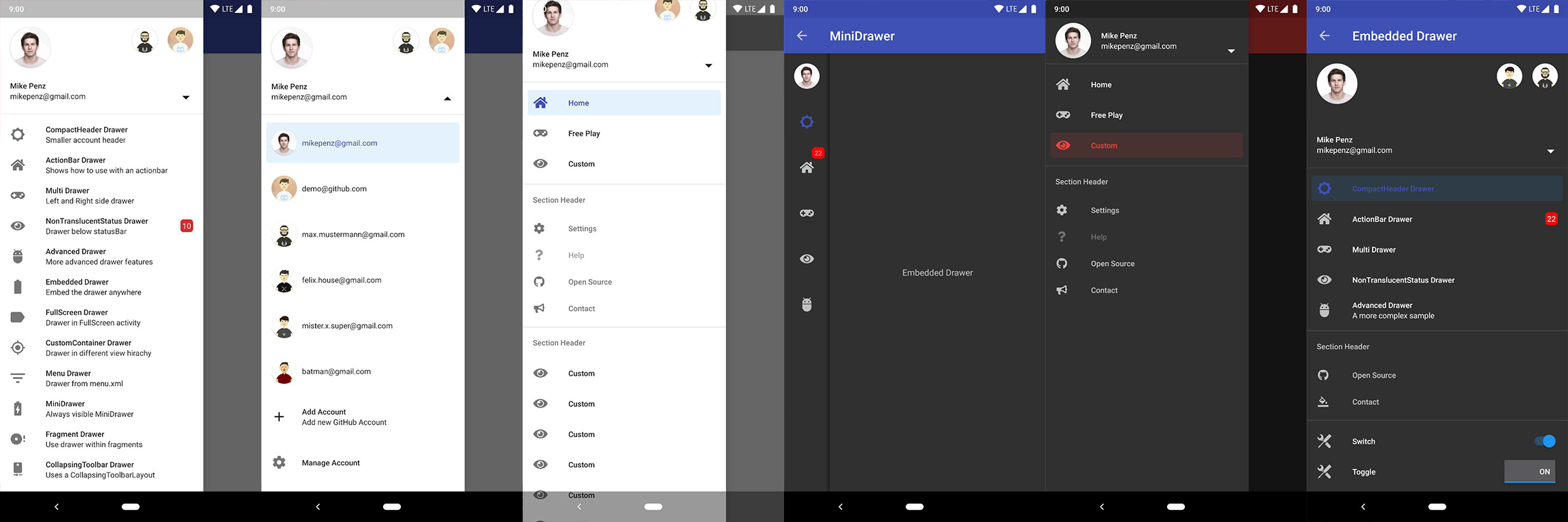
La dernière version est disponible sur Maven Central.
implementation( " com.mikepenz:materialdrawer:9.0.1 " ) // required support lib modules
implementation " androidx.appcompat:appcompat: ${ versions.appcompat } "
implementation " androidx.recyclerview:recyclerview: ${ versions.recyclerView } "
implementation " androidx.annotation:annotation: ${ versions.annotation } "
implementation " com.google.android.material:material:1.5.0-alpha05 " // requires at least 1.5.0-x
implementation " androidx.constraintlayout:constraintlayout: ${ versions.constraintLayout } "Prise en charge de NavController @ Maven Central.
// Add for NavController support
implementation " com.mikepenz:materialdrawer-nav: ${ lastestMaterialDrawerRelease } "Prise en charge des icônes Android @ Maven Central .
// Add for Android-Iconics support
implementation " com.mikepenz:materialdrawer-iconics: ${ lastestMaterialDrawerRelease } "Drawer dans le XML Le MaterialDrawerSliderView doit être fourni en tant qu'enfant du DrawerLayout et agira en tant que tel comme le curseur
< androidx.drawerlayout.widget. DrawerLayout xmlns : android = " http://schemas.android.com/apk/res/android "
xmlns : app = " http://schemas.android.com/apk/res-auto "
android : id = " @+id/root "
android : layout_width = " match_parent "
android : layout_height = " match_parent "
android : fitsSystemWindows = " true " >
.. . your content .. .
< com.mikepenz.materialdrawer.widget. MaterialDrawerSliderView
android : id = " @+id/slider "
android : layout_width = " wrap_content "
android : layout_height = " match_parent "
android : layout_gravity = " start "
android : fitsSystemWindows = " true " / >
< / androidx.drawerlayout.widget. DrawerLayout >DrawerStyle à votre thème < style name = " SampleApp.DayNight " parent = " Theme.Material3.DayNight.NoActionBar " >
...
< item name = " materialDrawerStyle " >@style/Widget.MaterialDrawerStyle</ item >
< item name = " materialDrawerHeaderStyle " >@style/Widget.MaterialDrawerHeaderStyle</ item >
...
</ style >Super. Votre tiroir est maintenant prêt à être utilisé.
L'utilisation de la version 9.x avec le thème Material 3 nécessite un thème
Material3comme base pour l'activité.
// if you want to update the items at a later time it is recommended to keep it in a variable
val item1 = PrimaryDrawerItem (). apply { nameRes = R .string.drawer_item_home; identifier = 1 }
val item2 = SecondaryDrawerItem (). apply { nameRes = R .string.drawer_item_settings; identifier = 2 }
// get the reference to the slider and add the items
slider.itemAdapter.add(
item1,
DividerDrawerItem (),
item2,
SecondaryDrawerItem (). apply { nameRes = R .string.drawer_item_settings }
)
// specify a click listener
slider.onDrawerItemClickListener = { v, drawerItem, position ->
// do something with the clicked item :D
false
} // set the selection to the item with the identifier 1
slider.setSelection( 1 )
// set the selection to the item with the identifier 2
slider.setSelection(item2)
// set the selection and also fire the `onItemClick`-listener
slider.setSelection( 1 , true ) Par défaut, lorsqu'un élément du tiroir est cliqué, il devient le nouvel élément sélectionné. Si ce n'est pas le comportement attendu, vous pouvez le désactiver pour cet élément en utilisant isSelectable = false :
SecondaryDrawerItem (). apply { nameRes = R .string.drawer_item_dialog; isSelectable = false } // modify an item of the drawer
item1. apply {
nameText = " A new name for this drawerItem " ; badge = StringHolder ( " 19 " )
badgeStyle = BadgeStyle (). apply { textColor = ColorHolder .fromColor( Color . WHITE ); color = ColorHolder .fromColorRes( R .color.md_red_700) }
}
// notify the drawer about the updated element. it will take care about everything else
slider.updateItem(item1)
// to update only the name, badge, icon you can also use one of the quick methods
slider.updateName( 1 , " A new name " )
// the result object also allows you to add new items, remove items, add footer, sticky footer, ..
slider.addItem( DividerDrawerItem ())
slider.addStickyFooterItem( PrimaryDrawerItem (). apply { nameTest = " StickyFooter " })
// remove items with an identifier
slider.removeItem( 2 )
// open / close the drawer
slider.drawerLayout?.openDrawer(slider)
slider.drawerLayout?.closeDrawer(slider)
// get the reference to the `DrawerLayout` itself
slider.drawerLayout // Create the AccountHeader
headerView = AccountHeaderView ( this ). apply {
attachToSliderView(slider) // attach to the slider
addProfiles(
ProfileDrawerItem (). apply { nameText = " Mike Penz " ; descriptionText = " [email protected] " ; iconRes = R .drawable.profile; identifier = 102 }
)
onAccountHeaderListener = { view, profile, current ->
// react to profile changes
false
}
withSavedInstance(savedInstanceState)
} MaterialDrawer fournit une extension pour la bibliothèque Android-Iconics. Cela vous permet de créer vos DrawerItems avec une icône de n’importe quelle police.
Choisissez les polices dont vous avez besoin. Polices disponibles
// Add for Android-Iconics support
implementation " com.mikepenz:materialdrawer-iconics: ${ lastestMaterialDrawerRelease } "
// fonts
implementation ' com.mikepenz:google-material-typeface:x.y.z@aar ' // Google Material Icons
implementation ' com.mikepenz:fontawesome-typeface:x.y.z@aar ' // FontAwesome // now you can simply use any icon of the Google Material Icons font
PrimaryDrawerItem (). apply { iconicsIcon = GoogleMaterial . Icon .gmd_wb_sunny }
// Or an icon from FontAwesome
SecondaryDrawerItem (). apply { iconicsIcon = FontAwesomeBrand . Icon .fab_github }Pour les cas d'utilisation avancés. Veuillez consulter les exemples d’activités fournis.
MaterialDrawer prend en charge la récupération d'images à partir d'URL et leur définition pour les icônes de profil. Comme MaterialDrawer ne contient pas de bibliothèque ImageLoading, le développeur peut choisir sa propre implémentation (Picasso, Glide, ...). Cela doit être fait avant que la première image ne soit chargée via une URL. (Cela devrait être fait dans l'application, mais tout autre endroit avant le chargement de la première image fonctionne également)
// initialize and create the image loader logic
DrawerImageLoader . init ( object : AbstractDrawerImageLoader () {
override fun set ( imageView : ImageView , uri : Uri , placeholder : Drawable ) {
Picasso .get().load(uri).placeholder(placeholder).into(imageView)
}
override fun cancel ( imageView : ImageView ) {
Picasso .get().cancelRequest(imageView)
}
/*
override fun set(imageView: ImageView, uri: Uri, placeholder: Drawable, tag: String?) {
super.set(imageView, uri, placeholder, tag)
}
override fun placeholder(ctx: Context): Drawable {
return super.placeholder(ctx)
}
override fun placeholder(ctx: Context, tag: String?): Drawable {
return super.placeholder(ctx, tag)
}
*/
})Une implémentation avec GLIDE v4 (voir la balise v6.1.1 pour l'exemple glide v3) peut être trouvée dans l'exemple d'application
// Since 8.1.0 the drawer includes core ktx 1.3.0 which requires jvm 1.8
kotlinOptions {
jvmTarget = "1.8"
}
Créez votre style personnalisé. Si vous n'avez pas besoin d'un thème personnalisé, consultez la section suivante pour savoir comment définir les couleurs en écrasant simplement les couleurs d'origine.
// define a custom drawer style
< style name = " Widget.MaterialDrawerStyleCustom " parent = " Widget.MaterialDrawerStyle " >
< item name = " materialDrawerInsetForeground " >#4000</ item >
<!-- MaterialDrawer specific values -->
< item name = " materialDrawerBackground " >?colorSurface</ item >
< item name = " materialDrawerPrimaryText " >@color/color_drawer_item_text</ item >
< item name = " materialDrawerPrimaryIcon " >@color/color_drawer_item_text</ item >
< item name = " materialDrawerSecondaryText " >@color/color_drawer_item_text</ item >
< item name = " materialDrawerSecondaryIcon " >@color/color_drawer_item_text</ item >
< item name = " materialDrawerDividerColor " >?colorOutline</ item >
< item name = " materialDrawerSelectedBackgroundColor " >?colorSecondaryContainer</ item >
</ style >
// define a custom header style
< style name = " Widget.MaterialDrawerHeaderStyleCustom " parent = " " >
< item name = " materialDrawerCompactStyle " >true</ item >
< item name = " materialDrawerHeaderSelectionText " >?colorOnSurface</ item >
< item name = " materialDrawerHeaderSelectionSubtext " >?colorOnSurface</ item >
</ style >
// define the custom styles for the theme
< style name = " SampleApp " parent = " Theme.Material3.Light.NoActionBar " >
...
< item name = " materialDrawerStyle " >@style/Widget.MaterialDrawerStyleCustom</ item >
< item name = " materialDrawerHeaderStyle " >@style/Widget.MaterialDrawerHeaderStyleCustom</ item >
...
</ style >Écraser le style de BezelImageView pour l'ensemble de MaterialDrawer
< style name = " BezelImageView " >
< item name = " biv_maskDrawable " >@drawable/material_drawer_rectangle_mask</ item >
< item name = " biv_drawCircularShadow " >false</ item >
< item name = " biv_selectorOnPress " >@color/material_drawer_primary</ item >
< item name = " android:scaleType " >centerInside</ item >
</ style >(n'hésitez pas à m'envoyer de nouveaux projets)
Mirosław Stanek - GitHub
Lunae Luman - Behance pour l'image d'en-tête
Copyright 2021 Mike Penz
Licensed under the Apache License, Version 2.0 (the "License");
you may not use this file except in compliance with the License.
You may obtain a copy of the License at
http://www.apache.org/licenses/LICENSE-2.0
Unless required by applicable law or agreed to in writing, software
distributed under the License is distributed on an "AS IS" BASIS,
WITHOUT WARRANTIES OR CONDITIONS OF ANY KIND, either express or implied.
See the License for the specific language governing permissions and
limitations under the License.