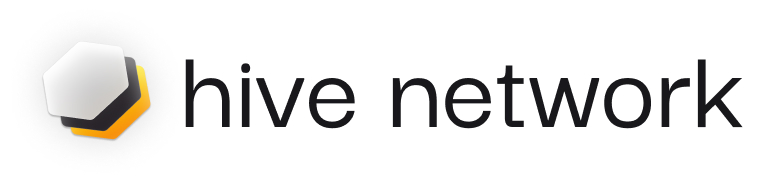
このライブラリは、Hive エージェントを作成して実行する簡単な方法を提供します。
Discord コミュニティに参加してサポートやディスカッションをしてください。
pip から直接インストールすることもできます。
pip install git+https://github.com/hivenetwork-ai/hive-agent-py.git@mainまたは、 requirements.txtファイルに追加します。
hive-agent @ git+https://github.com/hivenetwork-ai/hive-agent-py@mainオプションの web3 依存関係を使用してインストールするには、次のように依存関係を指定できます。
pip install git+https://github.com/hivenetwork-ai/hive-agent-py.git@main#egg=hive-agent[web3]または、 requirements.txtファイルに追加します。
hive-agent[web3] @ git+https://github.com/hivenetwork-ai/hive-agent-py@mainこのディレクトリの.envファイルでOPENAI_API_KEY指定する必要があります。
.env.example ファイルのコピーを作成し、名前を.envに変更します。
HiveAgentで構成ファイルを使用するには、次の手順に従います。
構成ファイルを作成します。
hive_config.toml ) を作成します。 (hive_config_example.toml を参照してください)。SDK コンテキストを作成します。
from hive_agent . sdk_context import SDKContext
sdk_context = SDKContext ( config_path = "./hive_config.toml" )構成パスを指定します。
HiveAgentインスタンスを作成するときは、構成ファイルへの相対パスまたは絶対パスを指定します。 from hive_agent import HiveAgent
import os
def get_config_path ( filename ):
return os . path . abspath ( os . path . join ( os . path . dirname ( __file__ ), filename ))
simple_agent = HiveAgent (
name = "Simple Agent" ,
functions = [],
instruction = "your instructions for this agent's goal" ,
sdk_context = sdk_context
#config_path=get_config_path("hive_config.toml") # ./hive_config.toml works too
)まず、 HiveAgentクラスをインポートします。
from hive_agent import HiveAgent環境変数をロードします。
from dotenv import load_dotenv
load_dotenv ()次に、HiveAgent インスタンスを作成します。
my_agent = HiveAgent (
name = "my_agent" ,
functions = [],
instruction = "your instructions for this agent's goal" ,
)次に、エージェントを実行します。
my_agent . run ()最後に、API エンドポイント/api/v1/chatを呼び出して結果を確認します。
curl --request POST
--url http://localhost:8000/api/v1/chat
--header ' Content-Type: multipart/form-data '
--form ' user_id="test" '
--form ' session_id="test" '
--form ' chat_data={ "messages": [ { "role": "user", "content": "Who is Satoshi Nakamoto?" } ] } 'エージェントがより複雑なタスクを処理できるようにするツールを作成できます。以下に例を示します。
import os
from typing import Optional , Dict
from web3 import Web3
from hive_agent import HiveAgent
from dotenv import load_dotenv
load_dotenv ()
rpc_url = os . getenv ( "RPC_URL" ) # add an ETH Mainnet HTTP RPC URL to your `.env` file
def get_transaction_receipt ( transaction_hash : str ) -> Optional [ Dict ]:
"""
Fetches the receipt of a specified transaction on the Ethereum blockchain and returns it as a dictionary.
:param transaction_hash: The hash of the transaction to fetch the receipt for.
:return: A dictionary containing the transaction receipt details, or None if the transaction cannot be found.
"""
web3 = Web3 ( Web3 . HTTPProvider ( rpc_url ))
if not web3 . is_connected ():
print ( "unable to connect to Ethereum" )
return None
try :
transaction_receipt = web3 . eth . get_transaction_receipt ( transaction_hash )
return dict ( transaction_receipt )
except Exception as e :
print ( f"an error occurred: { e } " )
return None
if __name__ == "__main__" :
my_agent = HiveAgent (
name = "my_agent" ,
functions = [ get_transaction_receipt ]
)
my_agent . run ()
"""
[1] send a request:
```
curl --request POST
--url http://localhost:8000/api/v1/chat
--header 'Content-Type: multipart/form-data'
--form 'user_id="test"'
--form 'session_id="test"'
--form 'chat_data={ "messages": [ { "role": "user", "content": "Who is the sender of this transaction - 0x5c504ed432cb51138bcf09aa5e8a410dd4a1e204ef84bfed1be16dfba1b22060" } ] }'
```
[2] result:
The address that initiated the transaction with hash 0x5c504ed432cb51138bcf09aa5e8a410dd4a1e204ef84bfed1be16dfba1b22060 is 0xA1E4380A3B1f749673E270229993eE55F35663b4.
"""エージェントの群れを作成して、複雑なタスクを共同作業できます。 swarm を設定して使用する方法の例を次に示します。
from hive_agent . swarm import HiveSwarm
from hive_agent . agent import HiveAgent
from hive_agent . sdk_context import SDKContext
from hive_agent . llms . utils import llm_from_config
from hive_agent . utils import tools_from_funcs
from hive_agent . llms . claude import ClaudeLLM
import asyncio
# Create SDK Context
sdk_context = SDKContext ( config_path = "./hive_config_example.toml" )
def save_report ():
return "save_item_to_csv"
def search_on_web ():
return "search_on_web"
#You can use the default config using default_config or the config of a specific agent by using the get_config method.
llm = llm_from_config ( sdk_context . get_config ( "target_agent_id" ))
tools = tools_from_funcs ([ search_on_web ])
claude = ClaudeLLM ( llm = llm , tools = tools )
# Create individual agents
agent1 = HiveAgent ( name = "Research Agent" , instruction = "Conduct research on given topics" , sdk_context = sdk_context , functions = [ search_on_web ], llm = claude )
agent2 = HiveAgent ( name = "Analysis Agent" , instruction = "Analyze data and provide insights" , sdk_context = sdk_context , functions = [ save_report ])
agent3 = HiveAgent ( name = "Report Agent" , instruction = "Compile findings into a report" , sdk_context = sdk_context , functions = [])
# Create swarm
swarm = HiveSwarm ( name = "Research Team" , description = "A swarm of agents that collaborate on research tasks" ,
instruction = "Be helpful and collaborative" , functions = [], agents = [ agent1 , agent2 , agent3 ], sdk_context = sdk_context )
async def chat_with_swarm ():
return await swarm . chat ( "Can you analyze the following data: [1, 2, 3, 4, 5]" )
if __name__ == "__main__" :
asyncio . run ( chat_with_swarm ())取得ツールを追加して、ベクトル埋め込みを作成し、セマンティック情報を取得できます。 「hive-agent-data/files/user」フォルダーの下にすべての PDF ドキュメントのベクトル インデックスを作成し、required_exts パラメーターを使用してファイルをフィルターできます。
import os
from typing import Optional , Dict
from web3 import Web3
from hive_agent import HiveAgent
from dotenv import load_dotenv
load_dotenv ()
if __name__ == "__main__" :
my_agent = HiveAgent (
name = "retrieve-test" ,
functions = [],
retrieve = True ,
required_exts = [ '.md' ],
retrieval_tool = 'chroma'
)
my_agent . run ()
"""
[1] send a request:
```
curl --request POST
--url http://localhost:8000/api/v1/chat
--header 'Content-Type: multipart/form-data'
--form 'user_id="test"'
--form 'session_id="test"'
--form 'chat_data={ "messages": [ { "role": "user", "content": "Can you summarise the documents?" } ] }'
```
"""エージェント/swarm のユーザーは、その機能を必ずしもよく知っているとは限りません。サンプル プロンプトを提供すると、ユーザーはあなたが構築したものを調べることができます。ここでは、エージェント/swarm の使用をコミットする前に使用できるサンプル プロンプトを追加する方法を示します。
hive_config.toml ファイルで、 [sample_prompts]という最上位のエントリを作成し、次のようにキーpromptsに新しい配列を追加します。
[ sample_prompts ]
prompts = [
" What can you help me do? " ,
" Which tools do you have access to? " ,
" What are your capabilities? "
][ target_agent_id ]
model = " gpt-3.5-turbo "
timeout = 15
environment = " dev "
enable_multi_modal = true
ollama_server_url = ' http://123.456.78.90:11434 '
sample_prompts = [
" What can you help me do? " ,
" Which tools do you have access to? " ,
" What are your capabilities? "
]構成ファイルの例については、./hive_config_example.toml を参照してください。
完全なチュートリアルは ./tutorial.md にあります。
コードベースに貢献したい場合は、開発環境をセットアップする必要があります。次の手順に従います。
OPENAI_API_KEYcurl -sSL https://install.python-poetry.org | python3 -
export PATH= " $HOME /.local/bin: $PATH "poetry shellpoetry install --no-roottests/ディレクトリにいることを確認してください。 cd tests/pytestpytest tests/path/to/test_module.pypytest -vpytest -spip install coverage pytest-cov
pytest --cov --cov-report=htmlレポート ファイルtests/htmlcov/index.html
ブラウザで http://localhost:8000/docs を開き、API の Swagger UI を表示します。
https://swarmzero.ai