VIM と Python から高度にインスピレーションを得たカスタム vim 構成 – まさに天国のような組み合わせ
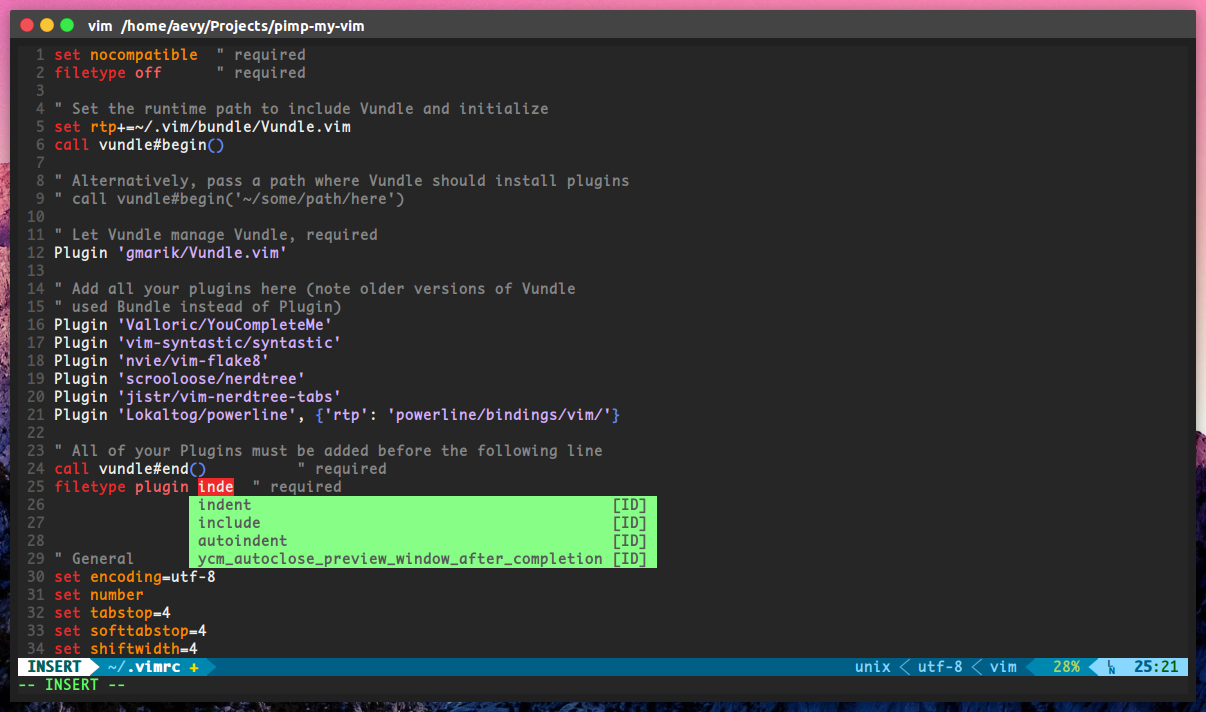
setupVim.sh実行する前に、システムが以下の要件をすべて満たしていることを確認してください。
これらは次のようにインストールできます。
sudo apt-get update
sudo apt-get install -y vim git build-essential cmake python python-pipまたは CentOS/Fedora/RedHAt の場合
sudo dnf udpate
sudo dnf install -y vim git cmake gcc-c++ make python3-devel
sudo dnf groupinstall ' Development Tools ' bash setupVim.sh実行を終了する
このスクリプトは、Ubuntu > 16.04 および Fedora > 30 でテストされました。
| コントロール | モード | 説明 |
|---|---|---|
Ctrl + hjkl | Normal | ペインの切り替え |
Ctrl + hjkl | Insert | 動く |
Ctrl + Space | Normal | NERD ツリーを切り替え |
F2 | - | 貼り付けトグル |
F3 | - | 数直線の表示切り替え |
F4 | - | rootとして保存するためにパスワードを要求する |
私のTmux構成
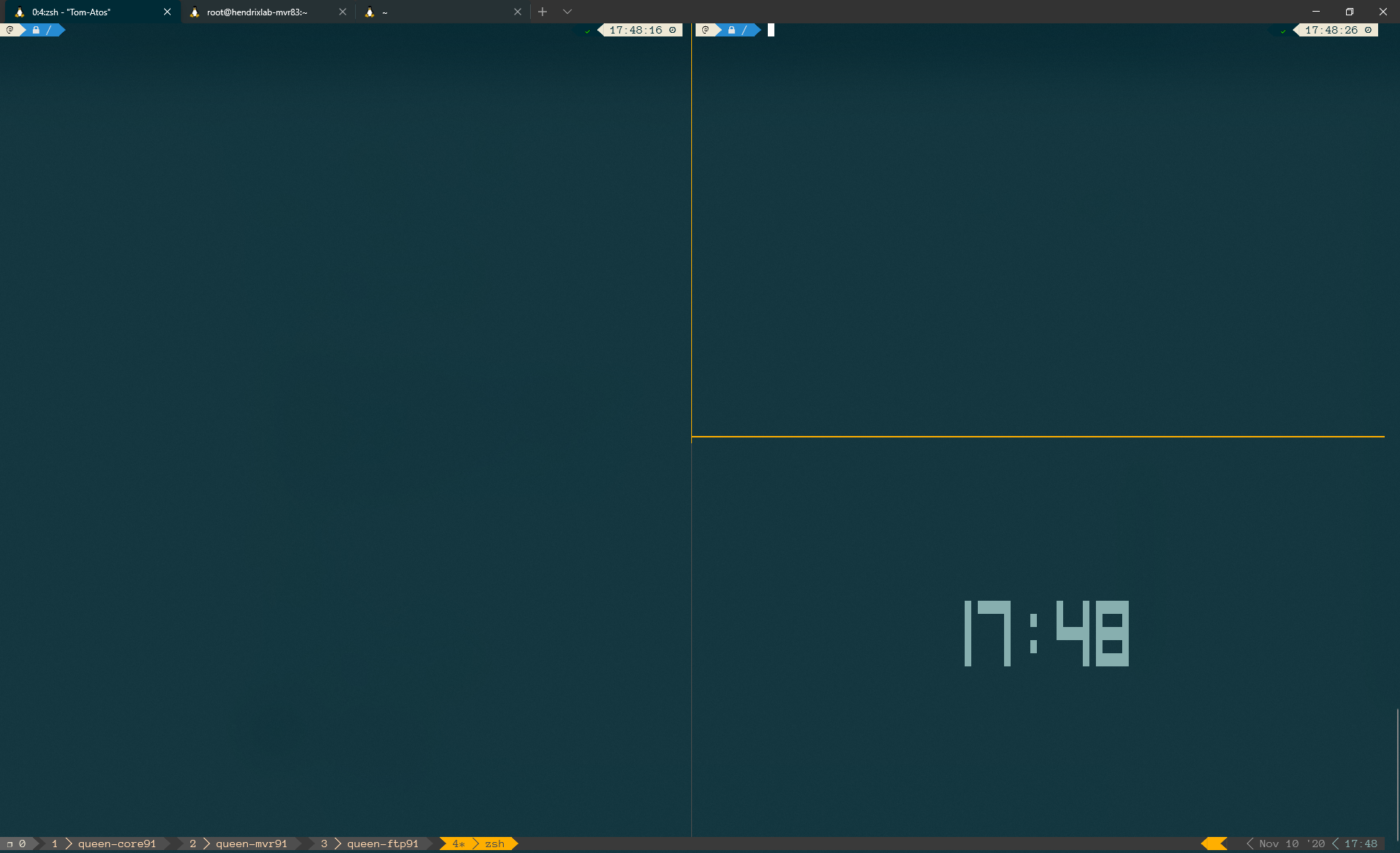
ファイル.tmux.confを~/.tmux.confにコピーします
| コントロール | 説明 |
|---|---|
Ctrl + q | Tmux を入力してください |
- | ウィンドウを水平に分割する |
+ | ウィンドウを垂直に分割する |
Ctrl + arrow | ペイン間の切り替え |
Shift + arrow | ウィンドウ間を移動するキー |
e | .tmux.conf ファイルを編集してソースする |
R | .tmux.conf ファイルをソースします。 |
新しく始める:
tmux
セッション名で新規に開始します:
tmux new -s myname
添付:
tmux a # (or at, or attach)
名前付きに添付します:
tmux a -t myname
セッションをリストします:
tmux ls
セッションを強制終了します:
tmux kill-session -t myname
すべての tmux セッションを強制終了します。
tmux ls | grep : | cut -d. -f1 | awk '{print substr($1, 0, length($1)-1)}' | xargs kill
tmux で、プレフィックスctrl+b (変更したプレフィックスは ctrl+a) を押してから、次のようにします。
tmux のすべてのショートカット キーを表示するには、 bind-key ?使用するだけです。私の場合、それはCTRL-B ?
:new<CR> new session
s list sessions
$ name session
c create window
w list windows
n next window
p previous window
f find window
, name window
& kill window
+ vertical split
- horizontal split
o swap panes
q show pane numbers
x kill pane
⍽ space - toggle between layouts
<prefix> q (Show pane numbers, when the numbers show up type the key to goto that pane)
<prefix> { (Move the current pane left)
<prefix> } (Move the current pane right)
<prefix> z toggle pane zoom
tmux セッションを保存/復元するための小さなスクリプトを見つけました。ソースはこちら
スクリプトをsudo vim /usr/local/bin/tmux-sessionに置き、 sudo chmod +x /usr/local/bin/tmux-sessionを追加します。
このように手動で呼び出すか、cron から定期的に呼び出します (忘れる可能性があるため)。
tmux-session save ~/.tmux-sessionに書き込みます。次のように再起動後にそれらを復元します。
tmux-session restore私のカスタムZSH
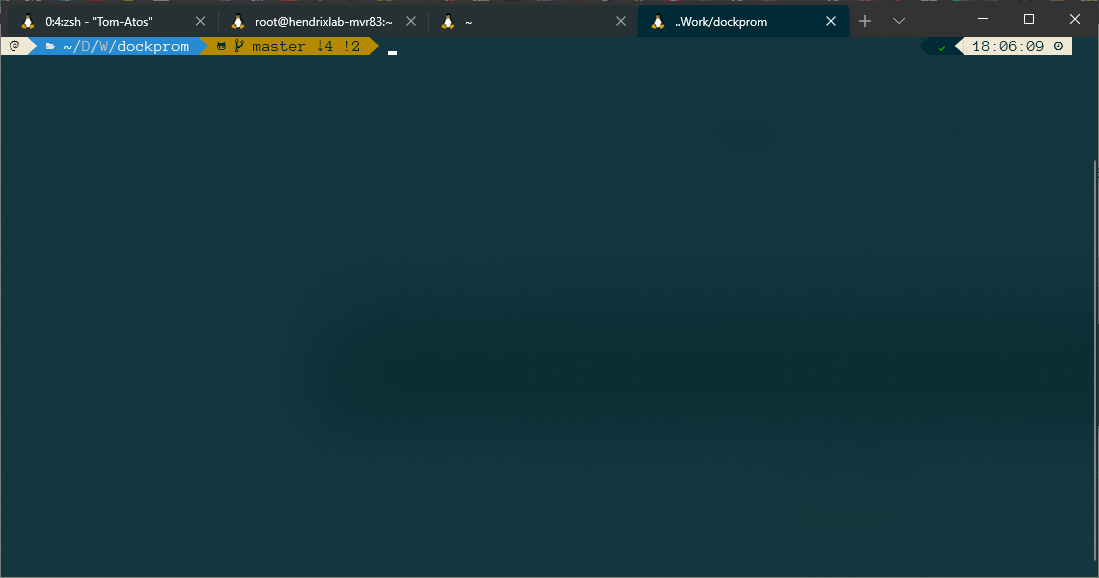
~/.zshrcを私の.zshrcに置き換えます mv ~/.zshrc .zshrc."$(date +%F)"
cp .zshrc ~/.zshrc
Oh My Zsh は、Zsh 構成を管理するためのオープンソースのコミュニティ主導のフレームワークです。
sh -c " $( curl -fsSL https://raw.github.com/ohmyzsh/ohmyzsh/master/tools/install.sh ) "Powerlevel10k は Zsh のテーマです。スピード、柔軟性、すぐに使えるエクスペリエンスを重視しています。
git clone --depth=1 https://github.com/romkatv/powerlevel10k.git ${ZSH_CUSTOM :- $HOME / .oh-my-zsh / custom} /themes/powerlevel10k
git clone --depth 1 https://github.com/junegunn/fzf.git ~ /.fzf
~ /.fzf/installhttps://github.com/athityakumar/colorls#installation
git clone https://github.com/zsh-users/zsh-autosuggestions ${ZSH_CUSTOM :- ~ / .oh-my-zsh / custom} /plugins/zsh-autosuggestionsgit clone https://github.com/zsh-users/zsh-syntax-highlighting.git ${ZSH_CUSTOM :- ~ / .oh-my-zsh / custom} /plugins/zsh-syntax-highlightinggit clone https://github.com/tautomer/update-ohmyzsh-custom-plugins.git $ZSH_CUSTOM /plugins/update-custom-plugins私の .zshrc ではこのプラグインを使用しています
Windows ターミナルは、Microsoft が Windows 10 用に開発したマルチタブのコマンド ライン フロントエンドです。すべての Windows ターミナル エミュレータを含む任意のコマンド ライン アプリを別のタブで実行できます。コマンド プロンプト、PowerShell、WSL、SSH、および Azure Cloud Shell コネクタを実行するように事前構成されています。
私はAnonymous Pro Fontが大好きです。ダウンロード
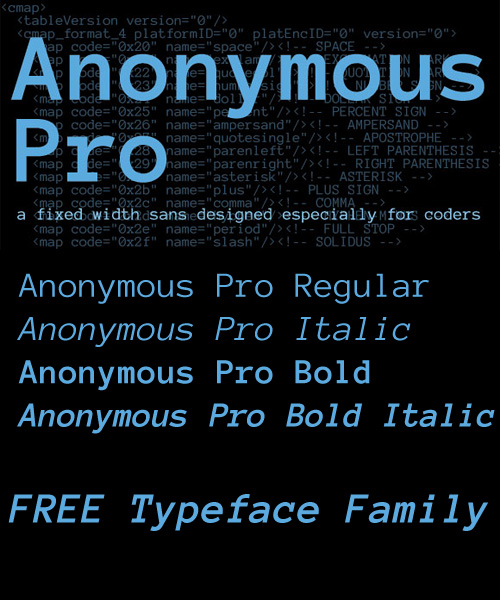
他のフォントについては、こちらをご覧ください: https://www.nerdfonts.com/
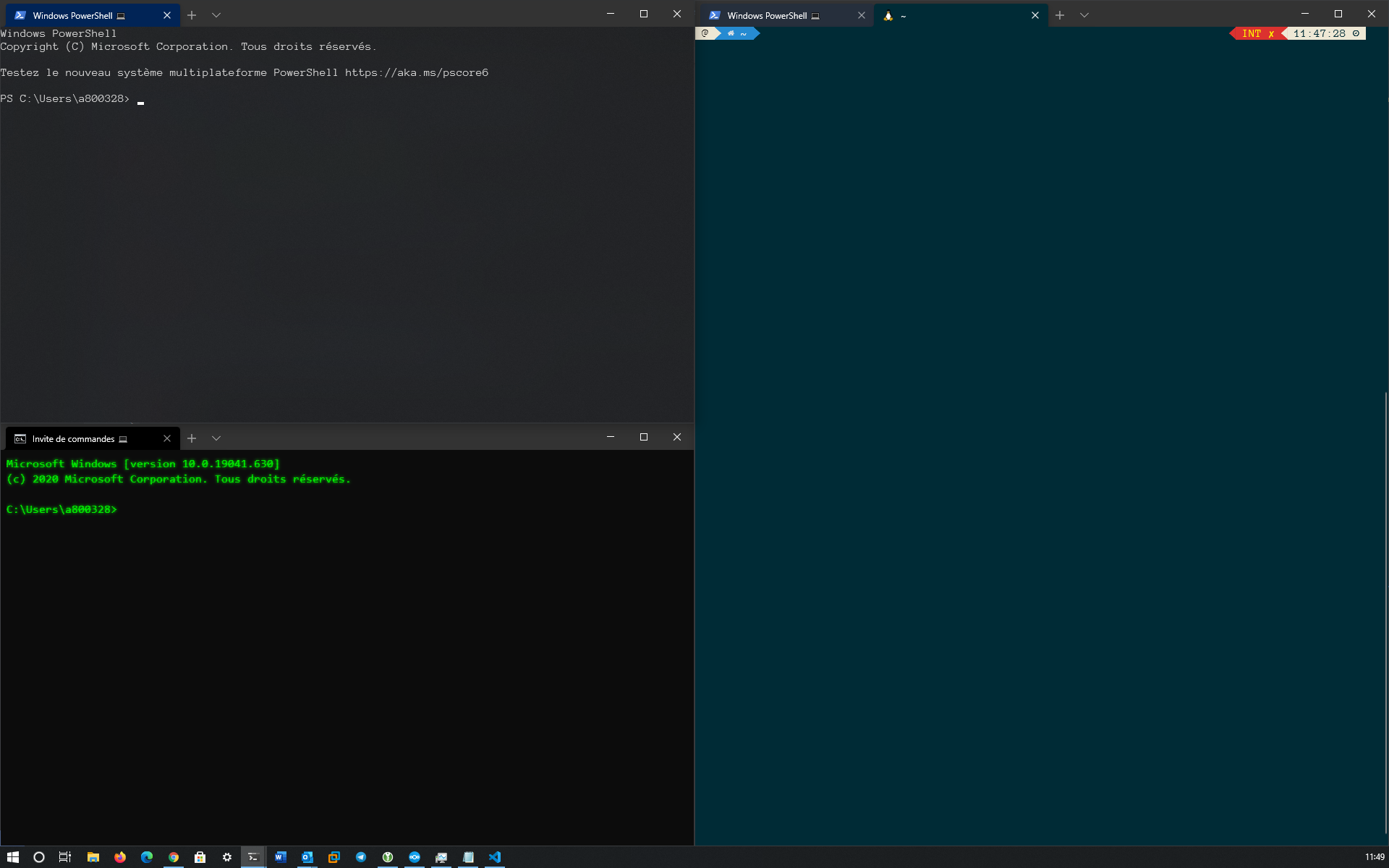
Windows ターミナルで、設定 (Ctrl+,) を開き、settings.json を貼り付けます。
| キーバインド | 説明 |
|---|---|
| Ctrl+Shift+f | 検索ボックスを開く |
| Ctrl+Shift+P | コマンドパレットを開く(デフォルト) |
| Alt+Shift+d | 複製モードでの自動分割ペイン |
| Alt+Shift+- | 複製モードでの水平分割ペイン |
| Alt+Shift+プラス | 複製モードの垂直分割ペイン |
| Alt+Shift+テンキー_minux | 複製モードでの水平分割ペイン |
| Alt+Shift+テンキープラス | 複製モードの垂直分割ペイン |
// selections are automatically copied to your clipboard.
"copyOnSelect" : true ,
// formatted data is also copied to your clipboard
"copyFormatting" : false ,