著者からのメモ
私はもうこのプロジェクトを使用したり、サポートを提供したりしません。プロジェクトを維持したい場合は、[email protected] まで私に連絡してください。
このプロジェクトは 4 年前に作成されました。今ではビデオを GIF に変換するもっと良い方法があるかもしれません。Google を使用してください。
/著者からのメモ
あらゆるビデオ ファイルを最適化されたアニメーション GIF に変換します。全長でも、一部のみでも。
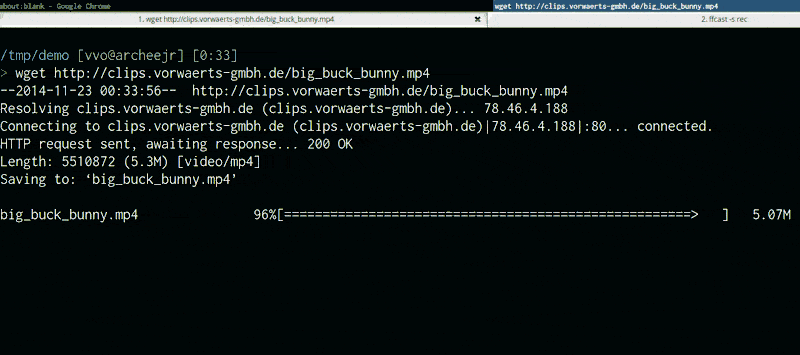
このスクリーンキャストは、lololilicon/FFcast で録画され、次の方法で GIF に変換されました。
gifify screencast.mkv -o screencast.gif --resize 800:-1stdinとstdoutサポートgifify を使用する前に、以下をインストールしてください。
$ brew install node )$ brew install ffmpeg )$ brew install imagemagick )$ brew install giflossy )すべてのインストールに付属する gifify Docker イメージを使用することもできます。
npm install -g gifify > gifify -h
Usage: gifify [options] [file]
Options:
-h, --help output usage information
-V, --version output the version number
--colors < n > Number of colors, up to 255, defaults to 80
--compress < n > Compression (quality) level, from 0 (no compression) to 100, defaults to 40
--from < position > Start position, hh:mm:ss or seconds, defaults to 0
--fps < n > Frames Per Second, defaults to 10
-o, --output < file > Output file, defaults to stdout
--resize < W:H > Resize output, use -1 when specifying only width or height. ` 350:100 ` , ` 400:-1 ` , ` -1:200 `
--reverse Reverses movie
--speed < n > Movie speed, defaults to 1
--subtitles < filepath > Subtitle filepath to burn to the GIF
--text < string > Add some text at the bottom of the movie
--to < position > End position, hh:mm:ss or seconds, defaults to end of movie
--no-loop Will show every frame once without looping例を参照してください。
var fs = require ( 'fs' ) ;
var gifify = require ( 'gifify' ) ;
var path = require ( 'path' ) ;
var input = path . join ( __dirname , 'movie.mp4' ) ;
var output = path . join ( __dirname , 'movie.gif' ) ;
var gif = fs . createWriteStream ( output ) ;
var options = {
resize : '200:-1' ,
from : 30 ,
to : 35
} ;
gifify ( input , options ) . pipe ( gif ) ;読み取り可能なストリームをgifify(stream, opts)に渡すこともできます。
Gifify は、コマンド ライン ( cat movie.mp4 | gifify -o out.gif ) とプログラム API ( gifify(readableStream, opts).pipe(writableStream) ) の両方でストリームをサポートします。
これは場合によっては非常に便利ですが、既にディスク上にファイルがある場合は、 gifify movie.mp4 -o out.gifまたはgifify(filePath, opts).pipe(writableStream)実行することをお勧めします。
なぜ? 40:20 から 40:22 に削減したい場合に 3.4GB をパイプすると、依然として非常に時間がかかり、パフォーマンス上のメリットが得られないからです。
FFmpeg は 0GB -> $START_BYTE_40:20 を読み取る必要があり、それを破棄します。しかし、すべてはあなたの記憶の中に流れます。
コマンドラインから直接ファイル入力を使用する場合、 -i filenameオプションを FFmpeg に渡すと、非常に高速になります。
|piping時には注意してください。
簡単なテキストを GIF に書き込むことができます。
gifify back.mp4 -o back.gif --from 01:48:23.200 --to 01:48:25.300 --text " What?..What?What? "結果:
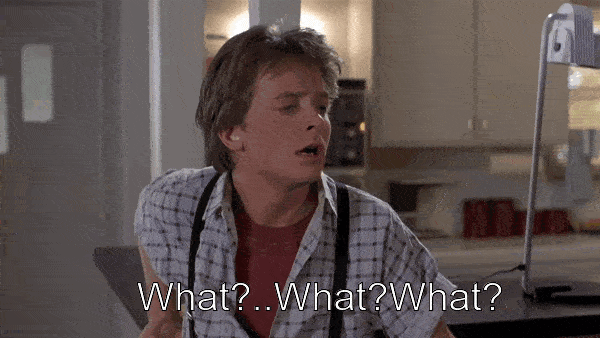
GIF に字幕を書き込むことができます。とても簡単です。
gifify 22.mkv -o movie.gif --subtitles 22.ass --from 1995 --to 2002 --resize 600:-1新しい字幕ファイルを作成する必要があります。映画全体のタイムコードは 5 秒間の GIF では機能しません。
aegisub を使用して字幕を作成し、フォント サイズを拡大すると素晴らしい効果が得られます。
これは、aegisub で作成された、前のコマンドの22.assです。
[Script Info]
; Script generated by Aegisub 3.2.1
; http://www.aegisub.org/
Title: Default Aegisub file
ScriptType: v4.00+
WrapStyle: 0
ScaledBorderAndShadow: yes
YCbCr Matrix: None
[Aegisub Project Garbage]
[V4+ Styles]
Format: Name, Fontname, Fontsize, PrimaryColour, SecondaryColour, OutlineColour, BackColour, Bold, Italic, Underline, StrikeOut, ScaleX, ScaleY, Spacing, Angle, BorderStyle, Outline, Shadow, Alignment, MarginL, MarginR, MarginV, Encoding
Style: Default,Arial,20,&H00FFFFFF,&H000000FF,&H00000000,&H00000000,0,0,0,0,100,100,0,0,1,2,2,2,10,10,10,1
[Events]
Format: Layer, Start, End, Style, Name, MarginL, MarginR, MarginV, Effect, Text
Dialogue: 0,0:00:02.50,0:00:03.97,Default,,0,0,0,,{fnLiberation Sansfs40}Okay, okay.
Dialogue: 0,0:00:05.00,0:00:06.90,Default,,0,0,0,,{fnLiberation Sansfs40}Okay. Okay.
22 Jump Street から GIF を抽出した結果:
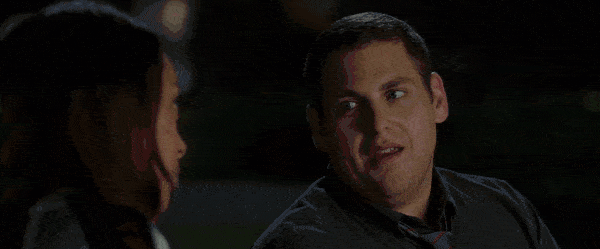
On modern hardware GIF is the slowest and most expensive video codec. Can we please allow it to be obsoleted?
https://pornel.net/efficient-gifs#sec44
ヨロ!
Giflossy は gifsicle のフォークであり、gifsicle の作者は現在、gifsicle に非可逆部分を統合することに取り組んでいます。
したがって、すぐに gifsicle および gifiscle パッケージを直接使用できるようになります。
jclem/gifify は素晴らしいインスピレーションの源でした。