少数の Google Chromecast コマンドを実装します。基本的なコマンド以外に、コンピュータからメディア ファイルを個別にまたはプレイリストで再生することもできます。 playlistコマンドはフォルダー内のすべてのファイルを調べ、数値順に並べ替えて再生します。また、 slideshowコマンドを使用して画像のスライドショーを再生することもできます。
ローカル メディア ファイルまたはインターネット上でホストされているファイルを、次の形式で Chromecast に読み込むことができます。
Supported Media formats:
- MP3
- AVI
- MKV
- MP4
- WebM
- FLAC
- WAV
不明なビデオ ファイルが見つかった場合は、 ffmpeg使用してそれを MP4 にトランスコードし、Chromecast にストリーミングします。
メディア ファイルをキャスト デバイスにストリーミングする http サーバーを作成することで、ローカル メディア ファイルを再生できます。
DNS マルチキャストは、Chromecast デバイスと Google Home デバイスを決定するために使用されます。
キャスト DNS エントリもキャッシュされます。つまり、デバイス名-n <name>またはデバイス UUID -u <uuid>をパススルーすると、結果がキャッシュされ、すぐに Chromecast デバイスに接続されます。 。
https://github.com/vishen/go-chromecast/releases
tar -xzf go-chromecast.tar.gzを使用して解凍し、 sudo install ./go-chromecast /usr/bin/使用してインストールします。 $ go install github.com/vishen/go-chromecast@latest
$ go get -u github.com/vishen/go-chromecast
Control your Google Chromecast or Google Home Mini from the
command line.
Usage:
go-chromecast [flags]
go-chromecast [command]
Available Commands:
help Help about any command
httpserver Start the HTTP server
load Load and play media on the chromecast
load-app Load and play content on a chromecast app
ls List devices
mute Mute the chromecast
next Play the next available media
pause Pause the currently playing media on the chromecast
playlist Load and play media on the chromecast
previous Play the previous available media
restart Restart the currently playing media
rewind Rewind by seconds the currently playing media
seek Seek by seconds into the currently playing media
seek-to Seek to the <timestamp_in_seconds> in the currently playing media
slideshow Play a slideshow of photos
status Current chromecast status
stop Stop casting
transcode Transcode and play media on the chromecast
tts text-to-speech
ui Run the UI
unmute Unmute the chromecast
unpause Unpause the currently playing media on the chromecast
volume Get or set volume
watch Watch all events sent from a chromecast device
Flags:
-a, --addr string Address of the chromecast device
-v, --debug debug logging
-d, --device string chromecast device, ie: 'Chromecast' or 'Google Home Mini'
-n, --device-name string chromecast device name
--disable-cache disable the cache
--dns-timeout int Multicast DNS timeout in seconds when searching for chromecast DNS entries (default 3)
--first Use first cast device found
-h, --help help for go-chromecast
-i, --iface string Network interface to use when looking for a local address to use for the http server or for use with multicast dns discovery
-p, --port string Port of the chromecast device if 'addr' is specified (default "8009")
-u, --uuid string chromecast device uuid
--verbose verbose logging
--version display command version
--with-ui run with a UI
Use "go-chromecast [command] --help" for more information about a command.
# View available cast devices.
$ go-chromecast ls
Found 2 cast devices
1) device="Chromecast" device_name="MarieGotGame?" address="192.168.0.115:8009" status="" uuid="b380c5847b3182e4fb2eb0d0e270bf16"
2) device="Google Home Mini" device_name="Living Room Speaker" address="192.168.0.52:8009" status="" uuid="b87d86bed423a6feb8b91a7d2778b55c"
# Status of a cast device.
$ go-chromecast status
Found 2 cast dns entries, select one:
1) device="Chromecast" device_name="MarieGotGame?" address="192.168.0.115:8009" status="" uuid="b380c5847b3182e4fb2eb0d0e270bf16"
2) device="Google Home Mini" device_name="Living Room Speaker" address="192.168.0.52:8009" status="" uuid="b87d86bed423a6feb8b91a7d2778b55c"
Enter selection: 1
Idle (Backdrop), volume=1.00 muted=false
# Specify a cast device name.
$ go-chromecast status -n "Living Room Speaker"
Idle, volume=0.17 muted=false
# Specify a cast device by ip address.
$ go-chromecast status -a 192.168.0.52
Idle, volume=0.17 muted=false
# Specify a cast device uuid.
$ go-chromecast status -u b87d86bed423a6feb8b91a7d2778b55c
Idle (Default Media Receiver), volume=0.17 muted=false
# Play a file hosted on the internet
$ go-chromecast load https://example.com/path/to/media.mp4
# Load a local media file (can play both audio and video).
$ go-chromecast load ~/Downloads/SampleAudio_0.4mb.mp3
Found 2 cast dns entries, select one:
1) device="Chromecast" device_name="MarieGotGame?" address="192.168.0.115:8009" status="" uuid="b380c5847b3182e4fb2eb0d0e270bf16"
2) device="Google Home Mini" device_name="Living Room Speaker" address="192.168.0.52:8009" status="" uuid="b87d86bed423a6feb8b91a7d2778b55c"
Enter selection: 2
# Status of cast device running an audio file.
$ go-chromecast status
Found 2 cast dns entries, select one:
1) device="Chromecast" device_name="MarieGotGame?" address="192.168.0.115:8009" status="" uuid="b380c5847b3182e4fb2eb0d0e270bf16"
2) device="Google Home Mini" device_name="Living Room Speaker" address="192.168.0.52:8009" status="Default Media Receiver" uuid="b87d86bed423a6feb8b91a7d2778b55c"
Enter selection: 2
Default Media Receiver (PLAYING), unknown, time remaining=8s/28s, volume=1.00, muted=false
# Play a playlist of media files.
$ go-chromecast playlist ~/playlist_test/ -n "Living Room Speaker"
Attemping to play the following media:
- /home/jonathan/playlist_test/SampleAudio_0.4mb.mp3
- /home/jonathan/playlist_test/sample_1.mp3
# Select where to start a playlist from.
$ go-chromecast playlist ~/playlist_test/ -n "Living Room Speaker" --select
Will play the following items, select where to start from:
1) /home/jonathan/playlist_test/SampleAudio_0.4mb.mp3: last played "2018-11-25 11:17:25 +0000 GMT"
2) /home/jonathan/playlist_test/sample_1.mp3: last played "2018-11-25 11:17:28 +0000 GMT"
Enter selection: 2
Attemping to play the following media:
- /home/jonathan/playlist_test/sample_1.mp3
# Start a playlist from the start, ignoring if you have previously played that playlist.
$ go-chromecast playlist ~/playlist_test/ -n "Living Room Speaker" --continue=false
# Start a playlist and launch the terminal ui
$ go-chromecast playlist ~/playlist_test/ -n "Living Room Speaker" --with-ui
# Start a slideshow of images
$ go-chromecast slideshow slideshow_images/*.png --repeat=false
# Pause the playing media.
$ go-chromecast pause
# Continue playing the currently playing media.
$ go-chromecast play
# Play the next item in a playlist.
$ go-chromecast next
# Play the previous item in a playlist.
$ go-chromecast previous
# Rewind the currently playing media by x seconds.
$ go-chromecast rewind 30
# Go forward in the currently playing media by x seconds.
$ go-chromecast seek 30
# Get the current volume level
$ go-chromecast volume
# Set the volume level
$ go-chromecast volume 0.55
# View what messages a cast device is sending out.
$ go-chromecast watch
# Use a terminal UI to interact with the cast device
$ go-chromecast ui
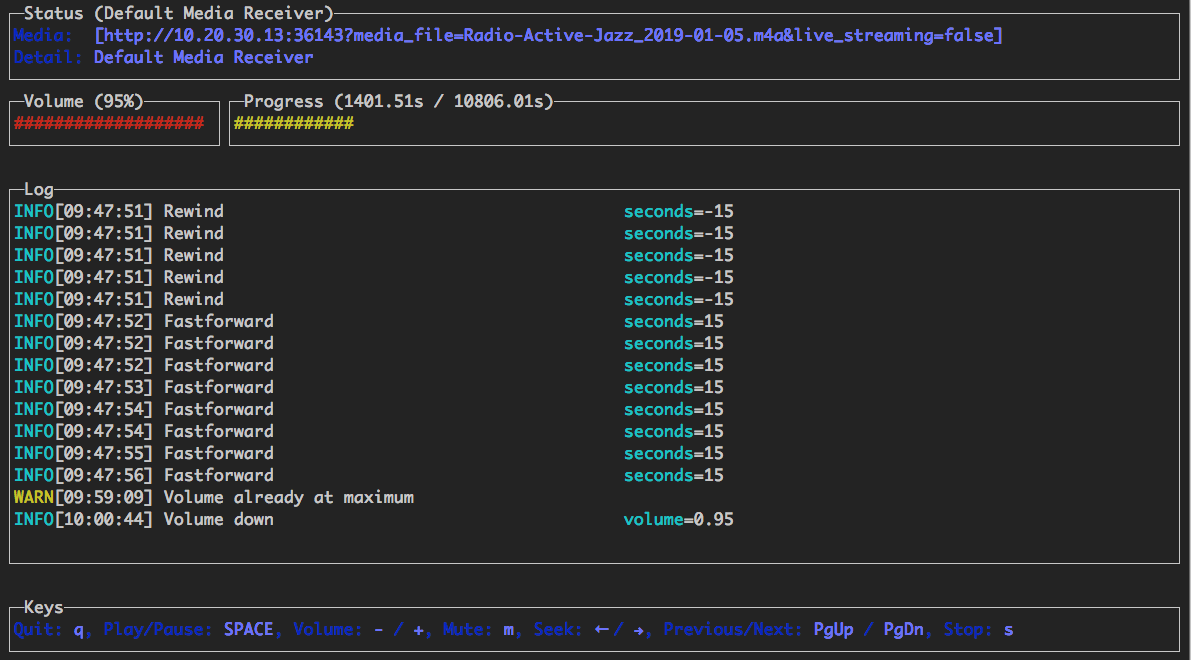
基本的な端末ユーザー インターフェイスが提供され、次のコントロールをサポートします。
次の方法で実行できます。
すでに何かを再生している Chromecast をリモート制御したいだけの場合:
$ go-chromecast ui
UI をplaylistコマンドと組み合わせて使用します (上記で詳しく説明)。
$ go-chromecast --with-ui playlist /path/to/directory
UI をloadコマンドと組み合わせて使用します (上記で詳しく説明)。
$ go-chromecast --with-ui load /path/to/file.flac
次の API を備えた HTTP API サーバーが提供されています。
GET /devices?interface=<network_interface>&wait=<seconds>
POST /connect?uuid=<device_uuid>&addr=<device_addr>&port=<device_port>&interface=<network_interface>&wait=<seconds>
POST /disconnect?uuid=<device_uuid>&stop=<bool>
POST /disconnect-all?stop=<bool>
POST /status?uuid=<device_uuid>
POST /pause?uuid=<device_uuid>
POST /unpause?uuid=<device_uuid>
POST /mute?uuid=<device_uuid>
POST /unmute?uuid=<device_uuid>
POST /stop?uuid=<device_uuid>
GET /volume?uuid=<device_uuid>
POST /volume?uuid=<device_uuid>&volume=<float>
POST /rewind?uuid=<device_uuid>&seconds=<int>
POST /seek?uuid=<device_uuid>&seconds=<int>
POST /seek-to?uuid=<device_uuid>&seconds=<float>
POST /load?uuid=<device_uuid>&path=<filepath_or_url>&content_type=<string>
$ go-chromecast httpserver
Start the HTTP server which provides an HTTP
api to control chromecast devices on a network.
Usage:
go-chromecast httpserver [flags]
Flags:
-h, --help help for httpserver
--http-addr string addr for the http server to listen on (default "0.0.0.0")
--http-port string port for the http server to listen on (default "8011")
メディア アイテムをプレイリストとして再生するためのサポートがあります。
プレイリストから再生する場合、 --selectフラグを通過することができ、これにより再生を開始するメディアを選択できるようになります。これは、一部のメディアをすでに再生していて、まだ再生していないメディアから始めたい場合に便利です。
再生されたメディアはキャッシュに保存されるため、プレイリストからメディアを再生している場合は、最近再生したメディア ファイルが確認され、プレイリストから次のメディア ファイルが再生されます。 --continue=false渡すと、プレイリストが最初から開始されます。
デバイスが送信しているものを確認したい場合は、デバイスから送信されている protobuf メッセージをwatchできます。
$ go-chromecast watch
実験的なテキスト読み上げのサポートが追加されました。これは、Google Cloud の Text-to-Speech を使用してテキストを mp3 オーディオ ファイルに変換し、デバイスにストリーミングします。
Text-to-Speech API を有効にする必要があります https://console.cloud.google.com/flows/enableapi?apiid=texttospeech.googleapis.com と、Google サービス アカウントが必要です https://console.cloud.google。 com/apis/credentials/serviceaccountkey
$ go-chromecast tts <message_to_say> --google-service-account=/path/to/service/account.json
en-US 以外の言語の場合
$ go-chromecast tts <message_to_say> --google-service-account=/path/to/service/account.json
--voice-name en-US-Wavenet-G --speaking-rate 1.05 --pitch 0.9
利用可能な音声 (音声名) のリストは、こちらでご覧いただけます: https://cloud.google.com/text-to-speech/
SSMLを使用する
$ go-chromecast tts '<speak>Hello<break time="500ms"/>world.</speak>'
--google-service-account=/path/to/service/account.json
--ssml