JSP는 HTML 양식을 통해 서버에 파일을 업로드할 수 있습니다. 파일 형식은 텍스트 파일, 바이너리 파일, 이미지 파일 또는 기타 문서일 수 있습니다.
다음으로 HTML 태그를 사용하여 파일 업로드 양식을 만듭니다.
Form Method 속성은 POST 방식으로 설정해야 하며, GET 방식은 사용할 수 없습니다.
양식 enctype 속성은 multipart/form-data로 설정되어야 합니다.
양식 작업 속성은 파일 업로드를 위해 백그라운드로 제출된 jsp 파일 주소로 설정되어야 합니다. 예를 들어, uploadFile.jsp 프로그램 파일은 업로드된 파일을 처리하는 데 사용됩니다.
파일 요소를 업로드하려면 <input .../> 태그를 사용하고 속성을 type="file"로 설정해야 합니다. 여러 파일을 업로드해야 하는 경우 <input .../> 태그에 다른 이름을 설정할 수 있습니다.
다음은 파일 업로드 양식입니다.
<html><head><title>파일 업로드 양식</title></head><body><h3>파일 업로드:</h3>업로드할 파일 선택: <br /><form action="UploadServlet" method="post" enctype="multipart/form-data"><input type="file" name="file" size="50" /><br /><input type="submit" value="파일 업로드 " /></form></body></html>로컬 브라우저에서 파일에 액세스합니다. 디스플레이 인터페이스는 다음과 같습니다. "파일 업로드"를 클릭하면 업로드할 파일을 선택할 수 있는 창이 나타납니다.
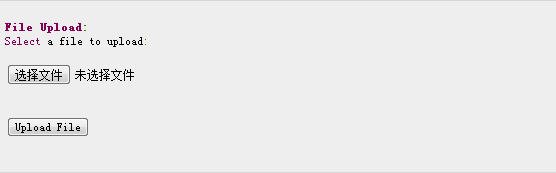
먼저, 업로드 후 파일이 서비스에 저장되는 위치를 정의합니다. 프로그램에서 경로를 작성하거나 web.xml에서 context-param 요소를 설정하여 파일이 저장되는 디렉터리를 설정할 수 있습니다. 구성 파일은 다음과 같습니다.
<web-app>....<context-param> <description>파일 업로드 주소</description> <param-name>file-upload</param-name> <param-value> c:apache-tomcat- 5.5.29webappsdata </param-value> </context-param>....</web-app>
다음 스크립트 파일 UploadFile.jsp는 업로드된 여러 파일을 처리할 수 있습니다. 이 스크립트를 사용하기 전에 다음 사항에 주의해야 합니다.
다음 예제는 FileUpload를 사용하므로 최신 commons-fileupload.xxjar 패키지 파일을 클래스 경로에 도입해야 합니다. 다운로드 주소는 http://commons.apache.org/fileupload/입니다.
FileUpload는 Commons IO를 사용하므로 클래스 경로에 최신 commons-io-xxjar을 도입해야 합니다. 다운로드 주소는 http://commons.apache.org/io/입니다.
다음 예제를 테스트할 때 업로드된 파일 크기가 maxFileSize 변수에 설정된 크기보다 작은지 업로드하고 확인해야 합니다. 그렇지 않으면 파일을 성공적으로 업로드할 수 없습니다.
c:temp 및 c:apache-tomcat-5.5.29webappsdata 디렉터리를 생성했는지 확인하세요.
<%@ 페이지 가져오기="java.io.*,java.util.*, javax.servlet.*" %><%@ 페이지 가져오기="javax.servlet.http.*" %><%@ 페이지 가져오기= "org.apache.commons.fileupload.*" %><%@ 페이지 import="org.apache.commons.fileupload.disk.*" %><%@ 페이지 import="org.apache.commons.fileupload.servlet.*" %><%@ page import="org.apache.commons.io.output.*" %><% 파일 파일 int maxFileSize = 5000 * 1024; int maxMemSize = 5000 * 1024; ServletContext context = pageContext.getServletContext(); context.getInitParameter("file-upload"); // 업로드된 콘텐츠 유형 확인 String contentType = request.getContentType() if ((contentType.indexOf("multipart/form-data") >= 0)) { DiskFileItemFactory Factory = new DiskFileItemFactory(); // 메모리에 저장되는 최대 파일 크기를 설정합니다. Factory.setSizeThreshold(maxMemSize); 로컬에 저장된 데이터는 maxMemSize보다 큽니다. upload.setSizeMax( maxFileSize ); try{ // 가져온 파일을 구문 분석합니다. List fileItems = upload.parseRequest(request) // 업로드된 파일 처리 Iterator i = fileItems.iterator(); out.println("<head>") out.println("<title>JSP 파일 업로드</title> " ); out.println("</head>"); out.println("<body>") while ( i.hasNext () ) { FileItem fi = (FileItem)i.next(); if ( !fi.isFormField () ) { // 업로드된 파일의 매개변수를 가져옵니다. String fieldName = fi.getFieldName() String fileName = fi.getName(); .isInMemory (); long sizeInBytes = fi.getSize(); // 파일에 쓰기 if( fileName.lastIndexOf("\") >= 0 ){ file = new File( filePath , fileName.substring( fileName.lastIndexOf("\"))) ; }else{ file = new File( filePath , fileName.substring(fileName.lastIndexOf("\")+1)) ; fi.write( file ) ; out.println("업로드된 파일 이름: " + filePath + fileName + "<br>"); out.println("</body>"); out.println("</html>"); }catch(Exception ex) { System.out.println(ex) } }else{ out.println("< html>"); out.println("<head>"); out.println("<title>서블릿 업로드</title>"); out.println("</head>"); out.println("<body>"); out.println("<p>업로드된 파일이 없습니다.</p>") out.println("</html> "); }%>다음으로, 브라우저를 통해 http://localhost:8080/UploadFile.htm 에 액세스하고, 인터페이스는 아래와 같으며, 파일을 업로드해 보겠습니다.
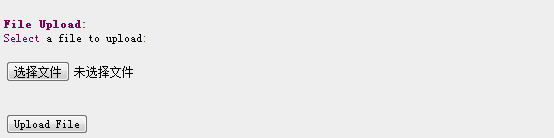
JSP 스크립트가 정상적으로 실행되면 파일이 c:apache-tomcat-5.5.29webappsdata에 업로드됩니다. 폴더를 열어 업로드가 성공했는지 확인할 수 있습니다.