Implementa um pequeno número de comandos do Google Chromecast. Além dos comandos básicos, também permite reproduzir arquivos de mídia do seu computador individualmente ou em uma lista de reprodução; o comando playlist examinará todos os arquivos em uma pasta e os reproduzirá classificados numericamente. Também permite reproduzir uma apresentação de slides de imagens com o comando slideshow .
Pode carregar um arquivo de mídia local ou um arquivo hospedado na internet em seu chromecast com o seguinte formato:
Supported Media formats:
- MP3
- AVI
- MKV
- MP4
- WebM
- FLAC
- WAV
Se um arquivo de vídeo desconhecido for encontrado, ele usará ffmpeg para transcodificá-lo para MP4 e transmiti-lo para o Chromecast.
Podemos reproduzir arquivos de mídia locais criando um servidor http que transmitirá o arquivo de mídia para o dispositivo de transmissão.
Um multicast DNS é usado para determinar os dispositivos Chromecast e Google Home.
A entrada DNS cast também é armazenada em cache, isso significa que se você passar pelo nome do dispositivo, -n <name> , ou pelo dispositivo uuid, -u <uuid> , os resultados serão armazenados em cache e ele se conectará ao dispositivo chromecast instantaneamente .
https://github.com/vishen/go-chromecast/releases
tar -xzf go-chromecast.tar.gz e instale usando sudo install ./go-chromecast /usr/bin/ $ go install github.com/vishen/go-chromecast@latest
$ go get -u github.com/vishen/go-chromecast
Control your Google Chromecast or Google Home Mini from the
command line.
Usage:
go-chromecast [flags]
go-chromecast [command]
Available Commands:
help Help about any command
httpserver Start the HTTP server
load Load and play media on the chromecast
load-app Load and play content on a chromecast app
ls List devices
mute Mute the chromecast
next Play the next available media
pause Pause the currently playing media on the chromecast
playlist Load and play media on the chromecast
previous Play the previous available media
restart Restart the currently playing media
rewind Rewind by seconds the currently playing media
seek Seek by seconds into the currently playing media
seek-to Seek to the <timestamp_in_seconds> in the currently playing media
slideshow Play a slideshow of photos
status Current chromecast status
stop Stop casting
transcode Transcode and play media on the chromecast
tts text-to-speech
ui Run the UI
unmute Unmute the chromecast
unpause Unpause the currently playing media on the chromecast
volume Get or set volume
watch Watch all events sent from a chromecast device
Flags:
-a, --addr string Address of the chromecast device
-v, --debug debug logging
-d, --device string chromecast device, ie: 'Chromecast' or 'Google Home Mini'
-n, --device-name string chromecast device name
--disable-cache disable the cache
--dns-timeout int Multicast DNS timeout in seconds when searching for chromecast DNS entries (default 3)
--first Use first cast device found
-h, --help help for go-chromecast
-i, --iface string Network interface to use when looking for a local address to use for the http server or for use with multicast dns discovery
-p, --port string Port of the chromecast device if 'addr' is specified (default "8009")
-u, --uuid string chromecast device uuid
--verbose verbose logging
--version display command version
--with-ui run with a UI
Use "go-chromecast [command] --help" for more information about a command.
# View available cast devices.
$ go-chromecast ls
Found 2 cast devices
1) device="Chromecast" device_name="MarieGotGame?" address="192.168.0.115:8009" status="" uuid="b380c5847b3182e4fb2eb0d0e270bf16"
2) device="Google Home Mini" device_name="Living Room Speaker" address="192.168.0.52:8009" status="" uuid="b87d86bed423a6feb8b91a7d2778b55c"
# Status of a cast device.
$ go-chromecast status
Found 2 cast dns entries, select one:
1) device="Chromecast" device_name="MarieGotGame?" address="192.168.0.115:8009" status="" uuid="b380c5847b3182e4fb2eb0d0e270bf16"
2) device="Google Home Mini" device_name="Living Room Speaker" address="192.168.0.52:8009" status="" uuid="b87d86bed423a6feb8b91a7d2778b55c"
Enter selection: 1
Idle (Backdrop), volume=1.00 muted=false
# Specify a cast device name.
$ go-chromecast status -n "Living Room Speaker"
Idle, volume=0.17 muted=false
# Specify a cast device by ip address.
$ go-chromecast status -a 192.168.0.52
Idle, volume=0.17 muted=false
# Specify a cast device uuid.
$ go-chromecast status -u b87d86bed423a6feb8b91a7d2778b55c
Idle (Default Media Receiver), volume=0.17 muted=false
# Play a file hosted on the internet
$ go-chromecast load https://example.com/path/to/media.mp4
# Load a local media file (can play both audio and video).
$ go-chromecast load ~/Downloads/SampleAudio_0.4mb.mp3
Found 2 cast dns entries, select one:
1) device="Chromecast" device_name="MarieGotGame?" address="192.168.0.115:8009" status="" uuid="b380c5847b3182e4fb2eb0d0e270bf16"
2) device="Google Home Mini" device_name="Living Room Speaker" address="192.168.0.52:8009" status="" uuid="b87d86bed423a6feb8b91a7d2778b55c"
Enter selection: 2
# Status of cast device running an audio file.
$ go-chromecast status
Found 2 cast dns entries, select one:
1) device="Chromecast" device_name="MarieGotGame?" address="192.168.0.115:8009" status="" uuid="b380c5847b3182e4fb2eb0d0e270bf16"
2) device="Google Home Mini" device_name="Living Room Speaker" address="192.168.0.52:8009" status="Default Media Receiver" uuid="b87d86bed423a6feb8b91a7d2778b55c"
Enter selection: 2
Default Media Receiver (PLAYING), unknown, time remaining=8s/28s, volume=1.00, muted=false
# Play a playlist of media files.
$ go-chromecast playlist ~/playlist_test/ -n "Living Room Speaker"
Attemping to play the following media:
- /home/jonathan/playlist_test/SampleAudio_0.4mb.mp3
- /home/jonathan/playlist_test/sample_1.mp3
# Select where to start a playlist from.
$ go-chromecast playlist ~/playlist_test/ -n "Living Room Speaker" --select
Will play the following items, select where to start from:
1) /home/jonathan/playlist_test/SampleAudio_0.4mb.mp3: last played "2018-11-25 11:17:25 +0000 GMT"
2) /home/jonathan/playlist_test/sample_1.mp3: last played "2018-11-25 11:17:28 +0000 GMT"
Enter selection: 2
Attemping to play the following media:
- /home/jonathan/playlist_test/sample_1.mp3
# Start a playlist from the start, ignoring if you have previously played that playlist.
$ go-chromecast playlist ~/playlist_test/ -n "Living Room Speaker" --continue=false
# Start a playlist and launch the terminal ui
$ go-chromecast playlist ~/playlist_test/ -n "Living Room Speaker" --with-ui
# Start a slideshow of images
$ go-chromecast slideshow slideshow_images/*.png --repeat=false
# Pause the playing media.
$ go-chromecast pause
# Continue playing the currently playing media.
$ go-chromecast play
# Play the next item in a playlist.
$ go-chromecast next
# Play the previous item in a playlist.
$ go-chromecast previous
# Rewind the currently playing media by x seconds.
$ go-chromecast rewind 30
# Go forward in the currently playing media by x seconds.
$ go-chromecast seek 30
# Get the current volume level
$ go-chromecast volume
# Set the volume level
$ go-chromecast volume 0.55
# View what messages a cast device is sending out.
$ go-chromecast watch
# Use a terminal UI to interact with the cast device
$ go-chromecast ui
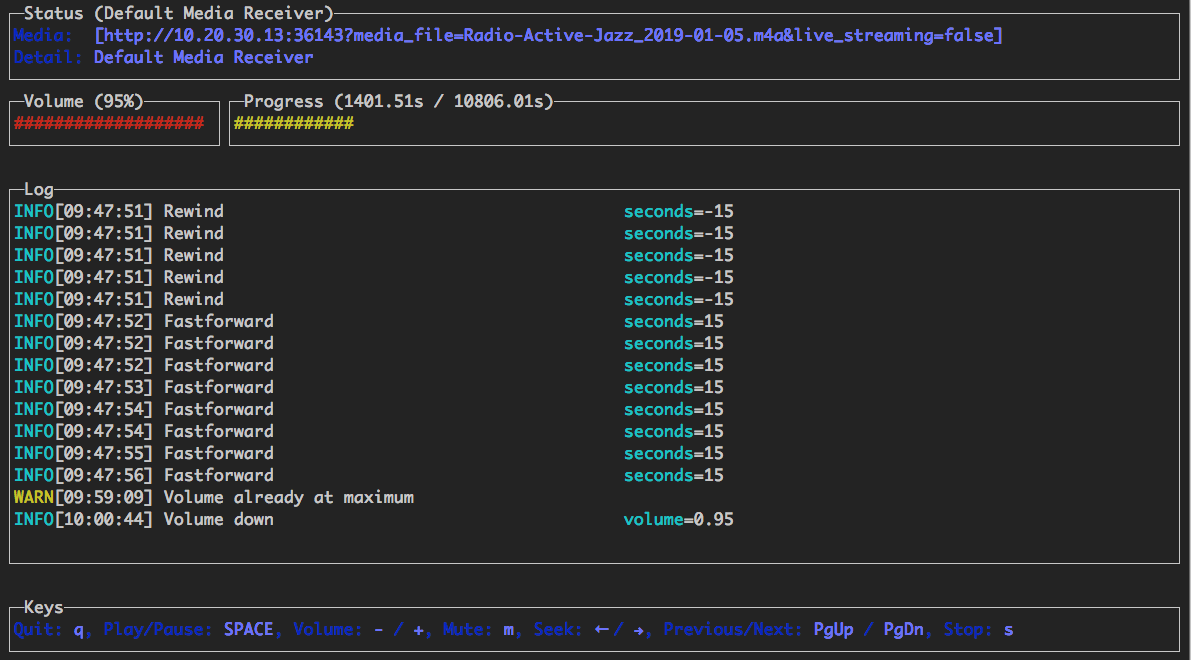
É fornecida uma interface de usuário de terminal básica que suporta os seguintes controles:
Pode ser executado das seguintes maneiras:
Se você deseja apenas controlar remotamente um Chromecast que já está reproduzindo alguma coisa:
$ go-chromecast ui
Use a UI em combinação com o comando playlist (detalhado acima):
$ go-chromecast --with-ui playlist /path/to/directory
Use a UI em combinação com o comando load (detalhado acima):
$ go-chromecast --with-ui load /path/to/file.flac
É fornecido um servidor API HTTP que possui a seguinte API:
GET /devices?interface=<network_interface>&wait=<seconds>
POST /connect?uuid=<device_uuid>&addr=<device_addr>&port=<device_port>&interface=<network_interface>&wait=<seconds>
POST /disconnect?uuid=<device_uuid>&stop=<bool>
POST /disconnect-all?stop=<bool>
POST /status?uuid=<device_uuid>
POST /pause?uuid=<device_uuid>
POST /unpause?uuid=<device_uuid>
POST /mute?uuid=<device_uuid>
POST /unmute?uuid=<device_uuid>
POST /stop?uuid=<device_uuid>
GET /volume?uuid=<device_uuid>
POST /volume?uuid=<device_uuid>&volume=<float>
POST /rewind?uuid=<device_uuid>&seconds=<int>
POST /seek?uuid=<device_uuid>&seconds=<int>
POST /seek-to?uuid=<device_uuid>&seconds=<float>
POST /load?uuid=<device_uuid>&path=<filepath_or_url>&content_type=<string>
$ go-chromecast httpserver
Start the HTTP server which provides an HTTP
api to control chromecast devices on a network.
Usage:
go-chromecast httpserver [flags]
Flags:
-h, --help help for httpserver
--http-addr string addr for the http server to listen on (default "0.0.0.0")
--http-port string port for the http server to listen on (default "8011")
Há suporte para reproduzir itens de mídia como uma lista de reprodução.
Se estiver reproduzindo a partir de uma lista de reprodução, você poderá passar pelo sinalizador --select , e isso permitirá que você selecione a mídia a partir da qual iniciar a reprodução. Isso é útil se você já reproduziu alguma mídia e deseja começar com uma que ainda não reproduziu.
Um cache é mantido com a mídia reproduzida, portanto, se você estiver reproduzindo mídia de uma lista de reprodução, ele verificará quais arquivos de mídia você reproduziu recentemente e reproduzirá o próximo da lista de reprodução. --continue=false pode ser passado e isso iniciará a lista de reprodução desde o início.
Se quiser ver o que um dispositivo está enviando, você pode watch as mensagens protobuf enviadas do seu dispositivo:
$ go-chromecast watch
Foi adicionado suporte experimental de conversão de texto em fala. Isso usa o Text-to-Speech do Google Cloud para transformar texto em um arquivo de áudio mp3, que é então transmitido para o dispositivo.
A API de conversão de texto em fala precisa ser ativada https://console.cloud.google.com/flows/enableapi?apiid=texttospeech.googleapis.com e é necessária uma conta de serviço do Google https://console.cloud.google. com/apis/credenciais/serviceaccountkey
$ go-chromecast tts <message_to_say> --google-service-account=/path/to/service/account.json
Para idiomas fora dos EUA
$ go-chromecast tts <message_to_say> --google-service-account=/path/to/service/account.json
--voice-name en-US-Wavenet-G --speaking-rate 1.05 --pitch 0.9
A lista de vozes disponíveis (nome da voz) pode ser encontrada aqui: https://cloud.google.com/text-to-speech/
Usar SSML
$ go-chromecast tts '<speak>Hello<break time="500ms"/>world.</speak>'
--google-service-account=/path/to/service/account.json
--ssml