How to make a form with Hammer Sticky Notes and a tutorial on formatting Hammer Sticky Notes . Let’s take a look together.
1. Open the [Hammer Notes] APP, enter the home page and click the [Settings] icon in the upper left corner;

2. Then click [Default Layout Mode];
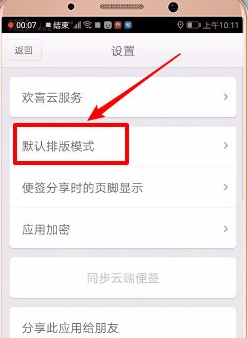
3. Select [Markdown Mode];

4. Or you can directly click the [New Tag] icon in the upper right corner of the main page;
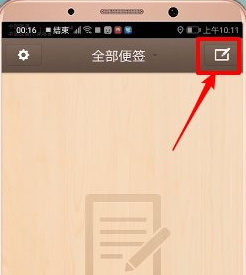
5. Then click the [Triangle] icon to the right of the [M]-shaped icon in the upper right corner and select [Markdown Mode];
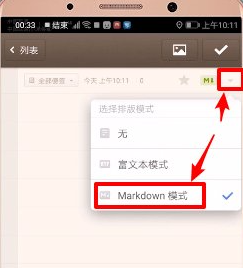
6. At this time, we can see the [Title], [Center], [List], [Bold] and [Quote] functions appearing above the [Input Field];

7. Then enter a title, click [Center], and then click the [Picture] icon in the upper right corner to insert a picture;

8. Finally, click the [Checkmark] and [Paper Plane] icons in the upper right corner, and select [Share as Image] to see the layout effect.

The above is the entire content of the tutorial on how to make Hammer Notes and how to format Hammer Notes compiled by the editor. If you want to know more about mobile game strategies or software tutorials, you can follow this site. Some valuable content will be updated in real time every day. I hope you all like it. .