Many friends may have noticed that when we usually use computers, some infrequently used programs take up disk space, and many friends dare not clean them casually. Here is a tutorial on how to clean computer programs with Total Uninstall . If you are interested Friends, come and take a look.
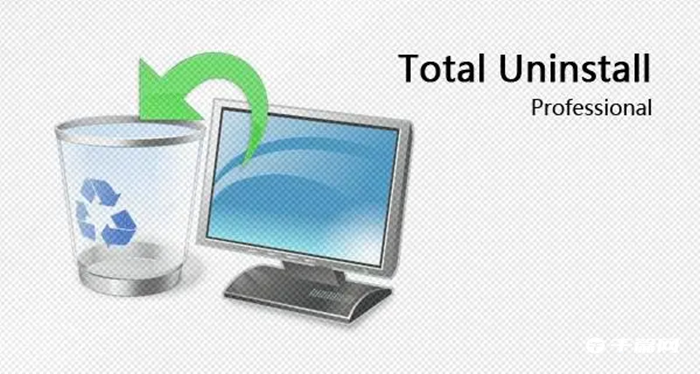
1. First, we open the Total Uninstall software, and in its function bar, we click the "Program Cleaner" option.
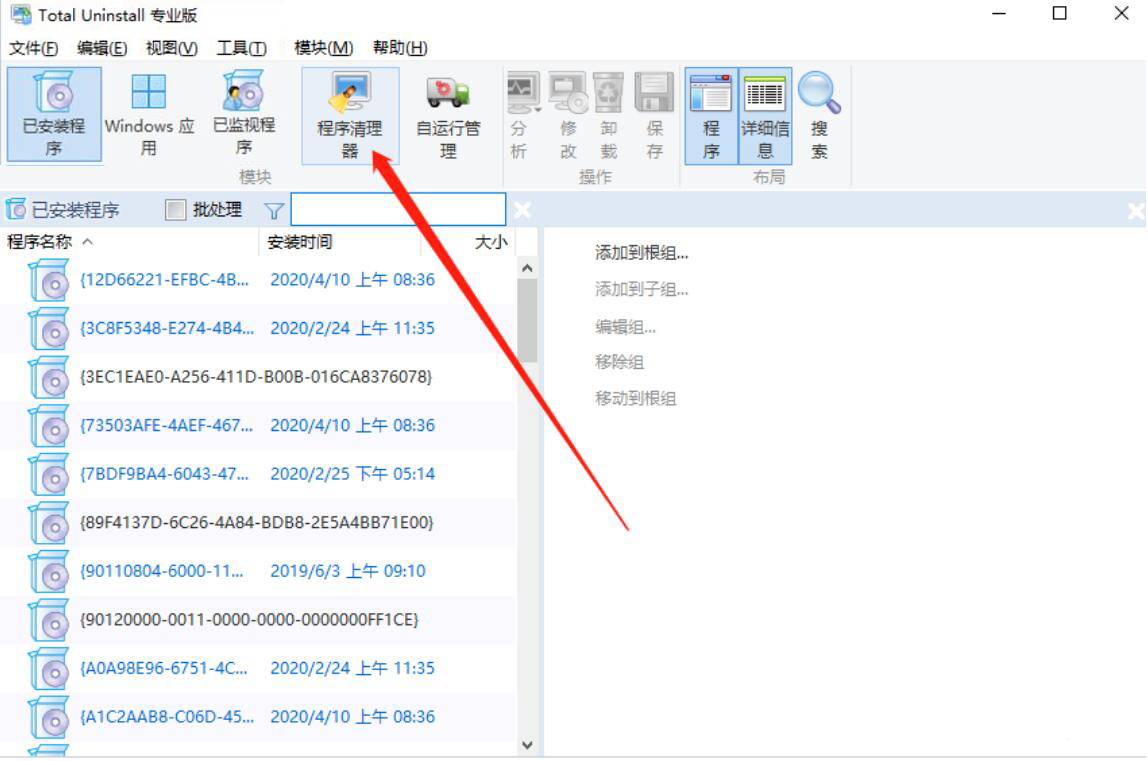
2. Then, enter the program cleaner operation interface of Total Uninstall, and we click the "Scan" button.
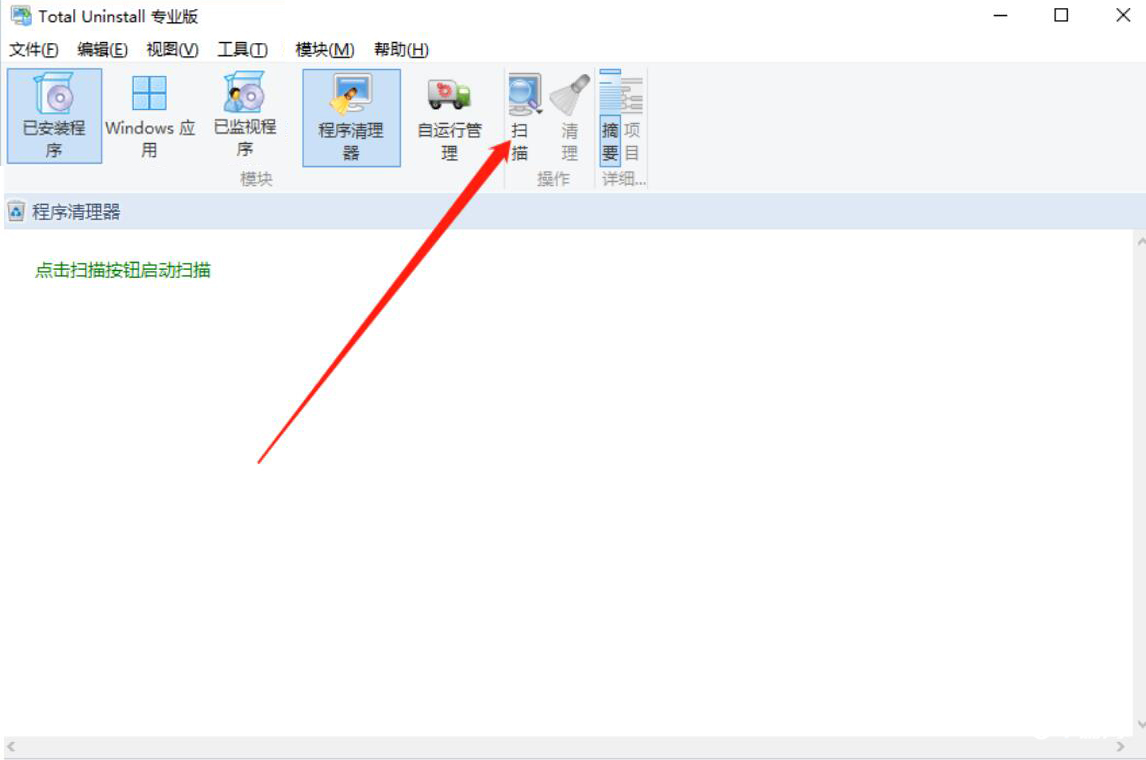
3. At this time, we can see that Total Uninstall is scanning computer programs that can be cleaned. You can see the specific progress from the bottom of the interface, as shown in the figure below.
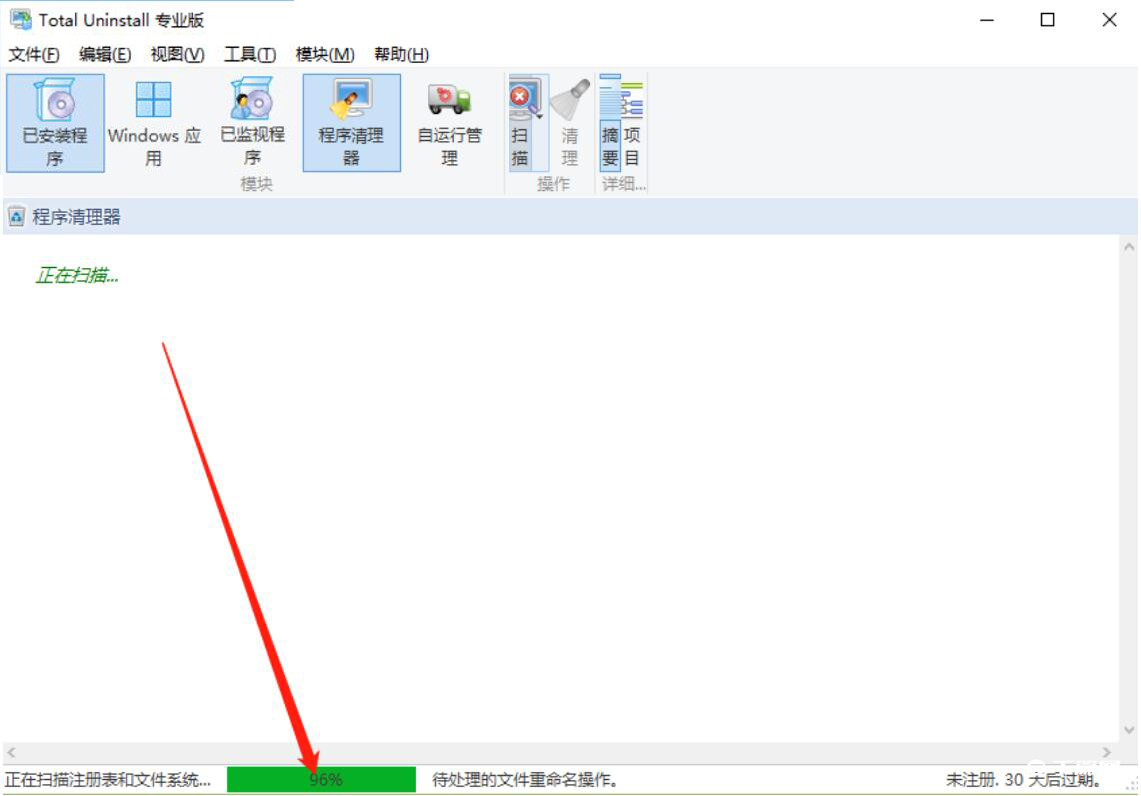
4. After the scan is completed, we see unused items and the registry that can be safely cleaned in the Total Uninstall interface. Click the "Clean" button in the function bar, and Total Uninstall will start cleaning these computer programs.
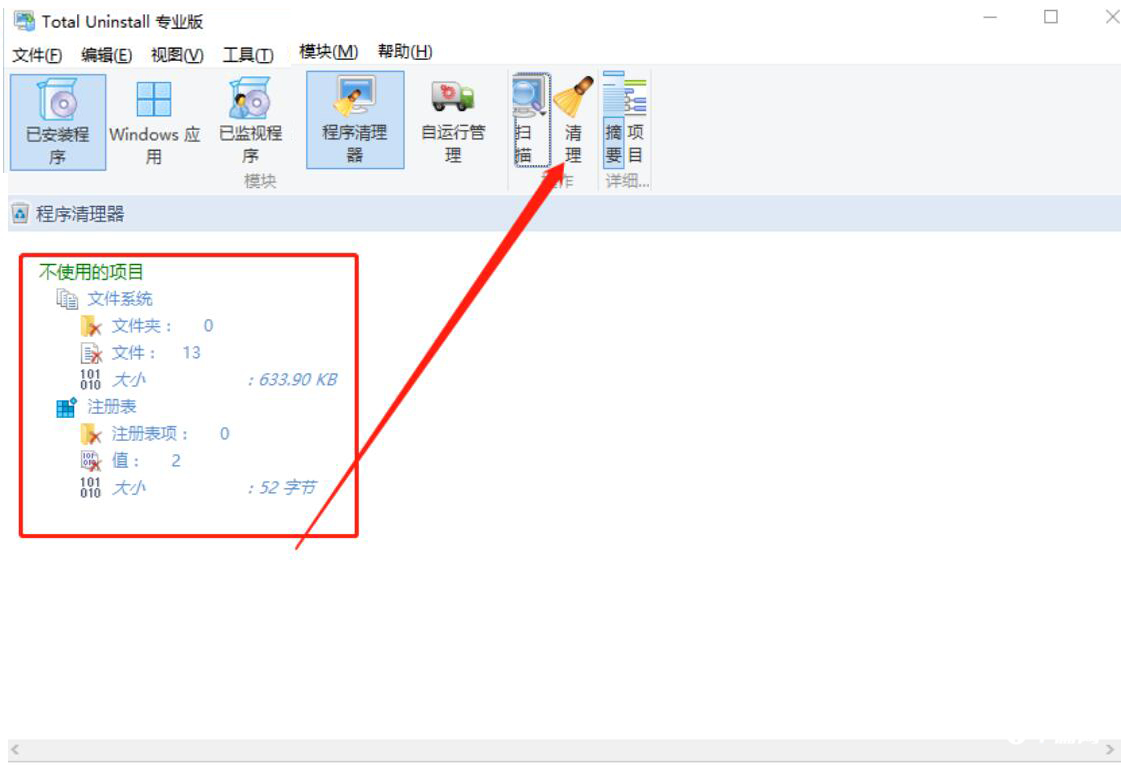
5. Finally, when the word "Cleaned" appears, it means that Total Uninstall has successfully cleaned up these useless computer programs.
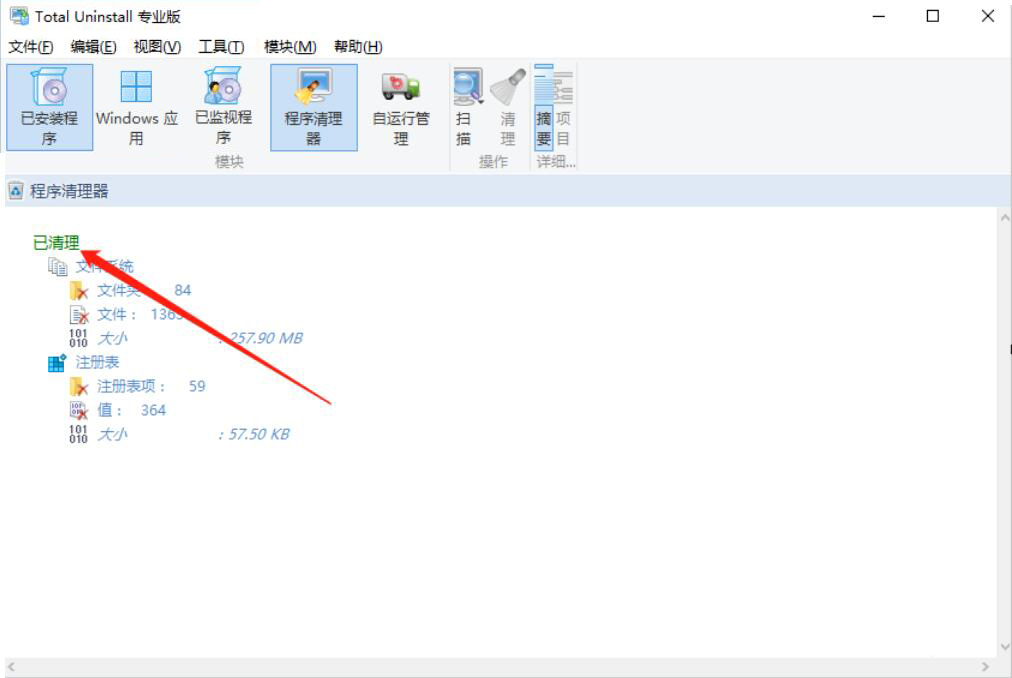
The above is the entire content of how to clean up computer programs with Total Uninstall . I hope it can help you. Friends can pay attention to more software-related content, and we will always bring software tutorials to you! If you have any controversy about this article, you can leave a message in the comment area and discuss it with your friends.