For those friends who often need to forward Moments and publish tasks, you can use MicroPowder Manager to set up the function of automatically forwarding Moments, so that the system will automatically forward the Moments for us. The following will show you how to operate in detail, let's learn together.
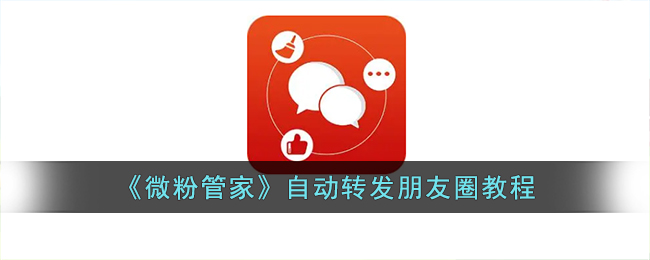
1. Open the [MicroPowder Manager] App, click the [Auto Forward] option, and then click the [Forward to Moments] icon.

2. In the redirected page, as shown in the figure below, first read the instructions, then check [Automatically send], and then click the [Start forwarding] option.

3. In the pop-up prompt window, click the corresponding button according to the actual situation. As shown in the figure below, take [Free Trial] as an example.
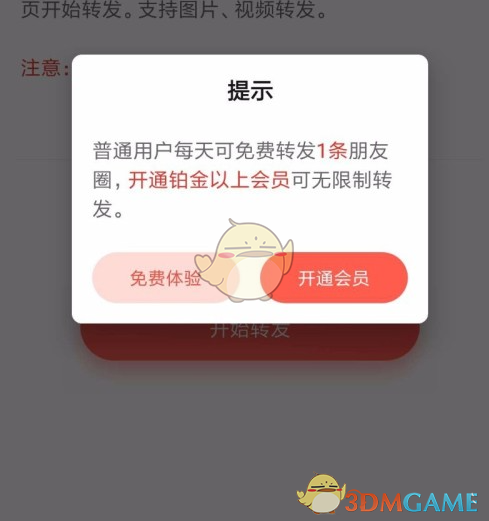
4. If you encounter the [Turn on restricted functions] prompt, click the [Turn on] option as shown in the figure below.
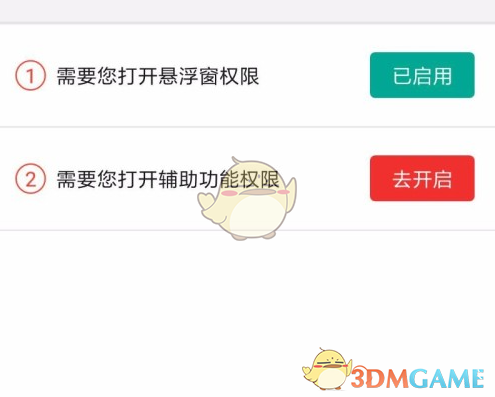
5. Finally, open WeChat on your mobile phone and click the [Start Forwarding] icon as shown in the picture below.

The above is how the micro-powder butler can be automatically forwarded to Moments? Tutorial on automatically forwarding to Moments. For more related information and tutorials, please pay attention to this website.