How to create a boot disk for SoftMedia Cube? Many friends may not know how to do it yet. In fact, the method of making a boot disk is very simple. The following is a tutorial on how to make a boot disk with the SoftMedia Rubik's Cube . If you need it, hurry up and take a look.

1. First insert the U disk into the computer (the U disk capacity is preferably above 8G), open the SoftMedia Rubik's Cube, and click "Application Directory".
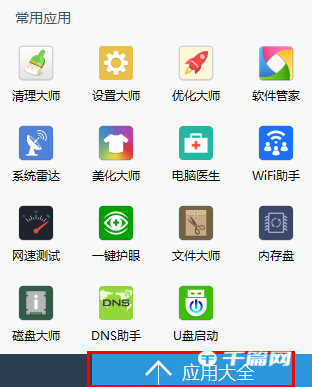
2. Select "U disk boot" in "Application Directory".
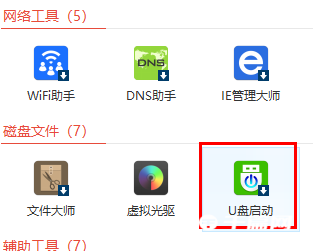
3. Then a dialog box will pop up, click "Yes".
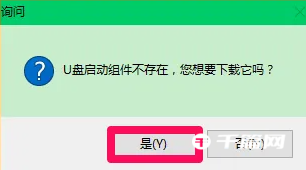
4. After downloading the U disk automatic component, click "Browse".

5. Then find the downloaded system image file in the "local disk" of the computer and open it.

6. After opening the system image file, it will be displayed in the image file path column in the Create Startup Disk window. Check "Yes" in "Additional Software Cube", select "NTFS" in "U Disk File System", and then select to start creation. .

7. A dialog box will pop up at this time, select "OK".
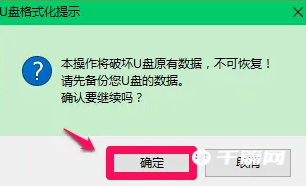
8. It takes about 9 minutes to format the USB flash drive and create a USB bootable disk.
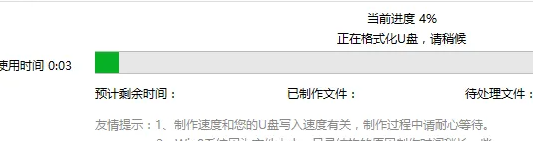
9. Finally, the USB boot disk is created successfully. Select "Yes" in the pop-up dialog box to complete.
