There are a variety of props for players to choose from in the activities within the starry sky, but some novice players do not know how to alleviate starry sky halo 3D. This article introduces in detail how to alleviate starry sky halo 3D. For those who are still unclear about how to alleviate starry sky halo 3D, come and take a look with the editor!
1. It is recommended to adjust the game FOV, the default is narrow. There is no FOV setting option in the game. Download the FOV MOD, or refer to the following to manually change it:


The picture above is the effect of taking a screenshot directly after reading the same archive in the same location. The difference between the original FOV and setting the FOV to 100 is as follows:
Find your "Documents/My Games/Starfield" (it may be in Chinese, such as: My Documents or Documents/My Games, if there are no changes, it is usually under the C drive), and create a file named "StarfieldCustom.ini " file (there should not be this file here originally, there is only one file named "StarfieldPrefs"), fill in the content of Figure 3 above in the newly created file:
[Camera]
fFPWorldFOV=100.0000
fTPWorldFOV=100.0000
Just save it, it works according to personal test. If you need to restore the original FOV, just delete the new file.
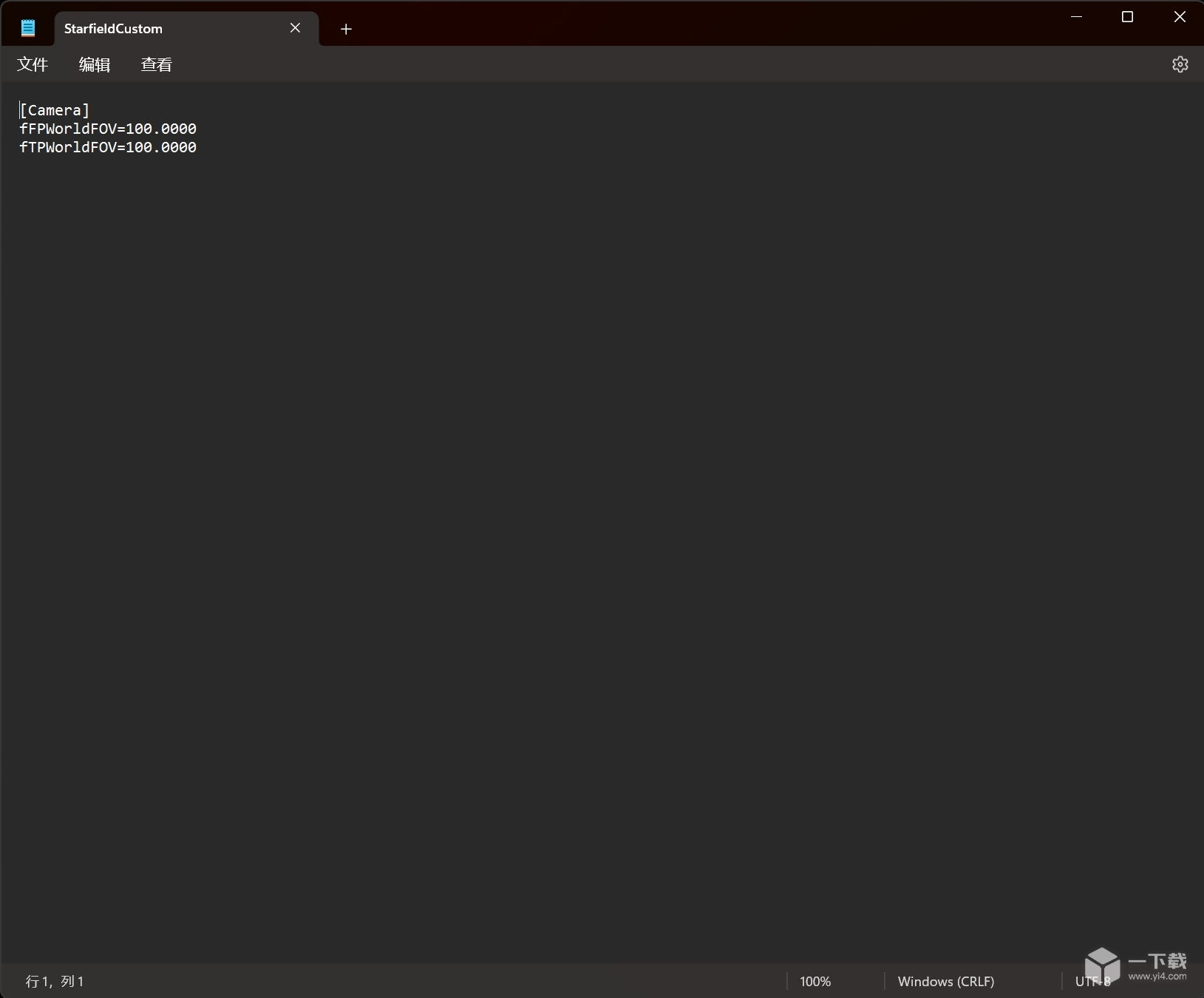
2. Turn off motion blur and depth of field, and lower the film quality.
3. When playing DLSS MOD with N card, the frame rate will be much more stable.
4. The frame rate is locked and it is recommended to play with a controller.