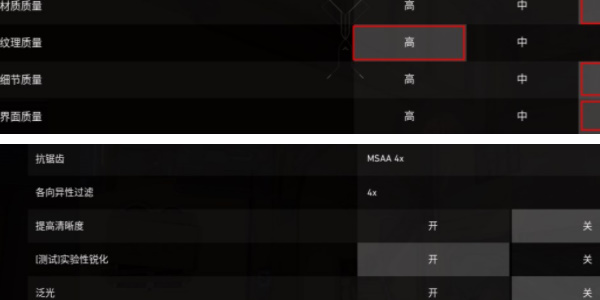"Fearless Contract" is a free 5V5 tactical shooting online game with heroes as the core. The game uses explosion mode as the main gameplay and is loved by many players. In the game, players can set the game image quality by themselves to obtain a better gaming experience, but many players do not know how to set the best image quality. This issue will introduce players to the graphics settings guide in Fearless Contract.
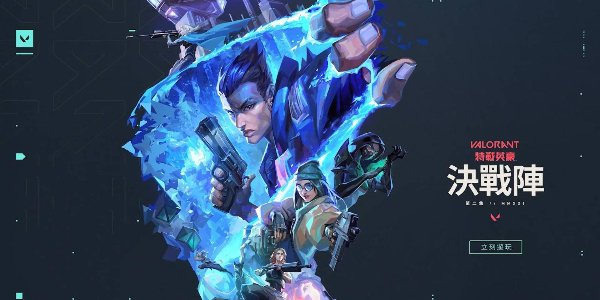
Dauntless Contract image quality setting guide
General settings
1. Display mode: Prioritizing full-screen mode can allow the game to better utilize the hardware performance.
2. Limit FPS when players use battery: It is best to turn it off when there is no charging pressure.
3. Always limit FPS: This option needs to be turned off when background applications need to be enabled.
4. NVIDIA Reflex low-latency function: Low-end computer players should turn it on with caution. If you use an N-card high-end graphics card, you can choose to turn it on.
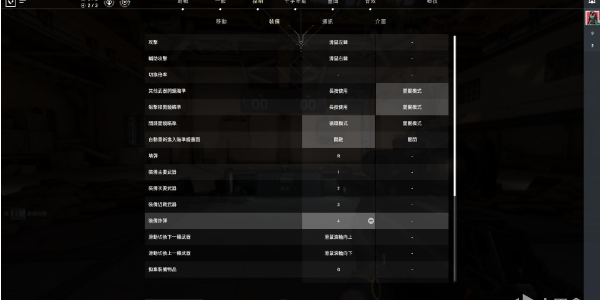
Image quality settings
1. Material quality has a greater impact on frame rate. Players are recommended to choose low quality.

2. There is almost no difference between texture quality and frame rate. Players are recommended to choose high quality.
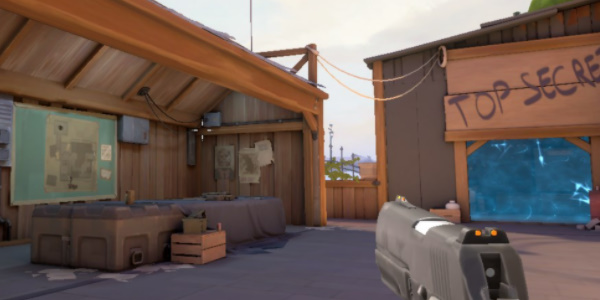
3. Detail quality will determine the player's detail performance in the map, but it will have a greater impact on the number of frames. It is recommended that players choose low quality.

4. The higher the anti-aliasing function is turned on, the smoother the game screen will be. Players can choose according to their actual situation.

5. Anisotropic filtering will affect some details of the picture. It is recommended to adjust the magnification and synchronize anti-aliasing.

6. Although improving the clarity, blooming and distortion will significantly improve the game image quality, it will also have a greater impact on the frame rate and affect the game experience. It is recommended to turn it off.
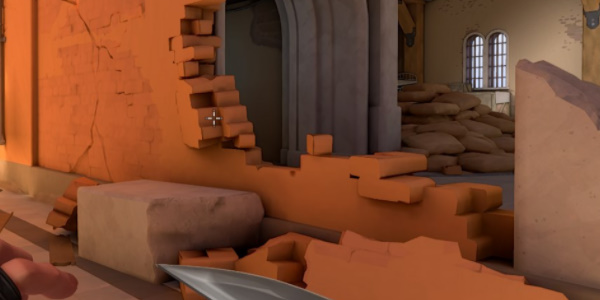
7. Testing the experimental image sharpening combined with anti-aliasing can greatly improve the picture clarity and reduce edge aliasing while having little impact on the frame rate. It is recommended for players to turn it on.