When playing "PUBG: Future Fight", players need to use an accelerator to enter the international server and play the game. However, due to version issues, the game's picture quality may not be smooth, resulting in a poor overall game experience. So, how do you adjust the graphics quality of your game? Next, I will introduce to you the picture quality blur adjustment strategy of "PlayerUnknown's Battlegrounds: Future Fight". Interested friends can learn together.

1. First of all, we need to choose the screen settings according to the device model we are using. Here is the most common set;
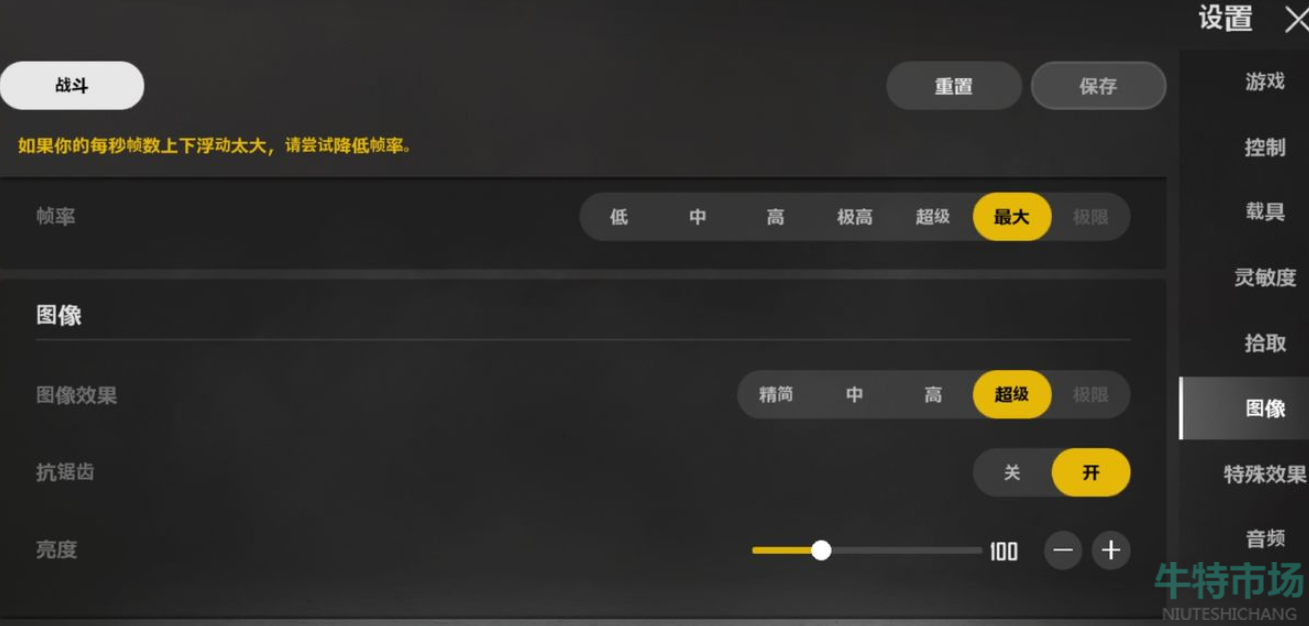
2. Whether you are a player who has requirements for game image quality or a player who is busy improving scores, it is recommended to choose openGL;
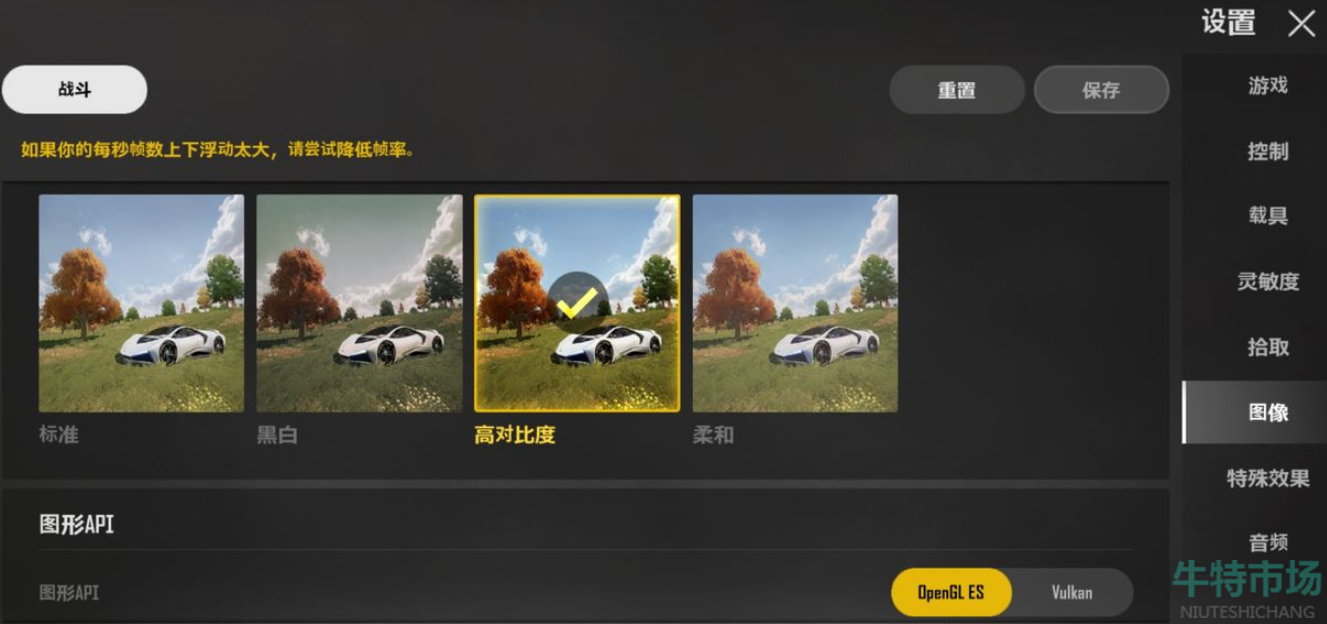
3. In order to be smooth, the system's default volkan will reduce the resolution and viewing distance, resulting in blurry images and inability to see some enemies that are too far away. This can be avoided by turning it on;

4. Then we can switch to openGL in the settings. After that, we can obviously feel that the picture precision has improved a lot, but the power consumption will also increase;

5. Players can adjust the image quality according to their mobile phone models. If they just want to experience the most original chicken-eating game, then just use the default volkan mode;
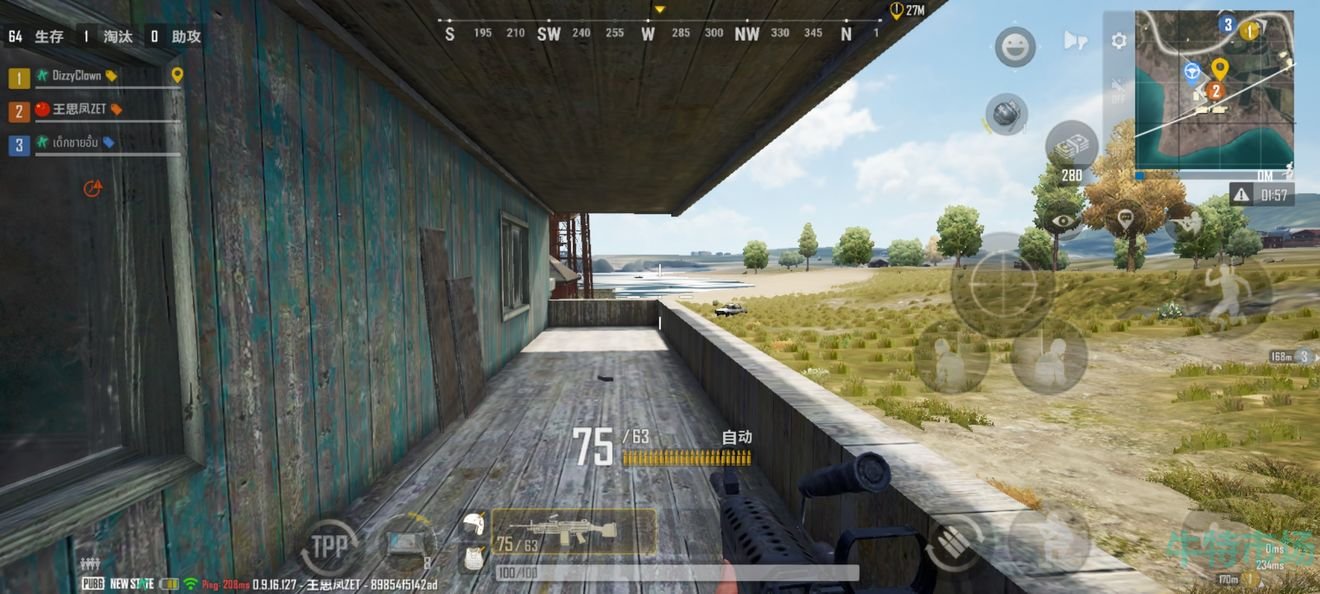
PS: After switching to opengl mode, you need to restart the game before the corresponding functions will take effect.
The above is the entire guide for adjusting the image quality blur in PlayerUnknown’s Battlegrounds: Future Battle. For more exciting content, please follow us and we will continue to update more related guides.