How to create animations in "Panda Painting" ? You can create simple animations and dynamic graphics in the Panda Painting app. There is an animation tool in the toolbar. You can use this software to create animations after clicking on it, but it is too complicated. If you can’t do it, the editor has sorted out the relevant content and I hope it can be of great help to everyone.
How to animate panda paintings?
1. Open the Panda Painting app and create a new canvas.
2. In the toolbar above the canvas, click the first icon, and a small interface will expand. There are many tools in it, such as text, selection, animation, import pictures, etc. Find and click [Make Animation], As shown in the picture:
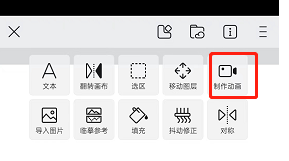
3. After turning on the animation making function, a new row of toolbars will appear below the canvas. Here are the tools needed to make animations. The first one is playback. After completing the animation, click to play the created content. The second one is to play the animation. The first is to add frames, and the third is to set the frame rate, as shown in the figure:
4. Then we just draw it frame by frame. When exporting, remember to export it in GIF or MP4 format.
The above is all the content of "How to animate "Panda Painting"" compiled by the editor. If you want to know more mobile game strategies or software tutorials, you can follow this site. Some valuable content will be updated in real time every day. I hope you all like it. .