Thunder Cloud Mobile is a cloud mobile phone simulator that can be used on a computer or mobile phone. When using it, you need to download the Thunder Cloud mobile client first, then select the required device and click Connect to enter the cloud mobile interface. In this interface, users are free to choose the application they want to use and operate it on their computer or mobile phone. Thundercloud mobile phone also provides functions such as multi-opening and batch operations, making it very convenient, practical and efficient.

1. After entering the app, select Add Device on the main interface.

2. After that, you can search for the corresponding game or APP, and you can install and start it. If you have multiple devices, you need to repeat this step.

3. If you don’t find the application you want, you can download it on your real machine and upload it to the tool through the file upload function.


4. If you need to temporarily suspend the background, you only need to click the floating window button on the interface to exit and return to the main interface. You can also switch to other cloud devices at any time to continue running.

5. If you need to restart, replace, or restore the factory device, remember to do it manually, otherwise the device will remain offline. If you need to take a screenshot or modify the notes, you need to do it in the main interface.
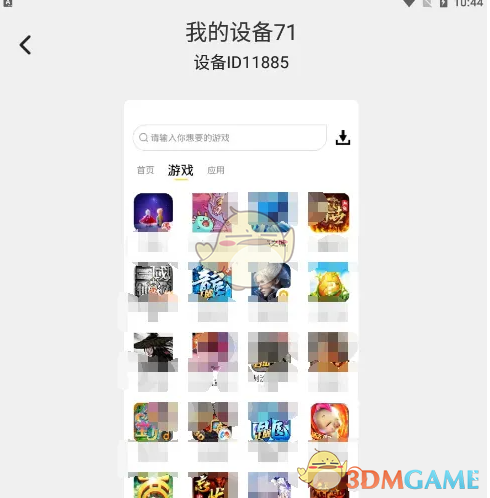
The above is how to use the Thundercloud mobile phone brought here? Thundercloud mobile phone usage tutorials, and more related information tutorials, please pay attention to this website.