The floating window function of the Thunder Cloud mobile phone allows users to complete certain operations more easily, and this function is quite practical. Now let’s take a look at the tutorial on how to use the floating window of Thunder Cloud mobile phone. Friends who are interested can learn it together!
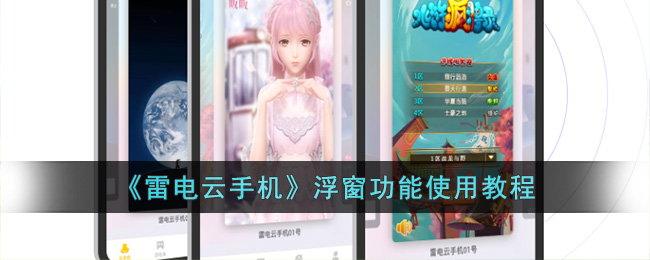
1. The floating window in the cloud phone uses color to represent the current network status. If it is yellow or red, it means that your current network condition is not very good. Green means that the network is normal.

2. After clicking the floating ball, the quick management interface will open. This interface displays the name, ID, current group, upload, restart, hidden virtual keys, exit, group, and network delay of the current device from top to bottom. Click on other device icons to quickly switch. The yellow box represents the current device. When you click on a group, you can select your own group, and the devices displayed below will switch to the devices in the corresponding group.

3. Click Hide Virtual Buttons to hide the three bottom virtual buttons.

The above is how to use the floating window of Thundercloud mobile phone? Tutorial on how to use the floating window function, and more related information and tutorials, please pay attention to this website.