Recently, the game "Skylines 2" was launched on the gaming platform, triggering heated discussions among many game enthusiasts. "Skylines 2" is a very good game, but it also has a certain degree of difficulty. Many players are confused by the "Configuration Optimization Guide" in the game and don't know how to solve it. In order to help novice players get started as soon as possible, the editor has compiled a "Configuration Optimization Guide" to share with you.
virtual texture
The first point is virtual textures. This is a technique that uses video memory more efficiently in terms of textures. Please wait for these textures to finish processing. When the game processes textures, buildings may become darker or have some other graphical errors. The time it takes for your computer to render the updated texture depends on your hardware, but it's usually no more than a minute and usually much faster than that.

The loading of virtual textures will appear in the Notifications tab on the home screen.
Recommended settings
Let's move on to the settings you can adjust before or during city construction. Continuously improving performance is our top priority, but here are our best recommendations for the smoothest experience possible:
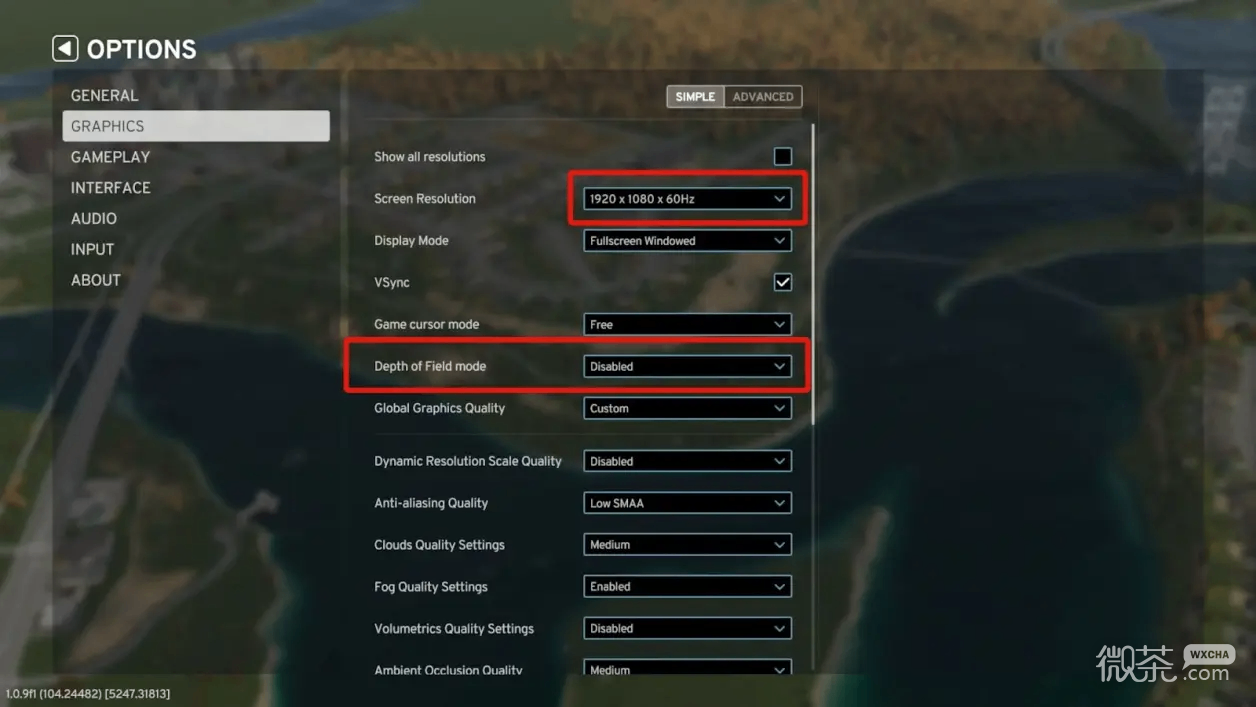
Lower resolution: We recommend 1920 x 1080 x 60Hz
Disable depth of field

Turn off volumetric clouds: This reduces the quality of the volumetric clouds.
Motion blur, depth of field and dynamic resolution
While these three settings won't always improve your experience, we want to help you understand what these settings are and hopefully help resolve potential "why does my game look like this" issues.

Depth of field and motion blur can cause games to look really weird, and feel even worse at low framerates.


If the FPS is low, removing depth of field and motion blur can cause big problems visually.

Dynamic resolution is a game setting that improves performance by dynamically changing resolution. Dynamic resolution can improve framerates, but may make the game look blurry. Here is an example:

Set it to "Auto".

Set it to "Normal".
These three settings are optional and you are encouraged to change them and find what works best for you.
If the "Cities: Skylines 2" configuration optimization guide shared by the editor is helpful to everyone, then friends can bookmark the website. Later, the editor will compile many popular game strategies to share with you.