1. Revealing the location where CF screenshots are saved

Screenshots of CF games are saved by default in a specific location on your device, in a folder automatically created by the system. These precious images are archived at:
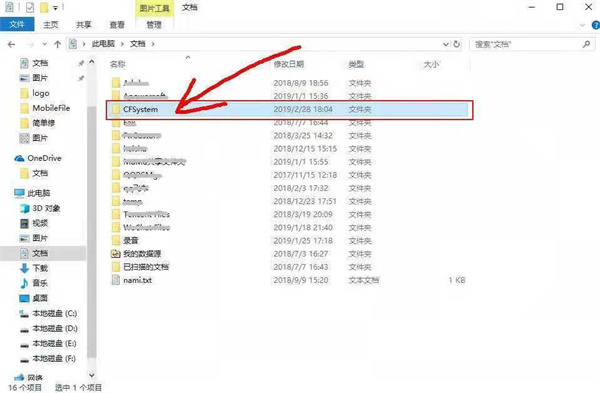
1. Open your device’s File Explorer.
2. Navigate to the Documents or My Documents directory.
3. Search and enter the folder named CFSystem (or directly enter the file name to find).
2. View and manage screenshots
• View screenshots : In the CFSystem folder, you will see a series of highlights from your time in the game.
• Clean storage :
- If you don't need all screenshots, you can choose to delete the entire folder. But note that the screenshots will still be automatically saved here after the next game.
- To delete a single image, just:
- Right click on the image and select Delete .
- Or use the shortcut Ctrl + D.
3. Precautions
• When cleaning, make sure to back up important screenshots to prevent accidental deletion.
• Keeping folders tidy will help you quickly locate the screenshots you want in the future.
Through the above steps, you can easily find and manage screenshots in CF games. If you have any questions about other game settings or functions, please feel free to consult!