If you encounter client freezes or crashes during the Condor Game, it may be due to launcher congestion that causes errors in downloading files. At this time, you need to check the resource integrity and use the built-in repair function on the launcher to complete the repair. It may also be It's a graphics card driver problem, and the game's configuration requirements are quite high.
1. There is an error in downloading files due to congestion in the launcher.
Solution:
Check client resource integrity.
You can use the repair function in the "Condor" launcher interface and follow the steps shown in the figure to start repairing client resource files. Please wait patiently during the repair process and do not interrupt or close the repair process.
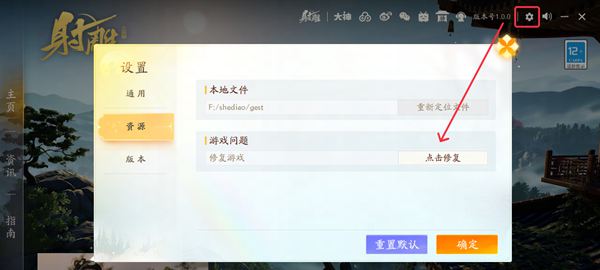
Or go to the "Installation Pathgest" directory and run Repair to start the repair function.
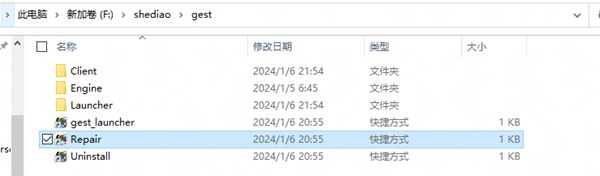
If the problem still cannot be solved, please go to the "Installation PathgestClient" directory, manually delete the Documents folder , then start Launcher and try again.
2. Because the Windows system lacks some functional components or the Windows system version is too low, the game freezes or crashes.
Solution:
(1) Please check whether the PC Windows system meets the minimum configuration required for the game (as follows):

(2) Please open the "Installation PathgestLauncher" directory and double-click " vc_redist.x64.exe " to perform additional installation of functional components.
Or go to the Microsoft official website: [ Click to enter ] Download and install the new version of VC_redist.x64.exe, and then run the game again.
3. Due to abnormal system driver, the client freezes and crashes.
Solution:
You can try to use third-party software such as Driver Life and Driver Wizard to update the system graphics card driver and then enter the game again.
Graphics card driver download:
Intel Graphics Card Series: Download Intel® Drivers and Software (intel.cn)
Nvidia graphics card series: NVIDIA driver download
AMD Graphics Card Series: AMD Drivers and Support | AMD