1. Task management

-Mission entrance : Click the "Mission" icon in the main menu to enter the mission interface and start the adventure.
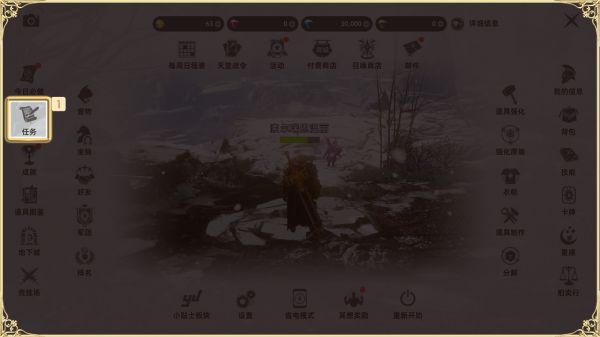
-Get the task process :

- Check mission objectives, conditions and rewards.

- After accepting the task, the task progress starts immediately.
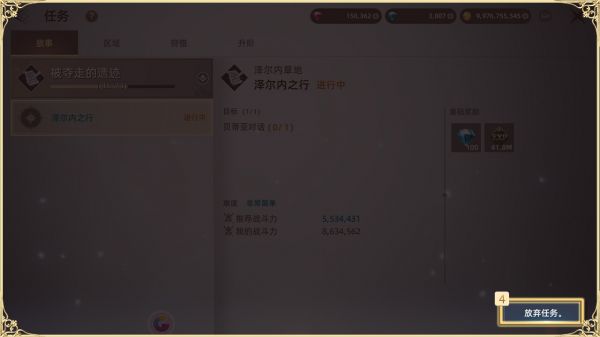
- After completing the mission, generous rewards are waiting for you.
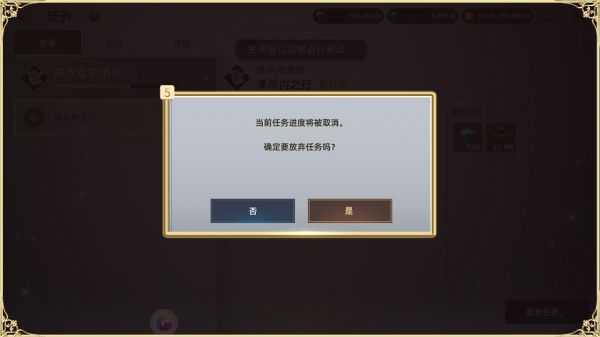
- If you need to abandon the current mission, be sure to proceed with caution as the progress will be reset.
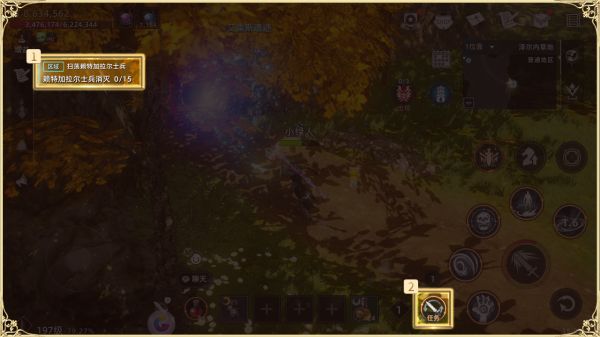
2. Automatic tasks and notifications

-Automatic task prompts : Story tasks and ongoing tasks will appear in the notification bar in the upper left corner of the home screen. Click to start automatic execution.
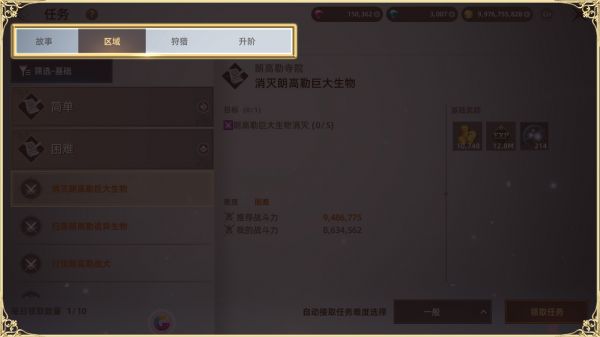
-View and control : Check task status at any time, click the button to pause or resume automatic tasks.
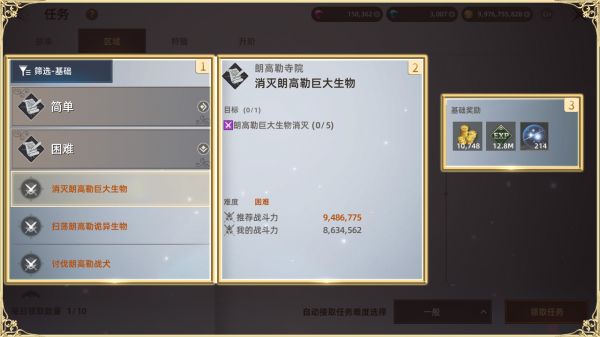
3. Detailed explanation of task types
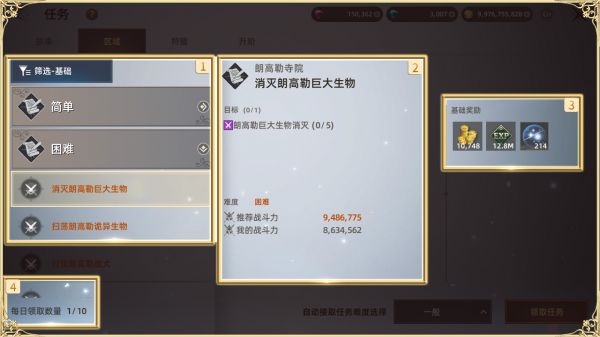
-Story missions :
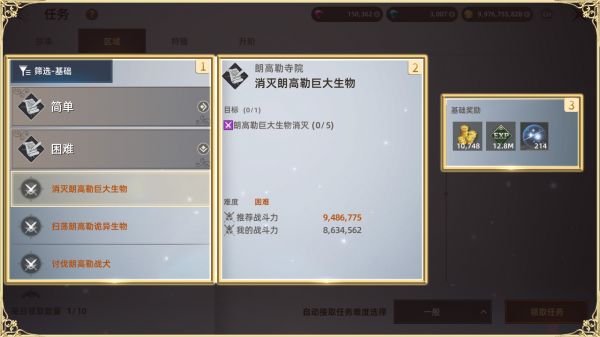
- Go deeper into the plot and unlock maps and background stories.
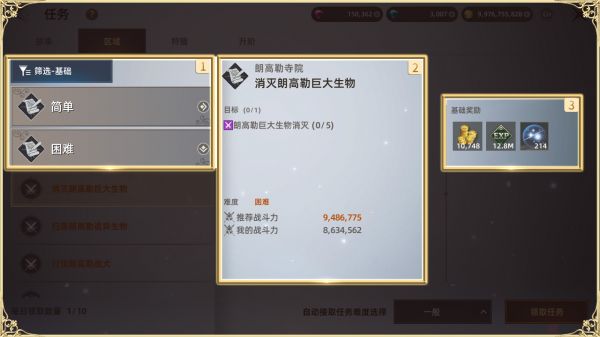
- The higher the completion level, the richer the rewards.
- View mission details to learn about objectives, difficulty and rewards.
-Regional tasks :
- Based on combat strength recommendations, a maximum of 10 can be completed per day.
- Display task list, goals, conditions and rewards.
-Hunting missions :
- No limit on times, challenge anytime and anywhere.
- Goals, conditions and rewards at a glance.
-Upgrade tasks :
- Unlocked after reaching a certain level to complete the character level upgrade.
- Clarify goals, conditions and rewards to help characters grow.
Frequently Asked Questions from Users
1. How to view and accept tasks?
Click the mission icon, review the mission details and accept, and the mission will begin.
2. How to pause a task when it is in progress automatically?
Click the task in the notification bar in the upper left corner of the home screen to pause automatic execution.
3. What will happen if the task fails?
Failure in the task will not affect the progress, but you may miss the reward. Just try next time.