Friends of the Apple version of Defend Carrot can refer to the tutorial below if they want to synchronize archives between different devices! For example, when I go to work, I play Protective Carrot on my iPhone, and I play on my iPad when I get home from get off work. I have been struggling with the issue of archive synchronization before. Today I saw a tutorial from a friend and decided to learn it. It is 100% effective. If there is a need, Just follow the tutorial below to try it out.
1. First, log in to Game Center on iPad and iPhone with the same account and stay logged in!
2. You must also use the same ID to log in to icloud in the settings! (My game ceter and icloud accounts are the same!)
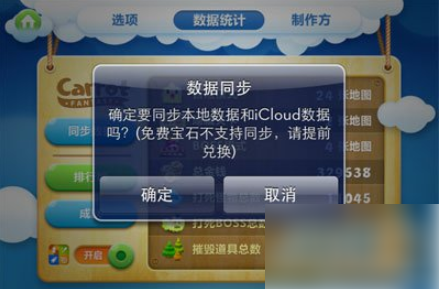

After both iPad and iPhone are set up, enter the Defend Carrot game and click to synchronize data according to the top picture. If you need to synchronize iPad data to iPhone, first click on IPAD synchronization data. After the synchronization is successful, then select IPHONE synchronization data, and vice versa. Then click Sync!
One thing to note here is that after the two devices are synchronized successfully, don’t worry if the numbers do not change. You need to return to the game welcome interface, and then enter the synchronization data interface to see that the game data numbers of the two devices are the same!